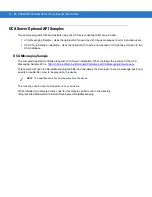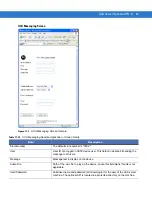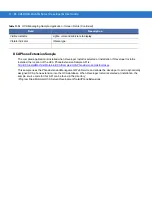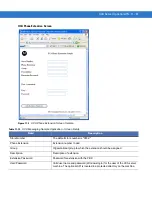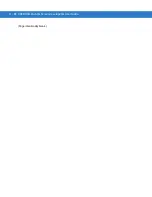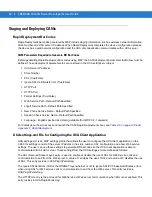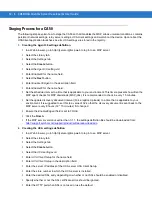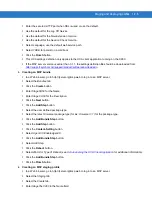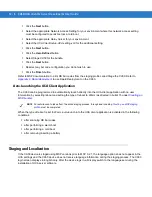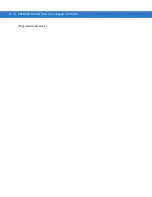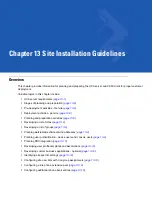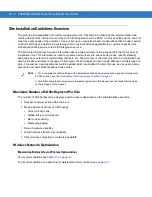Staging and Deploying CA50s 12 - 5
•
Enter the secured HTTP port when SSL is used or use the default.
•
Use the default for the Log Off Service.
•
Use the default for the New Extension Service.
•
Use the default for the Session Check Service.
•
Select Language, use the default web service path.
•
Select TRUE for persist on a cold boot.
•
Click the Finish button.
•
This UCA settings definition only applies to the UCA client application running on the CA50.
•
If the MSP server version is earlier than 3.1.1, the settings definition file should be downloaded from:
http://support.symbol.com/support/product/softwaredownloads.do
.
3.
Creating an MSP bundle
•
In a Web browser, go to http://[server-ip]/msp.web to log in to an MSP server.
•
Select the Bundles tab.
•
Click the Create button.
•
Enter StageCA50 for the Name.
•
Enter Stage CA50 for the Description.
•
Click the Next button.
•
Click the Add Step button.
•
Select the user defined package type.
•
Select the latest Universal package type (for Ex: Universal 1.1) for the package type.
•
Click the Add Bundle Step button.
•
Click the Add Step button.
•
Click the Content-Setting button.
•
Select Agent 30-EnableAgen30.
•
Click the Add Bundle Step button.
•
Select Add Step.
•
Click the Reboot button.
•
Select Warm for Type of Reboot (see
Auto-launching the UCA Client Application
for additional information).
•
Click the Add Bundle Step button.
•
Click the Finish button.
4.
Creating an MSP staging profile
•
In a Web browser, go to http://[server-ip]/msp.web to log in to an MSP server.
•
Select the Staging tab
•
Select the Create tab.
•
Enter StageTheCA50 in the Name field.
Summary of Contents for CA50
Page 1: ...CA50 UCA Client Server Developer User Guide ...
Page 2: ......
Page 3: ...CA50 UCA Client Server Developer User Guide 72E 93914 02 Revision A November 2009 ...
Page 18: ...xvi CA50 UCA Client Server Developer User Guide ...
Page 24: ...xxii CA50 UCA Client Server Developer User Guide Page intentionally blank ...
Page 30: ...1 6 CA50 UCA Client Server Developer User Guide Page intentionally blank ...
Page 34: ...2 4 CA50 UCA Client Server Developer User Guide Page intentionally blank ...
Page 48: ...3 14 CA50 UCA Client Server Developer User Guide Page intentionally blank ...
Page 106: ...4 58 CA50 UCA Client Server Developer User Guide Page intentionally blank ...
Page 109: ...UCA Client Application on the CA50 5 3 Page intentionally blank ...
Page 110: ...5 4 CA50 UCA Client Server Developer User Guide ...
Page 135: ...UCA Server 6 25 Figure 6 30 Installing Prerequisites Figure 6 31 SQL Server Setup ...
Page 200: ...7 32 CA50 UCA Client Server Developer User Guide Page intentionally blank ...
Page 284: ...9 56 CA50 UCA Client Server Developer User Guide Page intentionally blank ...
Page 302: ...10 18 CA50 UCA Client Server Developer User Guide Page intentionally blank ...
Page 350: ...11 48 CA50 UCA Client Server Developer User Guide Page intentionally blank ...
Page 358: ...12 8 CA50 UCA Client Server Developer User Guide Page intentionally blank ...
Page 418: ...A 6 CA50 UCA Client Server Developer User Guide Page intentionally blank ...
Page 436: ...B 18 CA50 UCA Client Server Developer User Guide Page intentionally blank ...
Page 478: ...E 12 CA50 UCA Client Server Developer User Guide 6 7 8 9 10 11 ...
Page 488: ...F 4 CA50 UCA Client Server Developer User Guide Page intentionally blank ...
Page 492: ...G 4 CA50 UCA Client Server Developer User Guide Page intentionally blank ...
Page 510: ...I 14 CA50 UCA Client Server Developer User Guide Page intentionally blank ...
Page 538: ...Index 12 CA50 UCA Client Server Developer User Guide ...
Page 540: ......
Page 541: ......