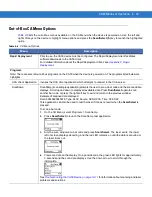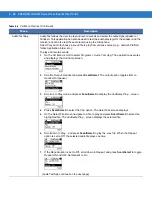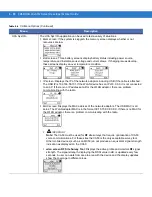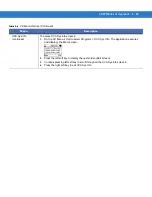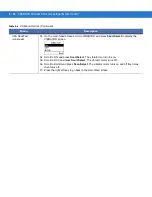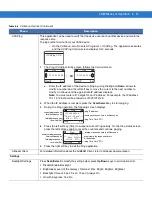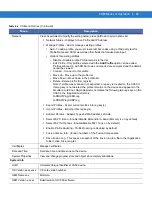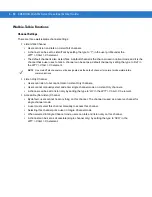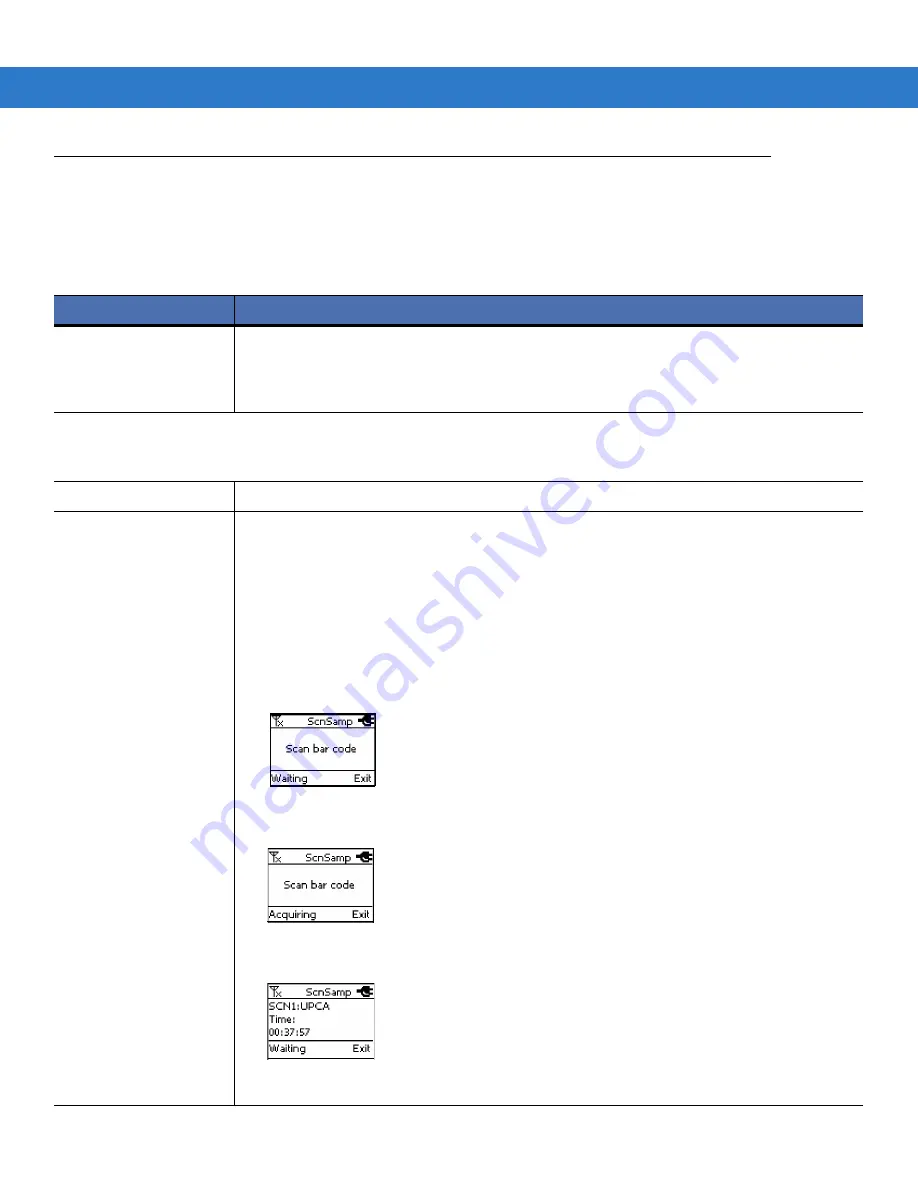
CA50 Modes of Operation 4 - 19
Out-of-Box CA Menu Options
lists the out-of-box menus available on the CA Menu when the device is powered on. Use the left and
right soft keys on the device to highlight menu options and press the Scan/Select (S) key to launch the highlighted
option.
Table 4-6
CA Menu Options
Menu
Description
Rapid Deployment
Prior to use, the CA50 device must be configured. The Rapid Deployment client facilitates
software downloads to the CA50 client.
For detailed information about the Rapid Deployment Client, see
Programs
Note: There are several out-of-box programs on the CA50 when the device is powered on. The programs listed below are
highlights.
UCA
Client Application
Invokes the UCA client application which attempts to connect to the UCA server.
ScanSamp
ScanSamp (scan sample application) prompts the user to scan a bar code and the scanned data
displays. Scroll up and down to display all available data. Press Scan/Select again to scan
another bar code, or press the right soft key to exit and return to the previous window.
Example of scanned data displayed:
Data: 65830923843078; Type: 0x32; Source: SCN:UPCA; Time: 00:00:22.
This application can also be used to test the laser if it does not emit when the Scan/Select is
pressed.
To scan a bar code:
1.
On the CA Menu, select Programs > ScanSamp.
2.
Press Scan/Select to launch the ScanSamp test application.
3.
Aim the scan window at a bar code and press Scan/Select. The laser emits, the lower
left of screen displays Acquiring, and the red LED remains on until the data is acquired or
the laser times out.
4.
View scan data on the display. On a good decode, the green LED lights for approximately
3 seconds and the scan data displays. Use the down arrow to scroll through the
information.
See
Troubleshooting the CA50 Device on page 14-11
for information about scanning and laser
problems and solutions.
Summary of Contents for CA50
Page 1: ...CA50 UCA Client Server Developer User Guide ...
Page 2: ......
Page 3: ...CA50 UCA Client Server Developer User Guide 72E 93914 02 Revision A November 2009 ...
Page 18: ...xvi CA50 UCA Client Server Developer User Guide ...
Page 24: ...xxii CA50 UCA Client Server Developer User Guide Page intentionally blank ...
Page 30: ...1 6 CA50 UCA Client Server Developer User Guide Page intentionally blank ...
Page 34: ...2 4 CA50 UCA Client Server Developer User Guide Page intentionally blank ...
Page 48: ...3 14 CA50 UCA Client Server Developer User Guide Page intentionally blank ...
Page 106: ...4 58 CA50 UCA Client Server Developer User Guide Page intentionally blank ...
Page 109: ...UCA Client Application on the CA50 5 3 Page intentionally blank ...
Page 110: ...5 4 CA50 UCA Client Server Developer User Guide ...
Page 135: ...UCA Server 6 25 Figure 6 30 Installing Prerequisites Figure 6 31 SQL Server Setup ...
Page 200: ...7 32 CA50 UCA Client Server Developer User Guide Page intentionally blank ...
Page 284: ...9 56 CA50 UCA Client Server Developer User Guide Page intentionally blank ...
Page 302: ...10 18 CA50 UCA Client Server Developer User Guide Page intentionally blank ...
Page 350: ...11 48 CA50 UCA Client Server Developer User Guide Page intentionally blank ...
Page 358: ...12 8 CA50 UCA Client Server Developer User Guide Page intentionally blank ...
Page 418: ...A 6 CA50 UCA Client Server Developer User Guide Page intentionally blank ...
Page 436: ...B 18 CA50 UCA Client Server Developer User Guide Page intentionally blank ...
Page 478: ...E 12 CA50 UCA Client Server Developer User Guide 6 7 8 9 10 11 ...
Page 488: ...F 4 CA50 UCA Client Server Developer User Guide Page intentionally blank ...
Page 492: ...G 4 CA50 UCA Client Server Developer User Guide Page intentionally blank ...
Page 510: ...I 14 CA50 UCA Client Server Developer User Guide Page intentionally blank ...
Page 538: ...Index 12 CA50 UCA Client Server Developer User Guide ...
Page 540: ......
Page 541: ......