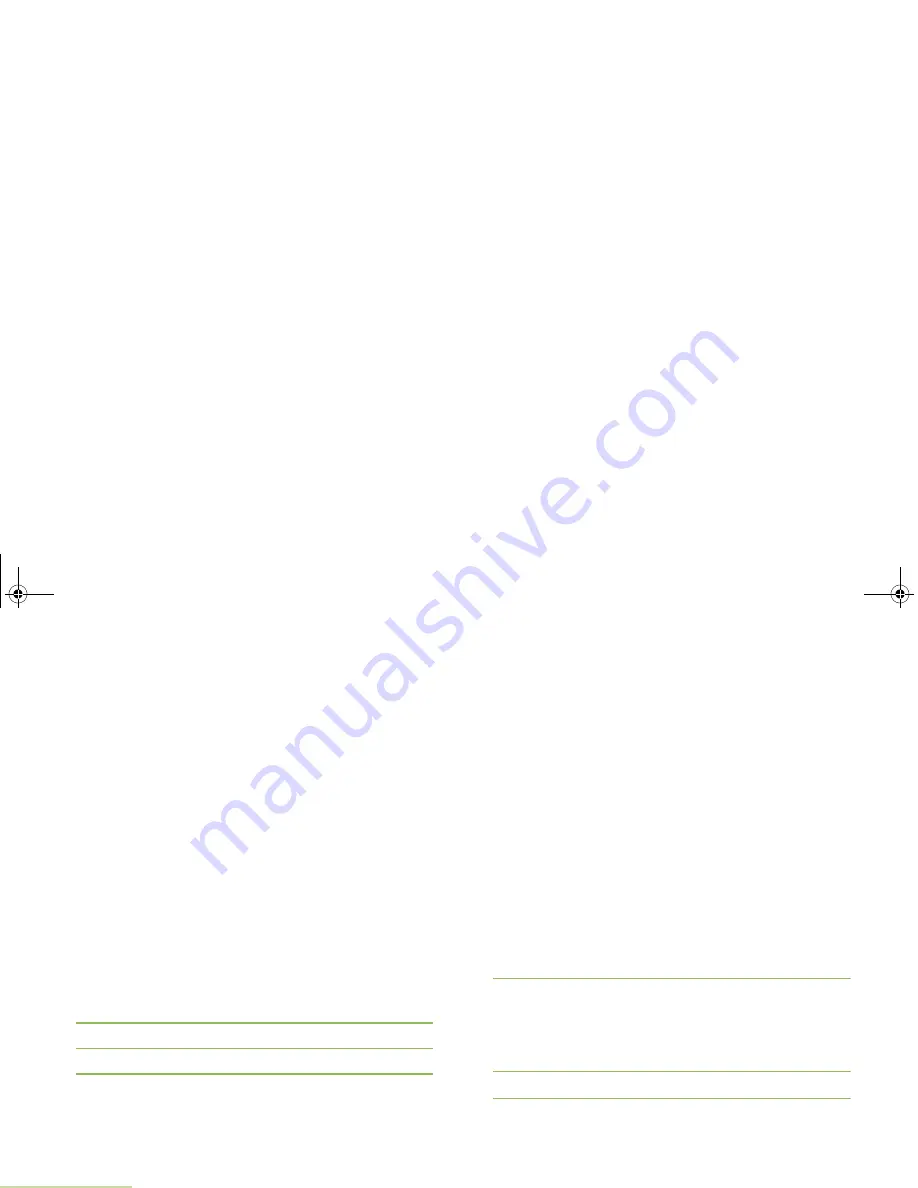
Advanced Features
English
74
Accessing the User Login Feature
This feature allows you as the user to be associated with the
radio. With this association, every data application (Example:
Text Messaging Service) takes on a friendly username.
You can still send text messages without logging in as a user.
The user login feature only enables the recipient of your
message to identify you as the sender by assigning a username
to your message.
Note:
A predefined username that’s set more than the
maximum allowed characters in a invalid name.
Logging In as a User
Procedure:
Press the preprogrammed
User Login
button and proceed to
Step 3.
OR
Follow the procedure below.
1
<
or
>
to
User
.
2
Press the
Menu Select
button directly below
User
.
3
The display shows the User Login screen.
4
U
or
D
to
{ID Entry}
and press the
Menu Select
button
directly below
Edit
to enter ID.
A blinking cursor appears on the screen.
Use the keypad to type or edit a username.
Press
<
to move one space to the left.
Press
>
to move one space to the right.
Press the
Menu Select
button directly below
Del
to delete
any unwanted characters.
Press
*
to add a space.
Press
0
to toggle between mixed case mode, uppercase
mode, and lowercase mode.
Press
#
to toggle between numeric and letter mode.
Press the
Menu Select
button directly below
Ok
to submit.
OR
U
or
D
to scroll through the list of predefined usernames.
Press the
Menu Select
button directly below
Sel
to select
the predefined username.
OR
Press and hold
U
or
D
to scroll through the list of predefined
usernames at a fast scroll rate.
Press the
Menu Select
button directly below
Sel
to select
the predefined username.
5
If the ID is invalid, the display shows momentary
Invalid ID
.
Repeat Step 4.
OR
A blinking cursor appears. Enter your Personal Identification
Number (PIN) number.
6
Press the
Menu Select
button directly below
Logn
.
7
In ARS Server Mode, the display shows the User Login
Indicator icon, the ID, and
In progress
, with
Cncl
.
OR
APX_4000_M3.book Page 74 Friday, May 31, 2013 12:41 PM






























