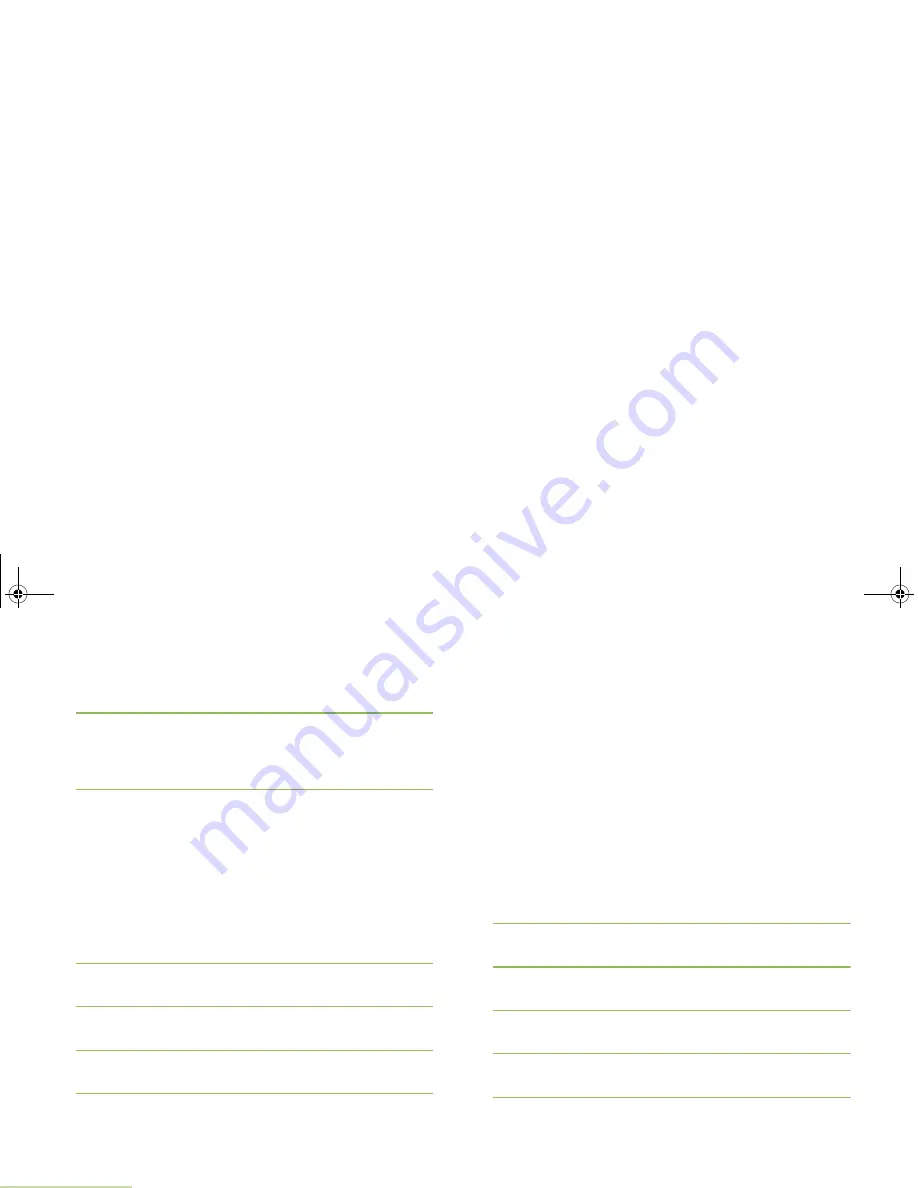
Advanced Features
English
84
U
or
D
to scroll through the list of messages and press the
Menu Select
button directly below
Sel
to select the required
message.
4
A blinking cursor appears on the
Compose
screen.
OR
The predefined message appears on the
Compose
screen,
with a blinking cursor at the end of it.
5
Use the keypad to type or edit your message.
Press
<
to move one space to the left.
Press
>
to move one space to the right.
Press the
Menu Select
button directly below
Del
to delete
any unwanted characters.
Press
*
to add a space.
Press
0
to toggle between mixed case mode, uppercase
mode, and lowercase mode.
Press
#
to toggle between numeric and letter mode.
6
Press the
Menu Select
button directly below
Optn
once you
have finished writing the message.
7
U
or
D
to
Send Message
and press the
Menu Select
button directly below
Sel
to send the message.
8
The display shows the
Send Message
screen and
Sending msg
.
Press the
Menu Select
button directly below
Back
at any time to
return to the previous screen.
Note:
You can append a priority status and/or a request reply
to your message. See
Using the Priority Status and
Request Reply Features
on
page 80
for more
information.
Accessing the Drafts Folder
This folder stores the messages that were saved previously.
The Drafts folder can hold up to 10 messages. The oldest draft
in the folder is deleted when the 11th message comes in.
Procedure:
1
<
or
>
to
TMS
.
2
Press the
Menu Select
button directly below
TMS
to access
the TMS feature screen.
3
U
or
D
to
Drafts
and press the
Menu Select
button below
Sel
.
4
The display shows a list of drafts, with the latest text
message drafted on top.
5
U
or
D
to the required text message press the
Menu Select
button below
Sel
to view the message.
Press the
Menu Select
button directly below
Edit
,
Del.
, or
Back
to access the option.
APX_4000_M3.book Page 84 Friday, May 31, 2013 12:41 PM






























