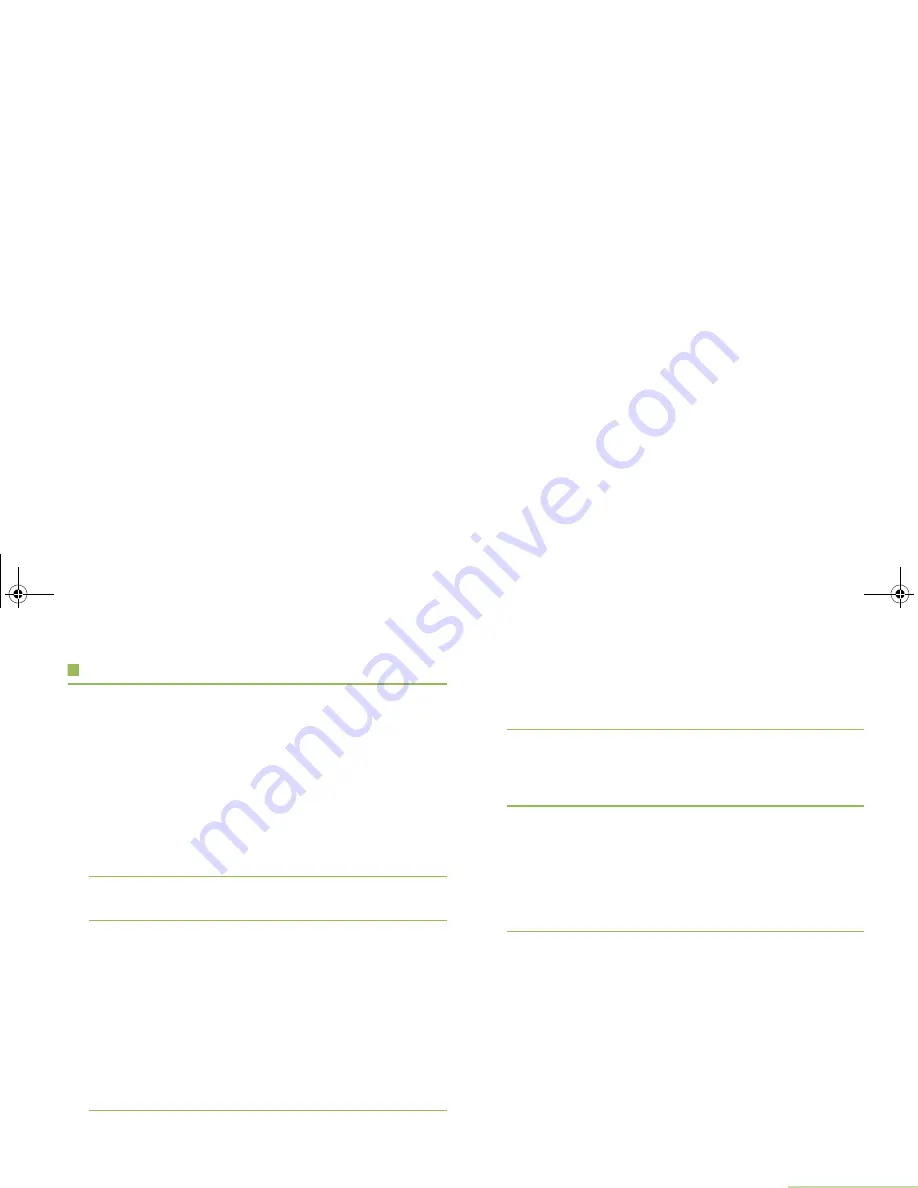
General Radio Operation
English
37
Using Channel Search Button
This feature allows you to do a quick search for a specific
channel in the radio by key in the alias of the channel. If the
name matches, your radio prompts the first found matched
channel name.
Procedure:
Press the preprogrammed
Channel Search
button.
OR
Follow the procedure below.
1
<
or
>
to
CSrh
.
2
Press the
Menu Select
button directly below
CSrh
to key in
the channel name.
3
A blinking cursor appears on the
Channel Search
screen.
Use the keypad to type or edit your message.
Press
<
to move one space to the left.
Press
>
to move one space to the right.
Press the
Menu Select
button directly below
Del
to delete
any unwanted characters.
Press
*
to add a space.
Press
0
to toggle between mixed case mode, uppercase
mode, and lowercase mode.
Press
#
to toggle between numeric and letter mode.
4
Press the
Menu Select
button directly below
CSrh
once the
entry is done to initiate searching.
OR
Press the
Menu Select
button directly below
Cncl
to exit.
5
The display shows
Searching
.
OR
If the radio is triggered to search for an empty entry, the
display shows
Invalid Entry
. Repeat step 3.
6
Once found, the display shows the matched channel name
and the radio changed its transmission to this channel.
OR
If the entry does not match, the display shows
Channel
name not found
. Repeat from step 3 if want to search
again; or press
H
or the
Menu Select
button directly below
Exit
to exit.
APX_4000_M3.book Page 37 Friday, May 31, 2013 12:41 PM
















































