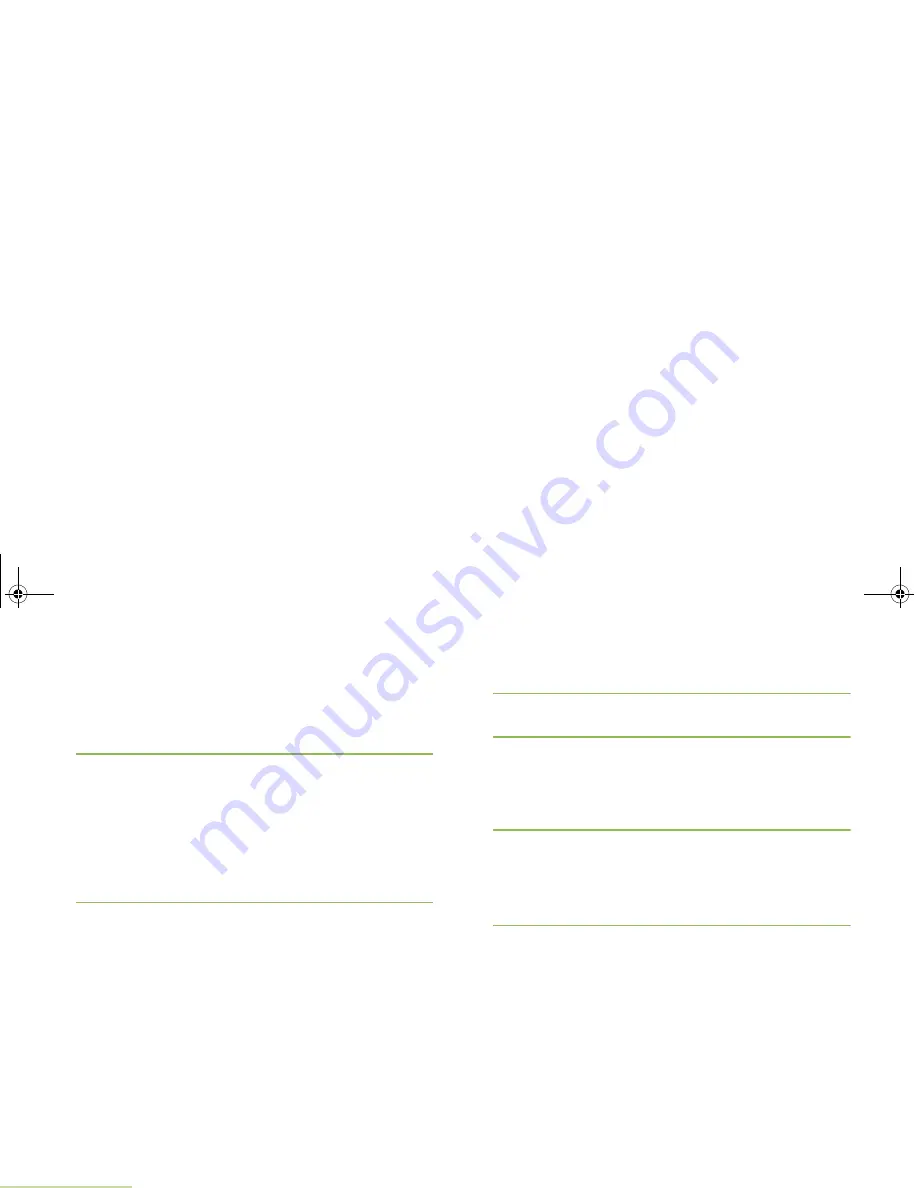
Advanced Features
English
104
Saving a Waypoint
Procedure:
While in the current location display:
1
Press the
Menu Select
button directly below
Optn
.
2
U
or
D
to
Save as Waypt
and press the
Menu Select
button directly below
Sel
.
OR
U
or
D
to
Save as Home
and press the
Menu Select
button
directly below
Sel
and proceed to Step 5.
OR
U
or
D
to
Save as Dest.
and press the
Menu Select
button
directly below
Sel
and proceed to Step 5.
3
A blinking cursor appears in the
Save As Waypt
screen.
Use the keypad to edit the auto-generated waypoint, if
required.
Press
<
to move one space to the left.
Press
>
to move one space to the right.
Press the
Menu Select
button directly below
Del
to delete
any unwanted characters.
Press
*
to add a space.
Press
0
to toggle between mixed case mode, uppercase
mode, and lowercase mode.
Press
#
to toggle between numeric and letter mode.
OR
Press the
Menu Select
button directly below
Cncl
to return
to the Location main screen.
4
Press the
Menu Select
button directly below
Ok
once you
are done.
5
The display shows
saved as <Waypoint name>
.
OR
The display shows
saved as {Home}
.
OR
The display shows
saved as {Destination}
.
6
Press the
Menu Select
button directly below
Exit
to exit the
feature and return to the main screen.
OR
Press
H
, the
PTT
button, or the preprogrammed
GPS
button to return to the Home screen.
APX_4000_M3.book Page 104 Friday, May 31, 2013 12:41 PM






























