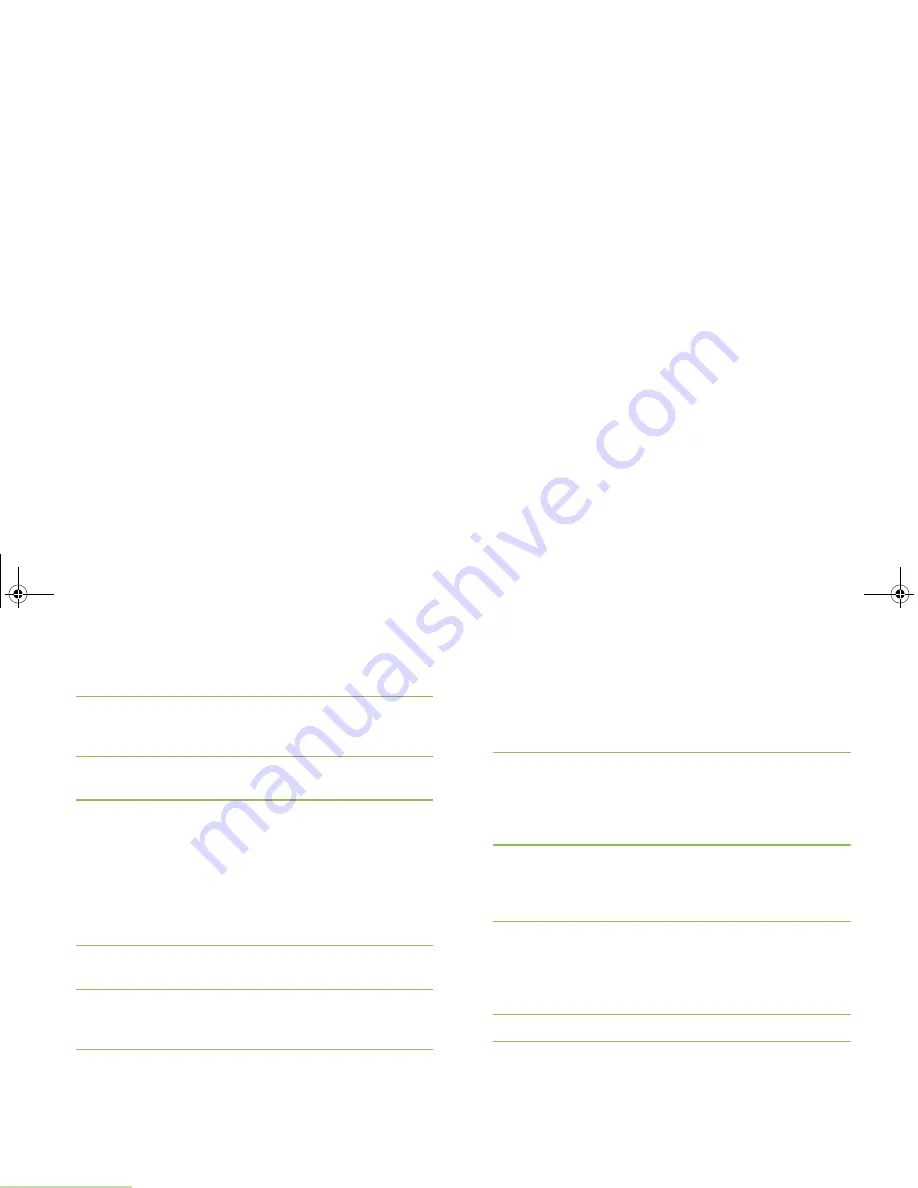
Advanced Features
English
52
4
U
or
D
to the required zone. Press the
Menu Select
button
directly below
Sel
. The display shows
Select Chan
screen.
5
U
or
D
to the required channel. Press the
Menu Select
button directly below
Sel
. The display shows
Channel
updated
.
6
Press the
Menu Select
button directly below
Exit
to return
to Home screen.
Saving a Channel in the Dynamic Zone from
Channel Name
With the radio in Dynamic Zone, follow the procedure below.
Procedure:
1
<
or
>
to
ZnPr
. Press the
Menu Select
button directly below
ZnPr
to enter
Program Zone
screen.
2
Press the
Menu Select
button directly below
Edit
. The
display shows
Search Options
screen.
3
U
or
D
to
Channel Name
. Press the
Menu Select
button
directly below
Sel
. The display shows
Channel Name
screen.
4
A blinking cursor appears on the
Channel Name
screen.
Use the keypad to type or edit the channel name.
Press
<
to move one space to the left.
Press
>
to move one space to the right.
Press the
Menu Select
button directly below
Del
to delete
any unwanted characters.
Press
*
to add a space.
Press
0
to toggle between mixed case mode, uppercase
mode, and lowercase mode.
Press
#
to toggle between numeric and letter mode.
5
Press the
Menu Select
button directly below
Srch
once the
entry is done to initiate searching.
OR
Press the
Menu Select
button directly below
Cncl
to return
to
Search Options
screen.
6
The display shows
Searching...
.
OR
If the radio is triggered to search for an empty entry, the
display shows
Invalid entry
. Repeat step 4.
7
Once found, the display shows
Channel updated
.
OR
If the entry does not match, the display shows
Channel
name not found
. Repeat from step 4 or 5 if want to search
again.
8
Press
H
to return to Home screen.
APX_4000_M3.book Page 52 Friday, May 31, 2013 12:41 PM






























