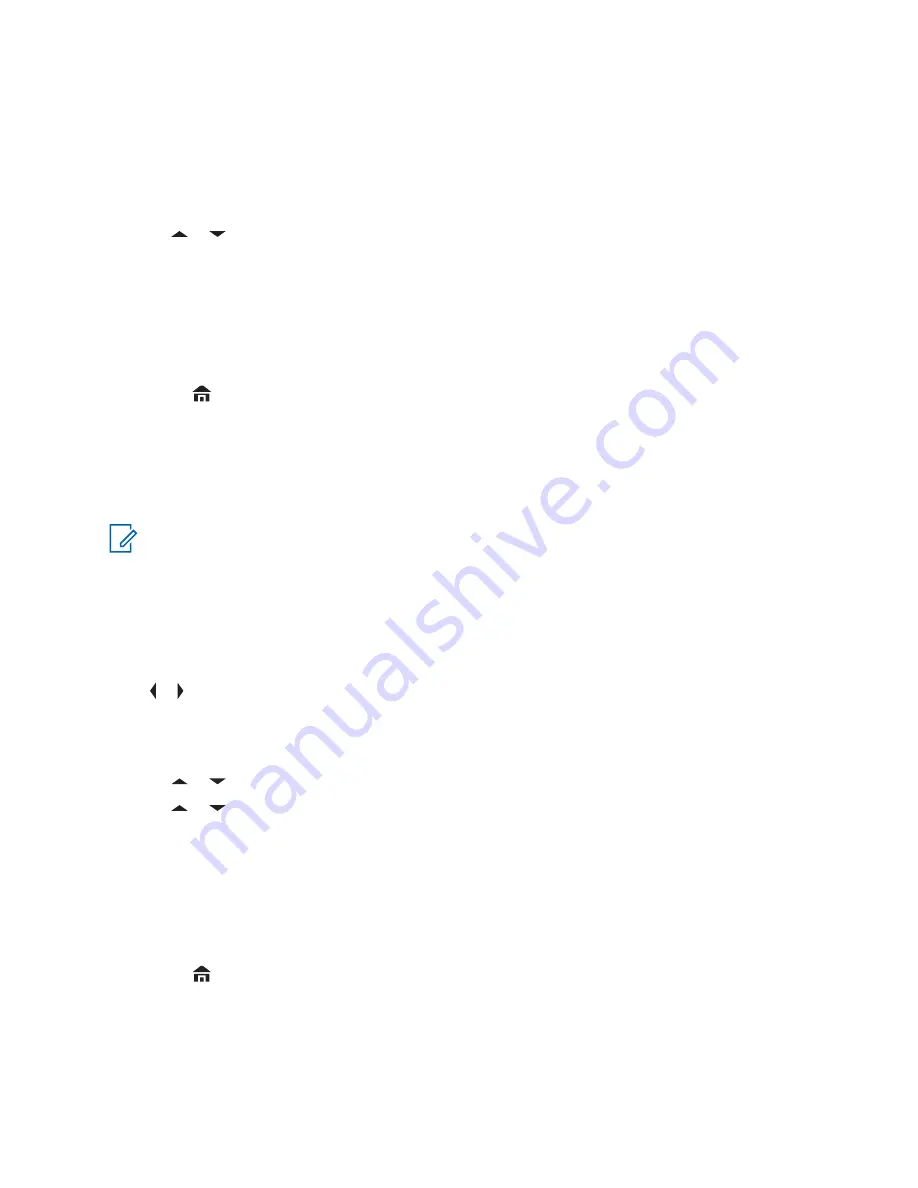
The display shows the last transmitted or received ID.
2
To select the required ID, perform one of the following actions:
• Press the
Menu Select
button directly below
Cnts
to scroll through and select the required
ID.
• Press the
Menu Select
button directly below
LNum
to go to the last number dialed.
•
or to the required ID.
3
Hold the radio vertically 1 to 2 inches (2.5 to 5.0 cm) from your mouth.
4
Press and hold the
PTT
button to start the Selective Call.
The display shows the ID of the target radio.
5
Release the
PTT
button to listen.
6
Press
to return to the
Home
screen.
6.2.2
Talkgroup Call Feature (Conventional Operation Only)
This feature allows you to define a group of conventional system users so that they can share the use
of a conventional channel.
NOTICE:
Encryption keys are associated to talkgroups. When talkgroups are associated,
encryption keys are changed by changing the active talkgroup. See
6.2.2.1
Selecting a Talkgroup
Procedure:
1
or to
Tgrp
and press the
Menu Select
button directly below
Tgrp
.
The display shows the last Talkgroup that was selected and stored.
2
Perform one of the following actions:
•
or to
Preset
for the preset preprogrammed Talkgroup.
•
or to the required Talkgroup.
3
Press the
Menu Select
button directly below
Sel
to save the currently selected Talkgroup and
return to the
Home
screen.
If the encryption key associated to the new Talkgroup is erased, you hear a momentary key fail
tone and the display shows
Key fail
.
If the encryption key that is associated to the new Talkgroup is not allowed, you hear a
momentary key fail tone and the display shows
Illegal key
.
4
Press
to return to the
Home
screen.
6.2.3
Sending a Status Call
When and where to use:
This feature allows you to send data calls to the dispatcher about a
predefined status.
MN004476A01-AE
Chapter 6: Advanced Features
52






























