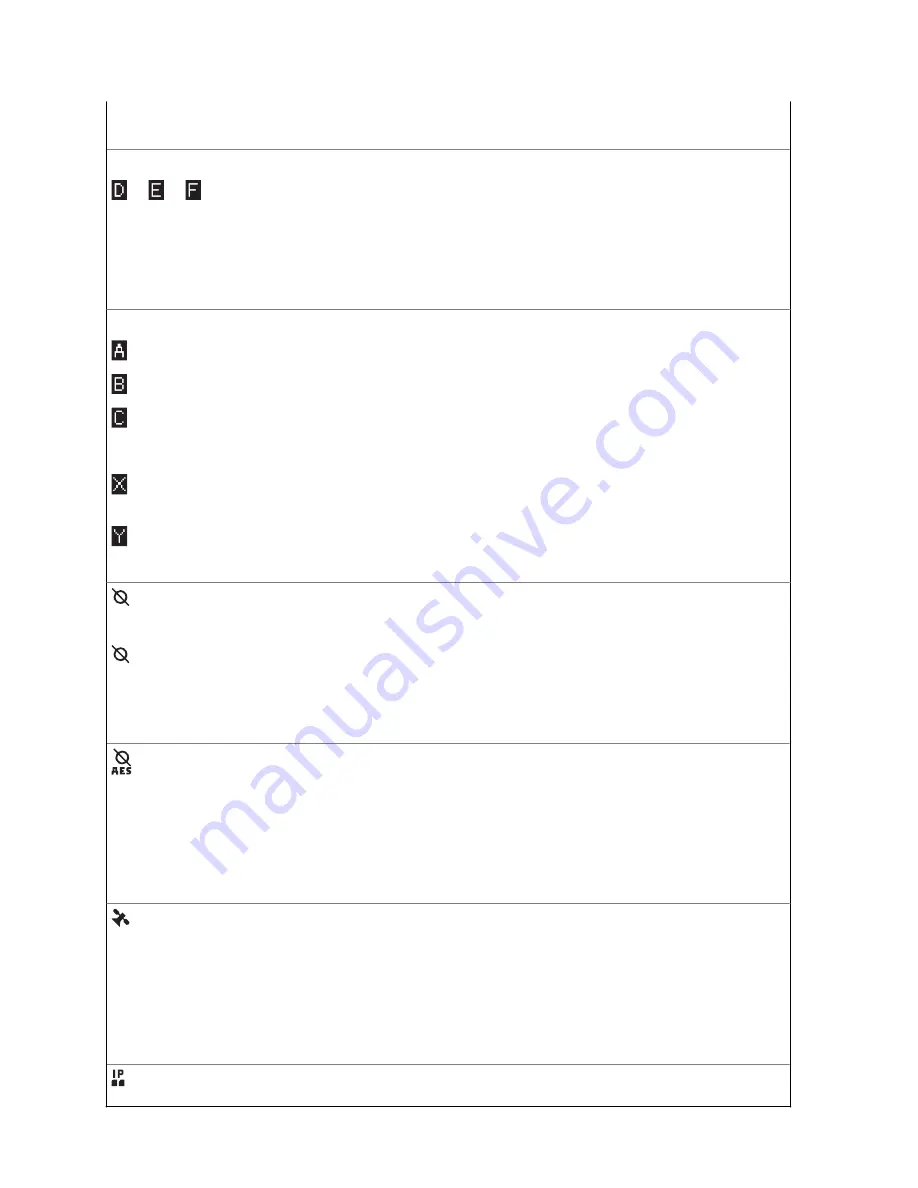
C
Radio is in Zone 3.
Top Display:
or or
Basic Zone Bank 2
D
Radio is in Zone 4.
E
Radio is in Zone 5.
F
Radio is in Zone 6.
Top Display:
,
,
until
or
Enhanced Zone Bank
A
Contains Zone 1, Zone 2, and Zone 3,
B
Contains Zone 4, Zone 5, and Zone 6,
C
Contains Zone 7, Zone 8, and Zone 9,
until
X
Contains Zone 70, Zone 71, and Zone 72,
Y
Contains Zone 73, Zone 74, and Zone 75.
Top Display:
Secure Operation
On
Secure operation.
Off
Clear operation.
Blinking
Receiving an encrypted voice call.
AES Secure Operation
On
AES secure operation.
Off
Clear operation.
Blinking
Receiving an encrypted voice call.
GPS Signal
On
Feature is enabled and signal is available.
Off
Feature is disabled.
Blinking
Feature is enabled, but no signal is available.
User Login Indicator (IP Packet Data)
MN004476A01-AE
Chapter 4: Status Indicators
34















































