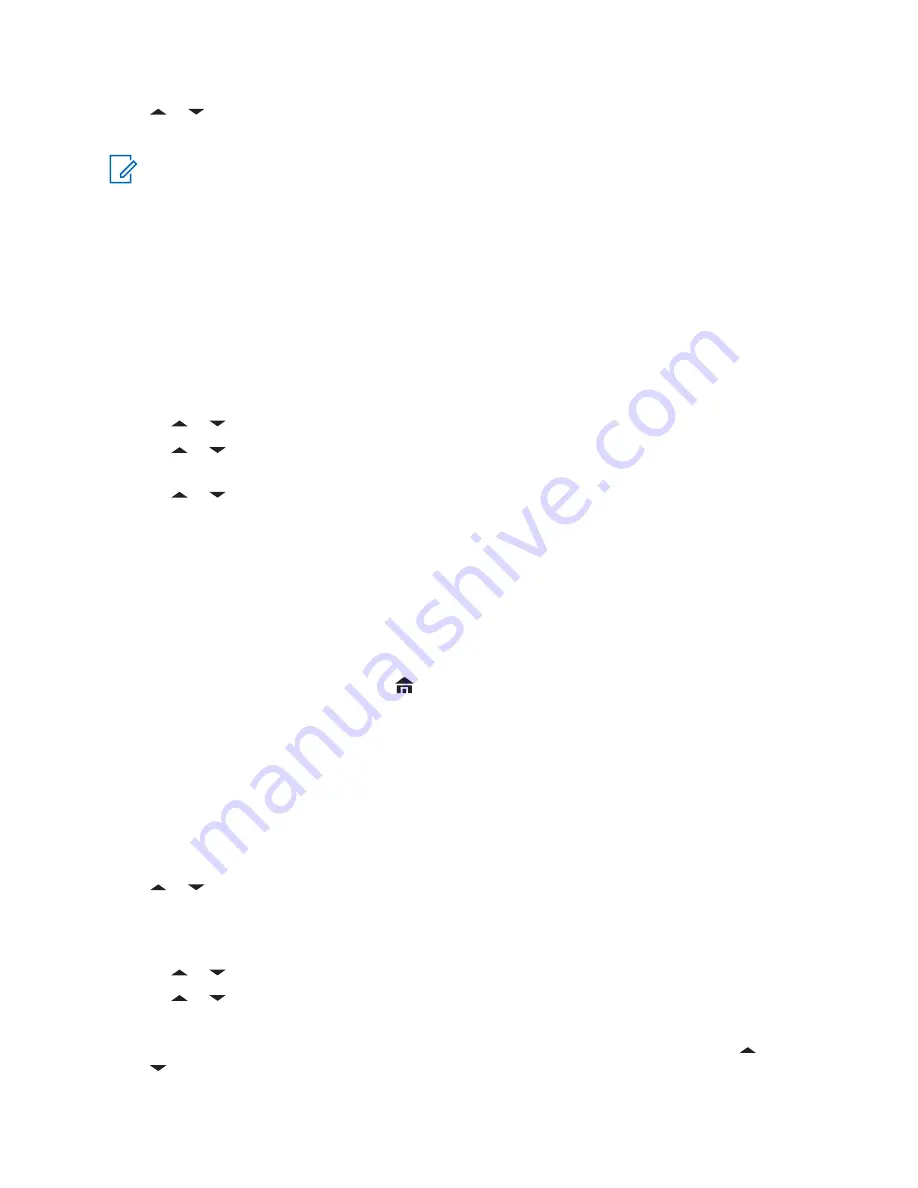
5
or to the preferred location format and press the
Menu Select
button directly below
Sel
.
The front display shows the location with the selected format.
NOTICE:
If the SLD99 format is selected and the range is invalid, the display shows
––––––
–––––-
on the location. This situation occurs if you are using the radio outside of Sri Lanka and
using the SLD99 format. To correct this situation, switch the location display format to other
GPS options such as DDM, DMS, UTM/UCS, or MGRS.
6.16.7
Saving a Waypoint
Prerequisites:
Ensure that your radio shows the current location on the screen.
Procedure:
1
Press the
Menu Select
button directly below
Optn
.
2
Perform one of the following actions:
•
or to
Save as Waypt
and press the
Menu Select
button directly below
Sel
.
•
or to
Save as Home
and press the
Menu Select
button directly below
Sel
and
.
•
or to
Save as Dest.
and press the
Menu Select
button directly below
Sel
and
.
3
Press the
Menu Select
button directly below
Ok
once you are done.
One of the following scenarios occur:
• The display shows
Current loc saved as <Waypoint name>
.
• The display shows
Current loc saved as [Home]
.
• The display shows
Current loc saved as [Destination]
.
4
To return to the Home screen, press
, the
PTT
button, the preprogrammed
GPS
button or the
Menu Select
button directly below
Exit
.
6.16.8
Viewing a Saved Waypoint
Prerequisites:
Ensure your radio shows the current location on the screen.
Procedure:
1
Press the
Menu Select
button directly below
Optn
.
2
or to
Waypoints
and press the
Menu Select
button directly below
Sel
.
The display shows a list of waypoints.
3
Perform one of the following actions:
•
or to scroll through the list.
•
or to select a waypoint to view the location information in full.
4
Press the
Menu Select
button directly below
Optn
.
5
To view the MGRS or latitude/longitude location, time and date of the selected waypoint, or
to
View
and press the
Menu Select
button directly below
Sel
.
MN004476A01-AE
Chapter 6: Advanced Features
92






























