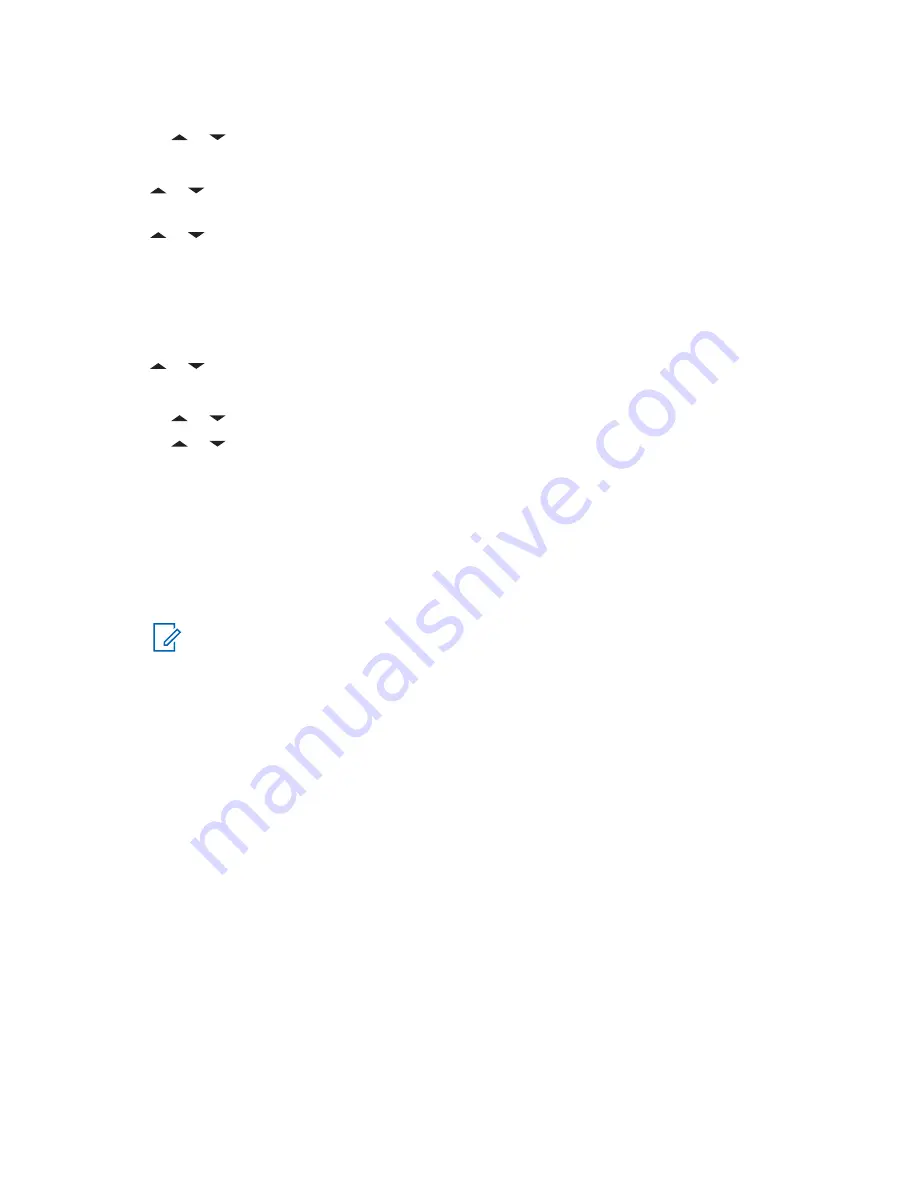
3
Perform one of the following actions:
•
or to
Compose
and press the
Menu Select
button directly below
Sel
.
• Press the
Menu Select
button directly below
Exit
to return to the Home screen.
4
or to
Query
and press the
Menu Select
button directly below
Sel
for a predefined
message.
5
or to scroll through the list of messages and press the
Menu Select
button directly below
Sel
to select the required message.
The message appears on the
Compose
screen, with a blinking cursor at the end of it.
6
Use the keypad to edit the message, if required.
7
Press the
Menu Select
button directly below
Optn
.
8
or to
Send Message
and press the
Menu Select
button directly below
Sel
.
9
Perform one of the following actions:
•
or to scroll through the address list and highlight the required address.
•
or to
[Other Recpnt]
and press the
Menu Select
button below
Edit
. A blinking
cursor appears on the
Enter Address
screen. Use the keypad to type the address entry.
10
Press the
Menu Select
button below
Send
or the
PTT
button to send the message.
The display shows the
Send Message
screen and
Sending msg
.
If the message is sent, you hear a tone and the display shows
Msg sent
.
If the message is not sent, you hear a low tone, the display shows
Send failed
and returns to
the main TMS screen.
NOTICE:
The server responds to your query with the required report in text messages.
You can append a priority status and/or a request reply to your message. See
Status and Request Reply of a New Text Message on page 77
for more information.
6.13.3
Receiving a Query
When and where to use:
The information requested is received in TMS format.
When you receive a query, you hear a unique, high-pitched chirp and the display shows the message
icon flagged with “Priority”. The display shows momentary
New msg
.
Procedure:
To access the
Inbox
, press and hold the
Data Feature
button or the preprogrammed
TMS
Feature
button or press the
Menu Select
button directly below
TMS
.
The display shows a list of aliases or IDs, with the sender of the latest received message on top.
6.14
Secure Operations
Secure radio operation provides the highest commercially available level of voice security on both
trunked and conventional channels.
By default, the radio automatically enters the encrypted environment without having to manually select
or clear the secure transmission.
MN004476A01-AE
Chapter 6: Advanced Features
84






























