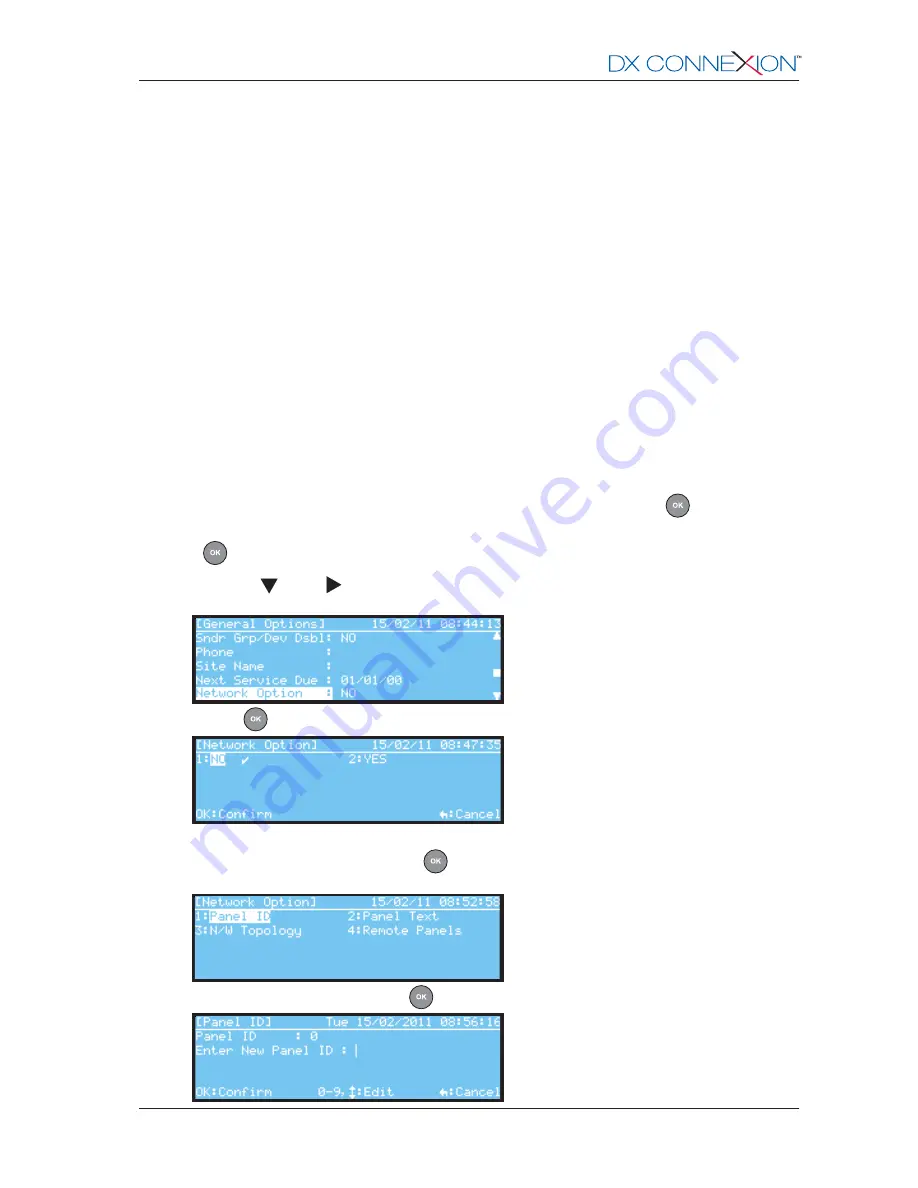
Morley-IAS
996-203-000-2, Rev. 02
A7 - 1
Appendix 7 Peer-to Peer Network Configuration
1
Introduction
-
The DX Connexion Series of fire alarm control panels can form part of a fire alarm detection and
system status indication network. Two network configuration options are available: loop or linear.
Loop Configuration:
each panel communicates independently with its immediate neighbours
using a closed-loop topology. The design of this network meets the requirements of EN54-2 to
provide single-fault tolerance, so that in the event of a cable fault communication over the entire
network is still maintained.
Linear:
each panel communicates independently with its immediate neighbours. However, this
topology, being an open-loop configuration, cannot fulfill the requirements of EN54-2 for single-
fault tolerance.
-
During the network set-up
each
panel requires the entry of key information such as the type of
network to be implemented (see above), its identity on the network (panel ID and name). Also, a
network map needs to be created
at each panel
which lists all the other (remote) panels.
2
Procedure
-
Each panel has to be individually configured. The network set-up option is one of the General
Options of the Commission menu (user access Level 3).
-
With the panel at access Level 3 select ‘7: Commission (L3)’ option. Press the
key to unlock the
memory. The Commission menu is displayed with the ‘General Options’ option highlighted. Press
the
key to select.
-
Eith use the
key or
key (page down function) to move the highlight down until the following
screen is displayed:
-
Press the
key. The ‘Network Option’ screen is displayed with the default of ‘NO’ selected:
-
To select this panel to be on the network either press the numeric key ‘2’ or the right arrow key to
move the highlight to ‘YES’ and press
to select. When selected the following network options
are displayed:
-
To configure the panel ID, press the
pushbutton. The following screen is displayed:
www.acornfiresecurity.com
www.acornfiresecurity.com
















