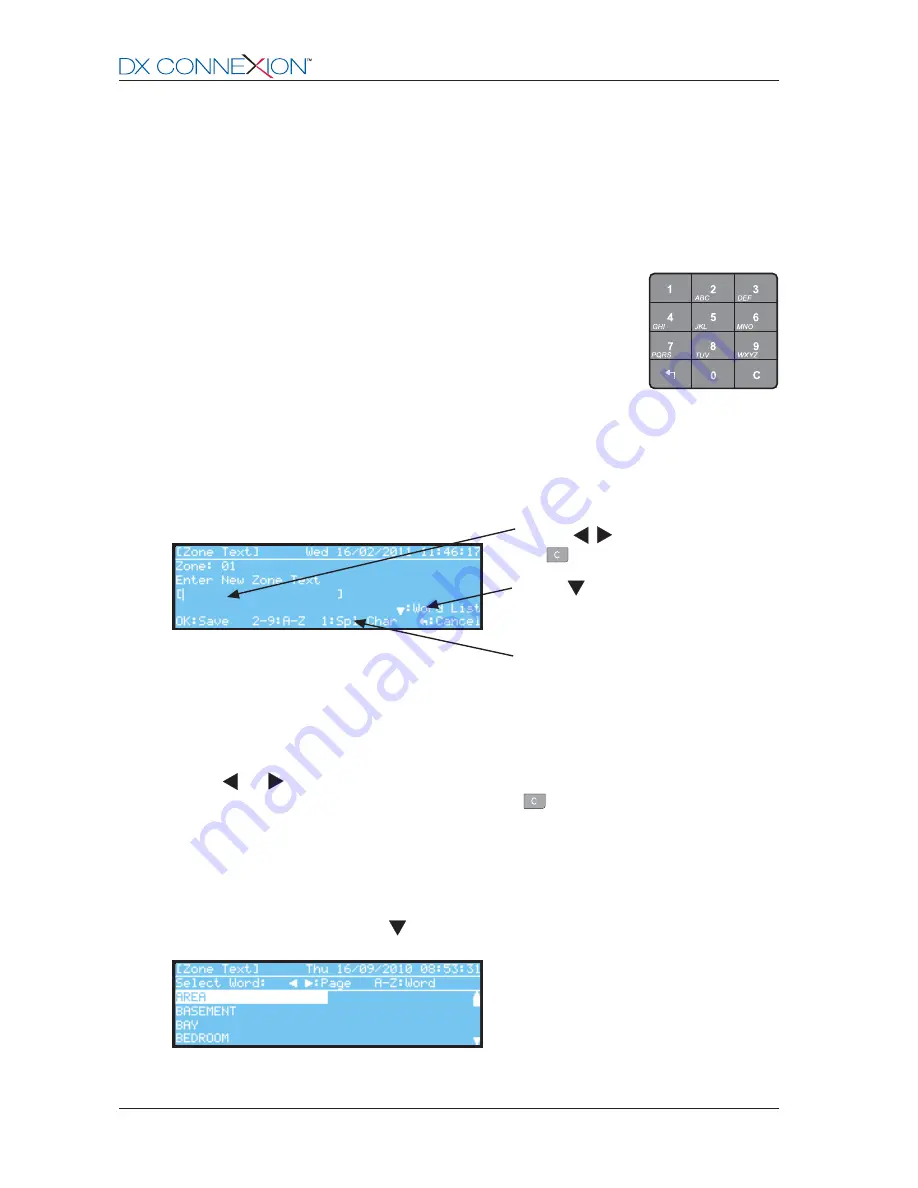
28
Morley-IAS
996-203-000-2, Rev. 02
5.1.3.2
Display Format
-
The display format for all text entries is shown below:
-
The existing text string, if any, is shown at the left-hand side of the fourth line down and between the
square brackets. A flashing cursor ( | ) shows the position of any new character entry; on entry to this
screen the cursor is always placed at the first character position.
-
Press the
and
keys to move the cursor to a particular character in the string. If editing existing
text the character to the left of the cursor is deleted if the
key is pressed. If a new character is
inserted, it is placed to the right of the cursor - after a brief pause the cursor moves one place to the
right. A new character may now be inserted.
-
Use the alphanumeric keypad, as described above, to enter the required text.
-
The DX Connexion Series panels have a library of 32 commonly-used words, listed in alphabetical
order. Ten additional, site-specific words may be added to this library.
-
To access the word library, press the
key instead of entering text using the alphanumeric keypad.
Press ‘1’ for Special characters in the
following order: space, 1, hyphen,
comma, full stop and forward slash.
Use the
/
keys to move the cursor and
the
key to erase any incorrect entries.
5.1.3.1
Alphanumeric Keypad
-
The alphanumeric keypad provides a method of entering text based on typical
mobile telephone practice.
-
Letters and numbers are assigned to each button as shown opposite.
-
In addition, the number ‘1’ key also provides ‘space’, hyphen ‘-‘, full stop,
comma and forward-slash characters.
-
The first press of a key will bring up the first available letter/ number.
Press again until the correct number or letter is shown. If another key is pressed, or if no button is
pressed for about 2 seconds, the cursor will automatically move to the next position in the text string.
5.1.3 Text Entry
-
Throughout the programming procedure there are many instances where text entry is required, e.g. a
description of each zone location or to describe the location of each loop device, etc. Such text may be
entered manually, using the panel’s pushbuttons, or via the DX Connexion PC Configuration Tool.
-
When programming manually the method of entering text is identical wherever it is required and is
described overleaf.
Press
key to select from the supplied
Word List. See below for more details.
www.acornfiresecurity.com
www.acornfiresecurity.com






























