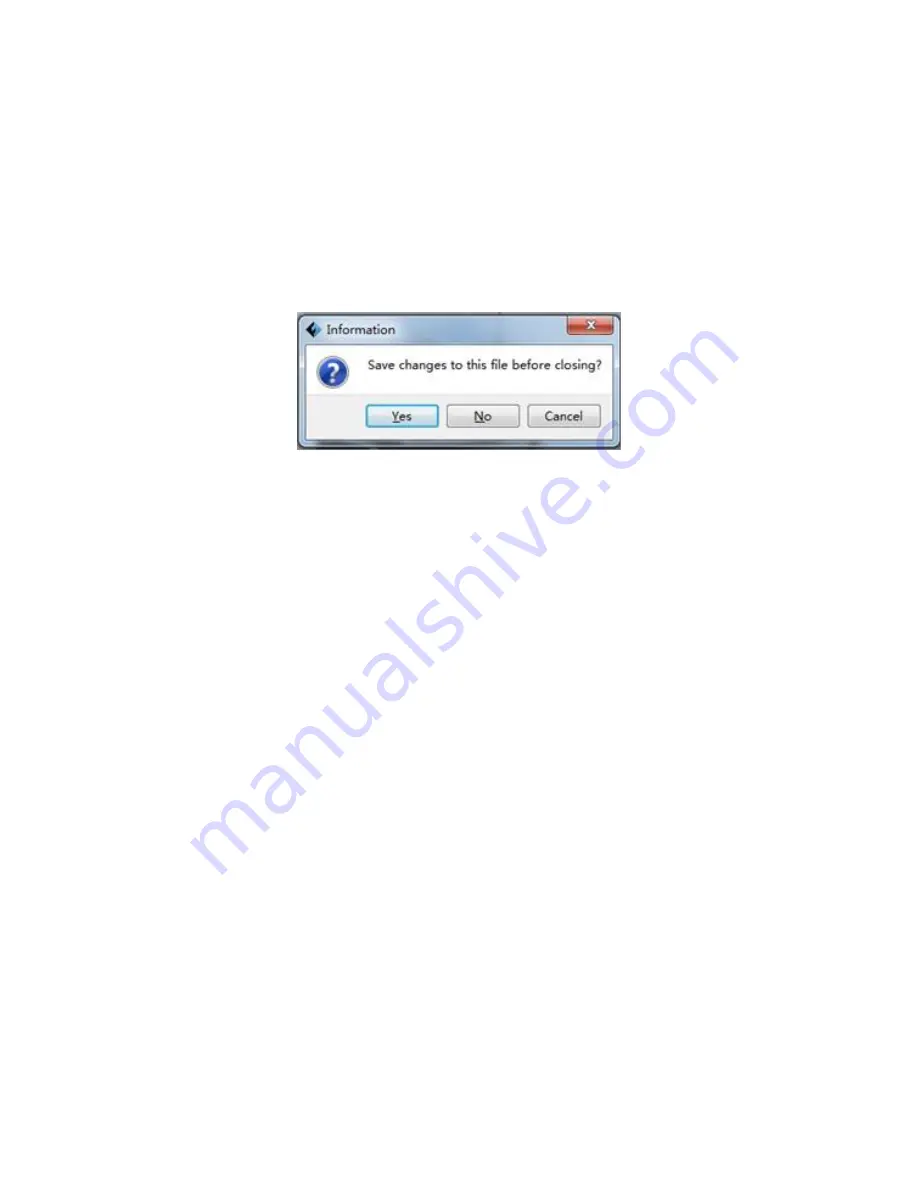
41
File Menu
The File Menu contains the following options.
New Project: Click File > New Project or press CTRL+N to create a new, blank project. A
project saves in one place all the models in the scene, including positions, supports,
and settings. If there are any unsaved changes to a previously loaded project, you
will be prompted to save the changes.
Save Project: Click File > Save Project or press CTRL+S to save the current project.
Project files have a .FPP suffix.
Load File: Click File > Load File or press CTRL+O to load a model, Gcode, or project file.
Save As: Click File > Save As to save the project or model file.
Examples: Click File > Examples to load one of four built-in sample models.
Recent Files: Click File > Recent Files to choose from a list of recently loaded files.
Preferences: Click File > Preferences to set several General and Print preferences.
Language: Allows you to select the language used in MP FlashPrint.
Font Size: Allows you to set the size of the font used in MP FlashPrint. You can
select Small, Medium, or Large.
Check for Updates after start up: Determines whether MP FlashPrint will
automatically check for the existence of software or driver updates.
Auto layout newly-imported model: Determines whether the software will
automatically adjust the position of a model immediately after it is loaded.
Printing Window Type: Allows you to choose the Basic (default) print dialog or
the Expert dialog, with many more individual settings.
Quit: Click File > Quit or press ALT+F4 to exit MP FlashPrint. If there are any unsaved
changes to your project or model, you will be prompted to save the changes.






























