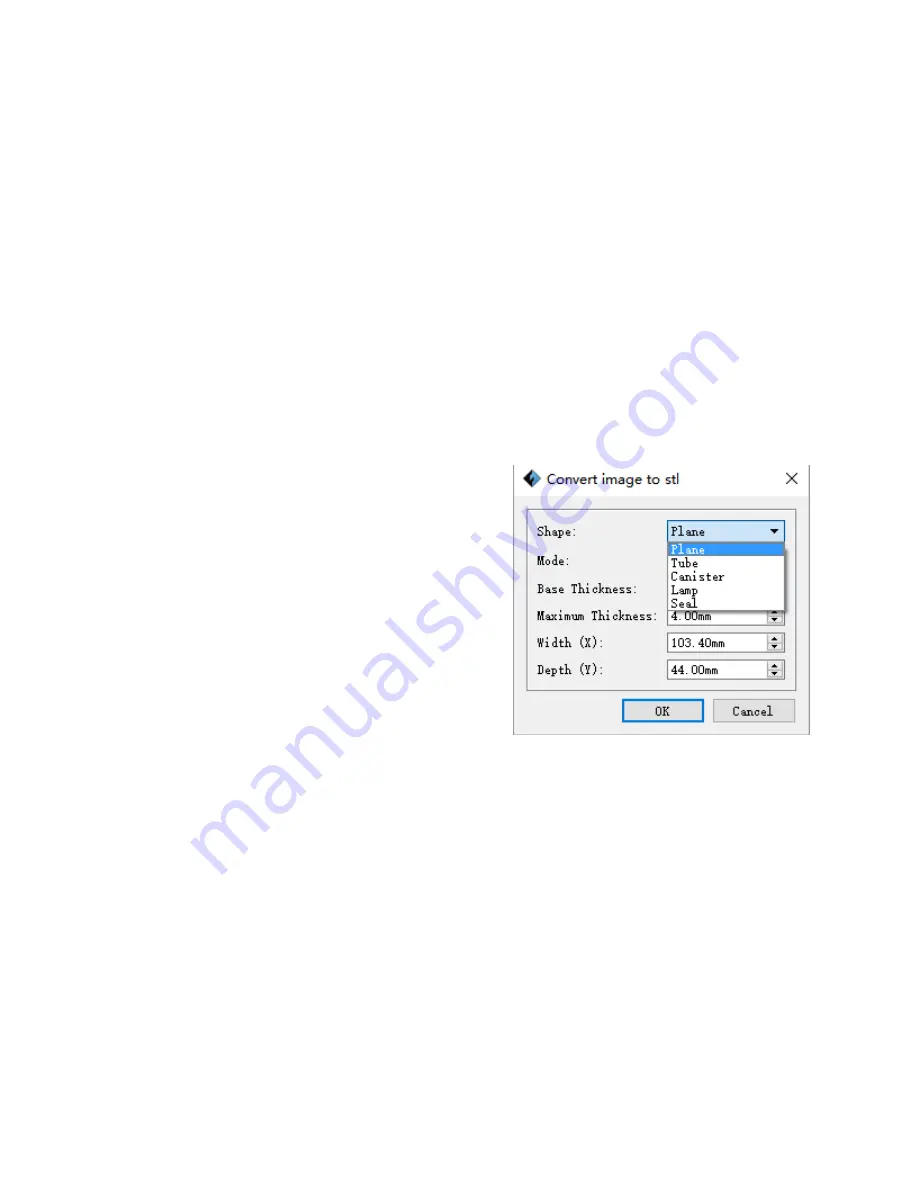
30
Click File > Load File, then select the file.
Click File > Load Examples to load one of the sample files.
Click File > Recent Files, then select the file from the list of recently used files.
Drag and drop the file onto the MP FlashPrint icon on the desktop to launch MP
FlashPrint and load the file.
Generating a Model
MP FlashPrint can generate a 3D model file from a .PNG, .JPG, .JPEG, or .BMP image file.
When you load the image file, the following dialog box will be displayed, which allows you
to set several model parameters.
Shape: Determines the basic shape of the
model. You can select Plane, Tube, Canister,
Lamp, or Seal basic shapes.
Mode: Selects whether the light or dark
portions of the image will be the high
points of the model.
Maximum Thickness: Sets the Z value of the
model.
Base Thickness: Sets the minimum raft
thickness. The default value is 0.5mm.
Width: Sets the X value of the model.
Depth: Sets the Y value of the model.
Bottom Thickness: Sets the thickness of the bottom of tube, canister, and lamp type
models.
Top Diameter: Sets the diameter for the top of tube, canister, and lamp type models.
Bottom Diameter: Sets the diameter for the bottom of tube, canister, and lamp type
models.






























