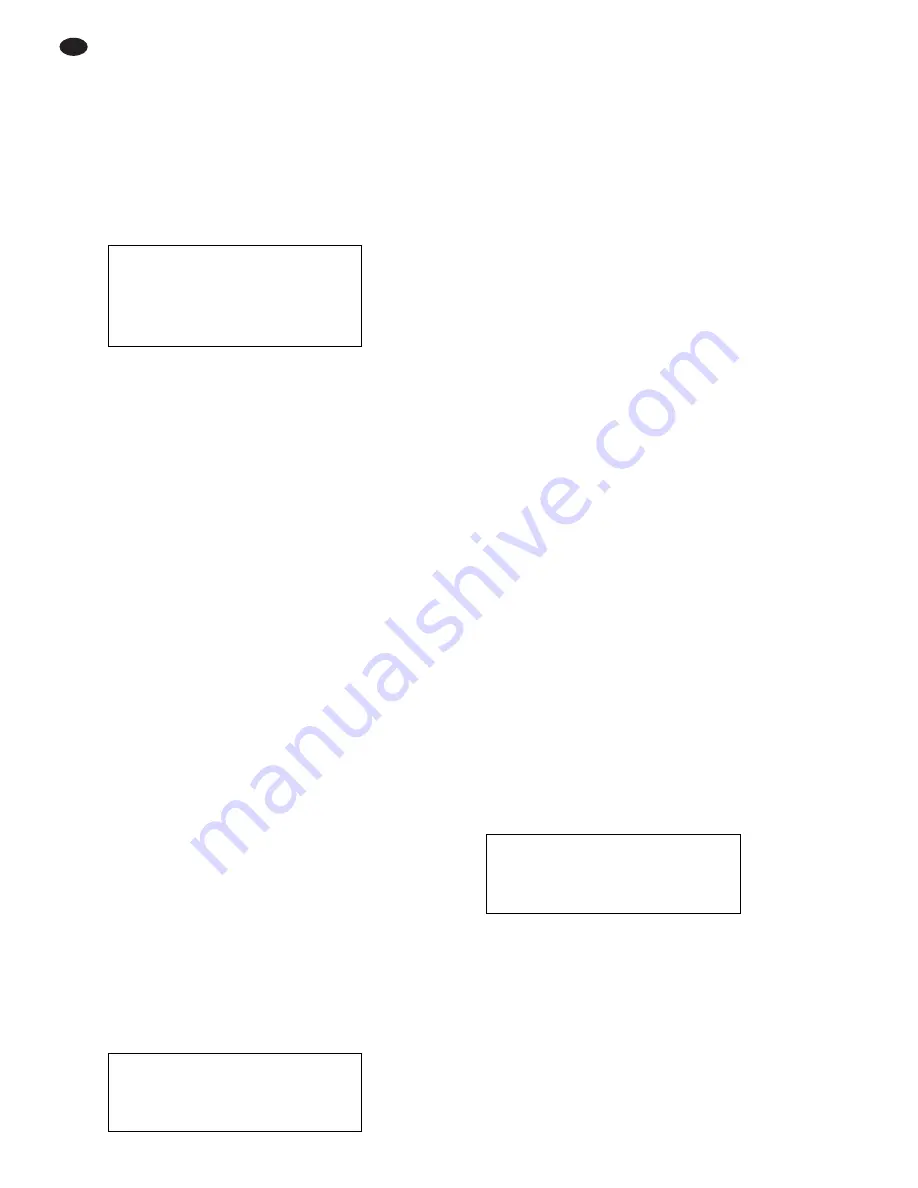
GB
12
Menu item “Default”
To reset the values for the first 5 menu items on this
page to the factory settings, select the menu item
“Default” and press the button ENTER.
To exit the adjusting mode for this page, press the but-
ton BACK. Then select another page with the button
▼
or
▲
or press the button BACK or MENU to exit the
menu.
7.1.2 Menu page SOUND
Sound reproductions are adjusted on this menu page.
To make adjustments on the menu page, press the but-
ton ENTER: The page is activated and the first menu
item selected (blue marking). The individual menu items
of the page can be selected with the buttons
▼
and
▲
.
Menu items for adjusting the parameters
“Volume”, “Balance”, “Treble”, “Bass”
If the respective menu item is selected, press the
button ENTER to activate it. The adjusting range is
graphically displayed. Adjust the value for the pa-
rameter with the button
▼
or
▲
:
For “Volume”, “Treble”, and “Bass”:
button
▼
to reduce the value,
button
▲
to increase the value
For “balance”:
button
▼
to “displace” the sound to the left,
button
▲
to “displace” the sound to the right,
for value “0” the volume ratio Left/Right is bal-
anced.
To return to the menu page, press the button BACK
or ENTER.
Menu item “Speaker”
With the button ENTER it is possible to switch
between “On” (speakers switched on) and “Off”
(speakers switched off).
Menu item “Surround”
If the function “Surround” is switched on, there is a
surround sound effect when the sound is repro-
duced. With the button ENTER it is possible to
switch between “On” and “Off”.
To exit the adjusting mode for this page, press the but-
ton BACK. Then select another page with the button
▼
or
▲
or press the button BACK or MENU to exit the
menu.
7.1.3 Menu page INSTALL
–
Menu adjustments only possible with PC operation –
In case of PC operation the picture can be optimized
via adjustments on this menu page.
To be able to make adjustments on this menu page,
press the button ENTER: The page is activated and
the first menu item selected (blue marking). With the
buttons
▼
and
▲
it is possible to select the individual
menu items of the page.
Menu item “Auto-Adjustment”
(This function corresponds to the function of the
button
▼
when the menu is not called
→
chapter 7,
item A.)
If the button ENTER is pressed with the menu item
selected, an automatic picture adjustment takes
place for the duration of some seconds. Manually
adjusted values for the remaining menu items of
this page are corrected.
If the automatic picture adjustment should not lead
to the desired result, optimize the picture by ad-
justing the following parameters.
Menu items for adjusting the parameters
“Phase”, “H-Position”, “V-Position”
for a manual picture adjustment
If the respective menu item is selected, press the
button ENTER to activate it. In the lower screen area
the adjusting range is graphically displayed. Adjust
the value for the parameter with the button
▼
or
▲
:
For “Phase”:
With the button
▼
or
▲
adjust the value for which
the optimum picture sharpness is obtained.
For “H-Position”
button
▼
to displace the picture to the right,
button
▲
to displace the picture to the left.
For “V-Position”:
button
▼
to displace the picture downward,
button
▲
to displace the picture upward.
To return to the menu page, press the button BACK
or ENTER.
To exit the adjusting mode for this page, press the but-
ton BACK. Then select another page with the button
▼
or
▲
or press the button BACK or MENU to exit the
menu.
7.1.4 Menu page SOURCE
The signal source can be selected on this menu page.
When the page is called, the cursor points to the
source currently selected.
To be able to make adjustments on the menu page,
press the button ENTER: The page is activated and
the selected source highlighted in blue. With the button
▼
or
▲
select the desired source from the 4 possible
sources:
“BNC1”:
source at the input VIDEO 1 (10)
“BNC2”:
source at the input VIDEO 2 (18)
“S-VIDEO”: source at the input S-VIDEO (12)
“PC”:
source at the input VGA (14)
To confirm the selection, press the button ENTER.
Then the menu is exited and the monitor changes to
the selected source.
SOURCE
"
BNC1
BNC2
S-VIDEO
PC
INSTALL
"
Auto-Adjustment
Phase
31
H-Position
96
V-Position
99
SOUND
"
Volume
50
Balance
0
Treble
22
Bass
22
Speaker : On
Surround : Off



























