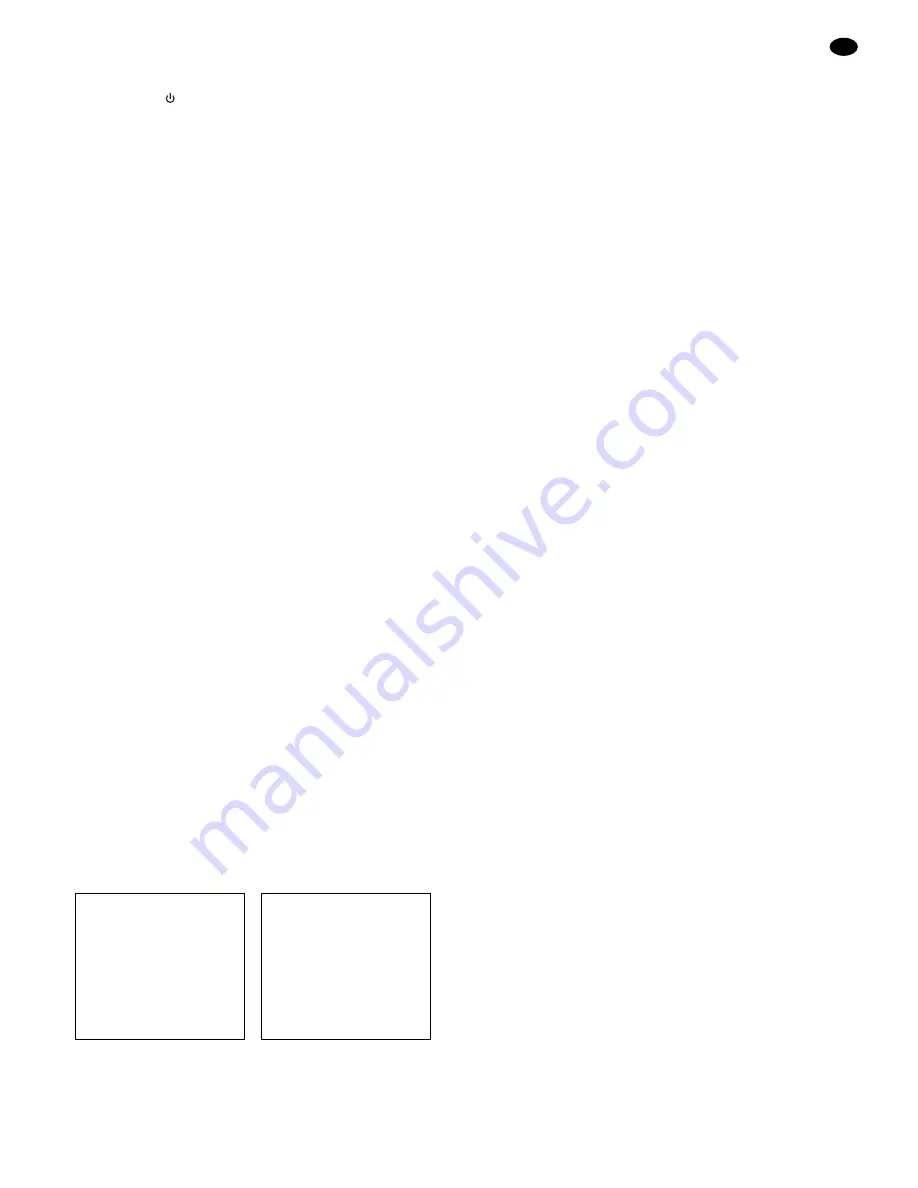
a As soon as a video signal is present again from the
source, the monitor is switched on automatically.
b For stopping the video loss state manually, press
the button
once (monitor in stand-by, power LED
shows red continuously). By a second pressing of
the button the monitor can be switched on again
and switched over to another source within 15 sec-
onds (
→
chapter 7, item B and chapter 7.1.4).
7 Operation
Adjust the monitor with the buttons MENU (2),
▼
and
▲
(3), ENTER (4), and BACK (5) via the on-screen
menu. Outside this menu use the arrow buttons for the
following adjustments:
A To activate the automatic picture correction in case
of PC operation, press the button
▼
.
[If the automatic picture adjustment should not
supply the desired result, the picture can also be
manually adjusted via the menu
→
chapter 7.1.3.]
B To switch between the signal sources at the BNC
inputs VIDEO 1 (10) and VIDEO 2 (18), press the
button
▲
.
[The S-Video input (12) and the PC input (14) can
only be selected via the menu
→
chapter 7.1.4.]
7.1 Adjustments in the on-screen menu
To call the menu, press the button MENU.
The menu consists of 5 menu pages:
PICTURE
picture adjustments
SOUND
sound adjustments
INSTALL
optimizing the picture (only with PC operation)
SOURCE
selection of the signal source
FEATURES
special functions
With the buttons “Down”
▼
and “Up”
▲
the pages can
successively be selected.
The menu can be displayed in 6 languages. To select
the language
→
chapter 7.1.5, menu item “Language”.
The following chapters refer to the menu in English.
Note: The menu is automatically extinguished if no but-
ton is pressed within a defined time. To adjust the
time
→
chapter 7.1.5, menu item “OSD Timer”.
7.1.1 Menu page PICTURE
On this menu page picture adjustments are made. The
page shows different options of adjustment, depending
on the signal source:
M
enu version A:
Menu version B:
for sources at the inputs
for a PC at the VGA input
VIDEO and S-VIDEO
To be able to make adjustments on the menu page,
press the button ENTER: The page is activated and
the first menu item selected (blue marking). With the
buttons
▼
or
▲
it is possible to select the individual
menu items of the page.
Menu items to adjust the parameters
“Brightness”, “Contrast”, “Tint” */“Red”,
“Colour”/“Green”, ”Sharpness”/“Blue”
If the respective menu item is selected, press the
button ENTER to activate it. In the lower screen
area the adjusting range is graphically displayed.
Adjust the value for the parameter with the button
▼
or
▲
(button
▼
: to reduce value, button
▲
: to in-
crease value). To return to the menu page, press
the button BACK or ENTER.
Menu item “Smart Picture”
(in menu version A only)
If the menu item “Smart Picture” is selected, press
the button ENTER to activate it. Three options are
offered for the picture adjustment:
“Personal”: standard adjustment with the contrast
adjustment and brightness adjustment of the
menu
“Rich”: for a clear, high-contrast picture; contrast
and brightness are defined
“Soft”: for a “softer” picture, e. g. for films; contrast
and brightness are defined
Select the option with the button
▼
or
▲
and confirm
with the button ENTER. To return to the menu page,
press the button BACK.
Menu item “Picture Format”
(in menu version A only)
If the menu item “Picture Format” is selected, press
the button ENTER to activate it. Four options for the
picture reproduction are offered:
“Wide Screen”: standard adjustment for pictures in
the 4 : 3 format; the picture completely covers the
screen.
“Zoom”: the picture is vertically extended for a
slightly enlarged reproduction, however, the up-
per and lower margins are not visible any more.
“Side Bar”: the picture does not cover the screen in
its complete width, black side bars appear on the
left and right
“14 : 9”: adjustment for pictures in the 14 : 9 format;
for this adjustment, pictures in the 4 : 3 format are
cut above and below
Select the option with the button
▼
or
▲
and confirm
with the button ENTER. To return to the menu page,
press the button BACK.
Menu item “Full Screen”
(in menu version B only)
If the picture does not cover the complete screen, it
is automatically enlarged to screen size with the
adjustment “On”. The aspect ratio is matched. It is
possible to switch between “On” and “Off” with the
button ENTER.
Menu item “Color Temp”
If “Color Temp” is selected, it is possible to switch
between the colour temperatures 6500 K and
9300 K with the button ENTER and thus select the
desired colour reproduction.
PICTURE
"
Brightness
13
Contrast
17
Red
0
Green
0
Blue
0
Full Screen : On
Color Temp : 6500
Default
PICTURE
"
Brightness
0
Contrast
0
Tint*
0
Colour
0
Sharpness
4
Smart Picture
Picture Format
Color Temp : 6500
Default
GB
11
* Tint adjustment – only necessary for NTSC signal sources


























