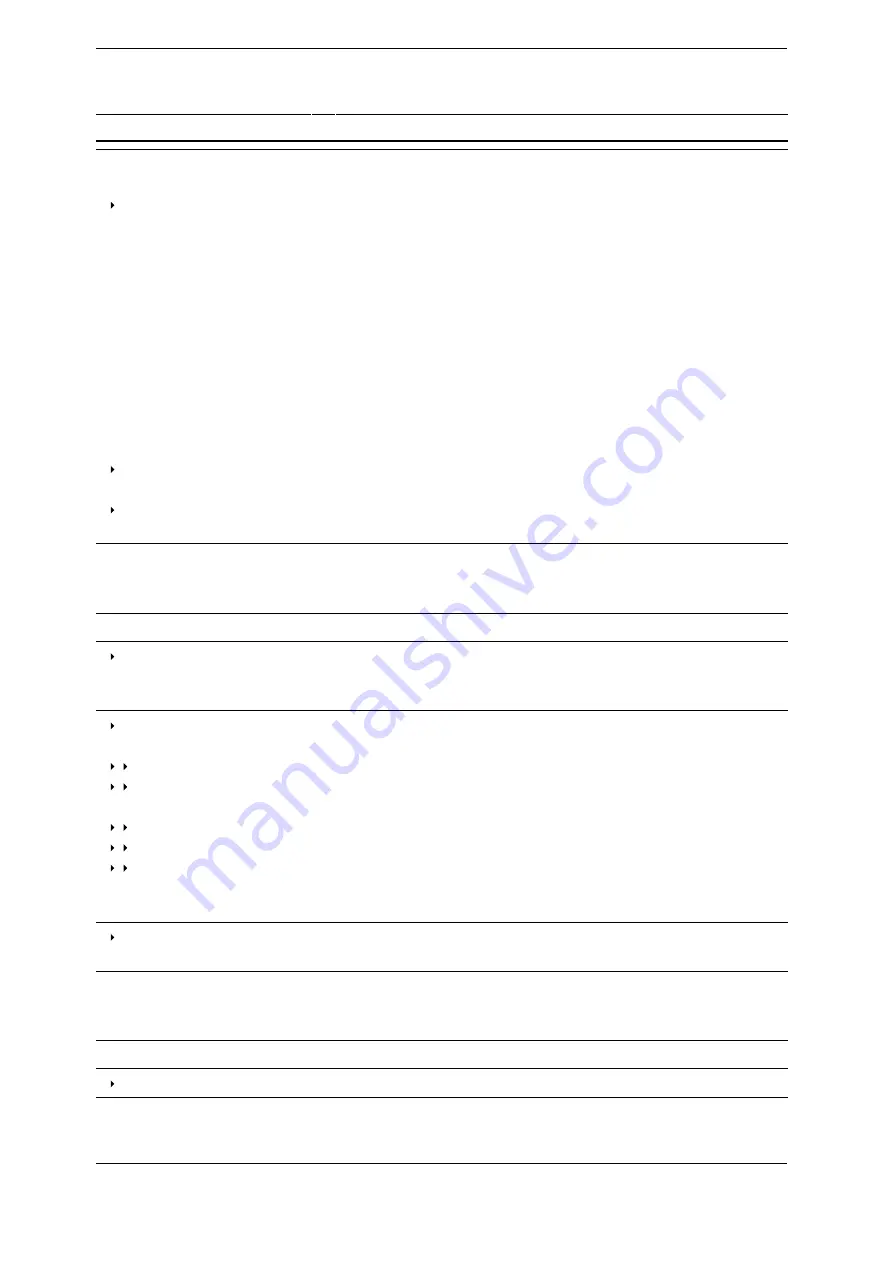
3. Operating Instructions
Table 3.4 (Continued) MENU Button and Menus
Menu Selection
Purpose/Action
Resolution
Sets TDR trace horizontal sampling resolution (in
picoseconds):
Normal............................
A setting suitable for connector level detail for each
of the cable length modes. Short is nominally 5.32 ps
(< 1 mm). Medium is nominally 17.5 ps (~2 mm).
Long is nominally 49.6 ps (~1/2 inch). Extra Long is
nominally 381 ps (~2 inches). The actual setting is
dependent on horizontal scale, but will be at least as
good as the nominal value. If the user adjusts the
Horizontal Scale
to zoom in to a very short section of
cable, the resolution setting will automatically adjust
to a finer scale. Multiple measurements may map to
a single horizontal offset on the display. This allows
you to easily see flaws in the cable or connectors
even when looking at long sections (see Figure 3.10).
Screen............................
Screen resolution (1 sample/pixel) varies
dynamically with the current horizontal scale.
Fixed.............................
Allows user to set a specific value no matter the
cable length setting.
File (Load/Save)
Calls up the
FILE
button menu. Use it to add,
select, or delete an entry from the cable type, user
configuration, and/or cable record libraries.
Connect to CT Viewer
Find CT Viewer
Search the local area network looking for running
CT Viewer 2 programs. If successful, it establishes a
connection.
Manual Connect
A dialog with a list of PCs that have previously been
added is displayed.
Add PC..........................
Enter in new server IP information.
Edit ............................
If connected to CT Viewer 2, allows user to edit PC
name.
Delete..........................
Delete selected server from the library.
Select..........................
Connect to the highlighted server.
Cancel..........................
Cancel out of the connection menu.
See Section 4:
for instructions on
connecting the CT100B to CT Viewer 2.
Use USB
Go to the PC on which you are running CT Viewer
2 and use that program to connect to the CT100B.
SParam Tools
Tools for creating S-parameter traces and normalized
traces. See Return Loss (S
) Traces in
Measurement
Vert.
Ref.
CT100B TDR Cable Analyzers Operator’s Manual
21






























