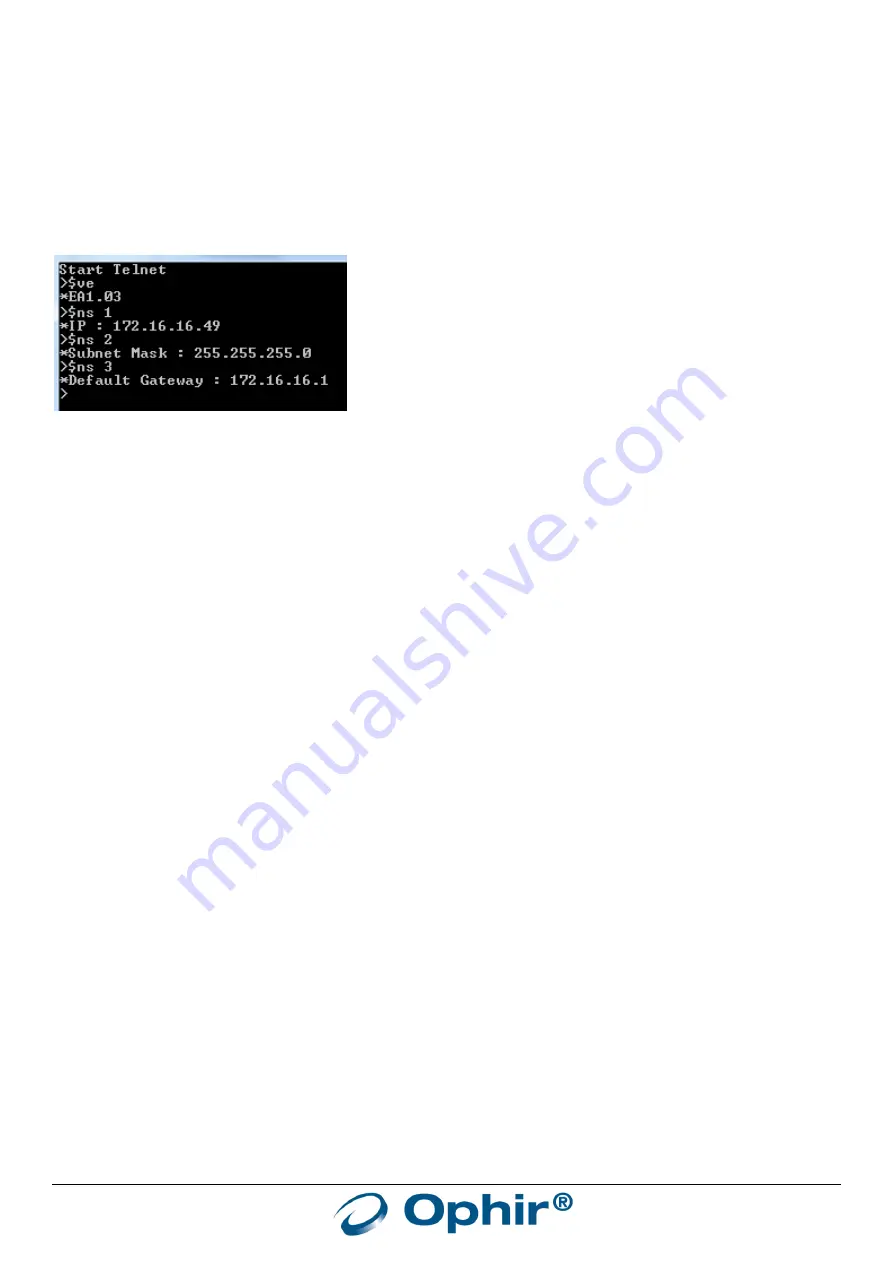
EA-1 User Manual
12
$NS 1 172.16.16.49 <enter>
writes the new IP address into the local EEPROM, response should be “SAVED
(need reset)”
$NS 2 <enter>
queries the present setting of Subnet Mask
$NS 2 255.255.255.0 <enter>
writes the new Subnet Mask value into the local EEPROM, if the value was changed
the response should be *SAVED (need reset)
$NS 3 <enter>
queries the present Default Gateway
$NS 3 172.16.16.1 <enter>
writes the new Default Gateway value into the local EEPROM
exit <enter>
closes the telnet connection
Example of commands and responses:
Once the new settings are saved in the local EEPROM as described above, the device can be powered down and
powered back up, as described in the section on HTTP, and the Telnet connection can be reestablished using the new
IP address. The settings can be checked as above using the commands $NS 1, $NS 2 and $NS 3 to check they are now
correct.
Note:
See details of these commands below in “User Commands” chapter.
Setting up a static IP address using the USB Virtual COM Port:
Sometimes it might be necessary to establish a connection to the device without relying on the Ethernet connection.
This may happen, for example, when the IP address setting in the device is currently not known, or when connecting
the device directly to a PC network port is not be possible. The way to do this is to connect via USB, which
establishes a connection to the PC via a Virtual COM Port (VCP). The drivers necessary to establish this connection in
Windows are provided on the Ophir website, and are also installed together with the
“OphirEthernetApp”
application in its installation folder under “\Ophir Ethernet Application\DRIVER_USB\”.
In order to install the VCP device driver for the EA-1 Adapter (required the first time the VCP is used), the files
“Ophir_cdc.inf” and “Ophir_cdc.cat” need to located on the computer. When Windows prompts for a driver, the
user should provide the folder where these files can be located on the local PC. The driver installation needs to be
performed using Administrator privileges.
Once the connection is established and the drivers for the EA-1 Adapter are installed on the PC, a COM port needs to
be opened using Hyperterminal or similar. Standard settings to use for the connection are 115200 baud, no parity, 1
stop bit, no hardware control. Then, the same commands as described above for Telnet can be sent manually in
order to query or change the IP Address settings and other IP settings as shown above. Alternatively, once this
connection is made the
“OphirEthernetApp”
application can be used to change the configurations, see below.
Setting up a static IP address using the “
OphirEthernetApp
” software:
The IP configuration can be changed most conveniently using the “
OphirEthernetApp”
PC Application, using the “Set
IP Address” button on the main window (available from app v1.17 or above), or under the “Setup - Device” menu in
the lower screen after connecting to the device. The
“OphirEthernetApp”
is available on the Ophir website. The EA-1
device can be accessed either using an Ethernet connection, or using a USB Virtual COM Port (see above).
Using the “Set IP Address” button:













































