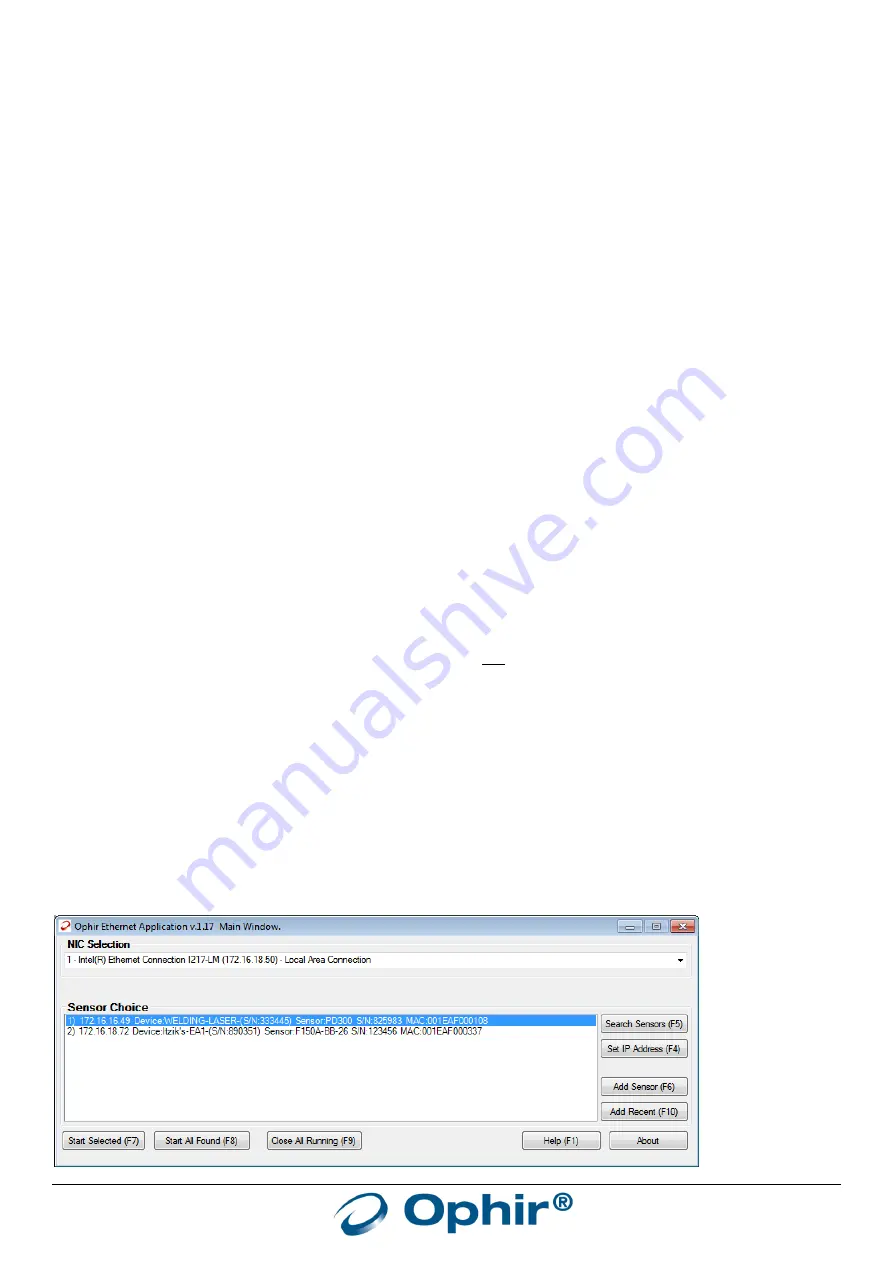
EA-1 User Manual
19
Chapter 4 - Using the “
OphirEthernetApp
” Application:
The most convenient way to get started with the EA-1 Adapter is to use the PC Application “OphirEthernetApp”
supplied with the device. This chapter explains how to use the application.
Getting started:
The PC application is provided as a setup file which is self-installing. The name of the installation file is:
“OphirEthernetApp-1.xx.exe”
[where “1.xx” is the latest software version, for example 1.07, for example
“OphirEthernetApp-1.07.exe”]
Download the installation file from the Ophir website to your local PC and click on it to run it. The application will be
installed in the local “Program Files” folder:
C:\Program Files\Ophir Optronics\Ophir Ethernet Application\x.xx\
or
C:\Program Files (x86)\Ophir Optronics\Ophir Ethernet Application\x.xx\
(where x.xx = latest version)
Log files and output files will be located in your “My Documents” folder, under “\OphirEthernetApp\”.
Before starting the program, make sure of the following:
The EA-1 device is connected to the Ethernet network
The device is powered up (either via PoE if available, or via the 12-24v DC connector)
The sensor is attached to the adapter via the D15 plug
Alternatively, the device can be connected to the PC via USB. The device uses a “USB Virtual COM Port”. The drivers
required for the PC to recognize the EA-1 Adapter are available on the Ophir website and in the “OphirEthernetApp”
installation folder, see Chapter 2. Note that the EA-1 Adapter is not powered via the USB port, so power must be
provided via the 12-24V DC connection in this case.
Starting the program and connecting to the EA-1 Adapter:
A shortcut to the application should be installed on the desktop, otherwise navigate with Windows Explorer to the
installation folder and locate the EXE file (for example, for version 1.17):
C:\Program Files\Ophir Optronics\Ophir Ethernet Application\1.17\OphirEthernetApp-1.17.exe
or:
C:\Program Files (x86)\Ophir Optronics\Ophir Ethernet Application\1.17\OphirEthernetApp-1.17.exe
Open the application by clicking on the shortcut or direct on the EXE file. The following window will appear:






























