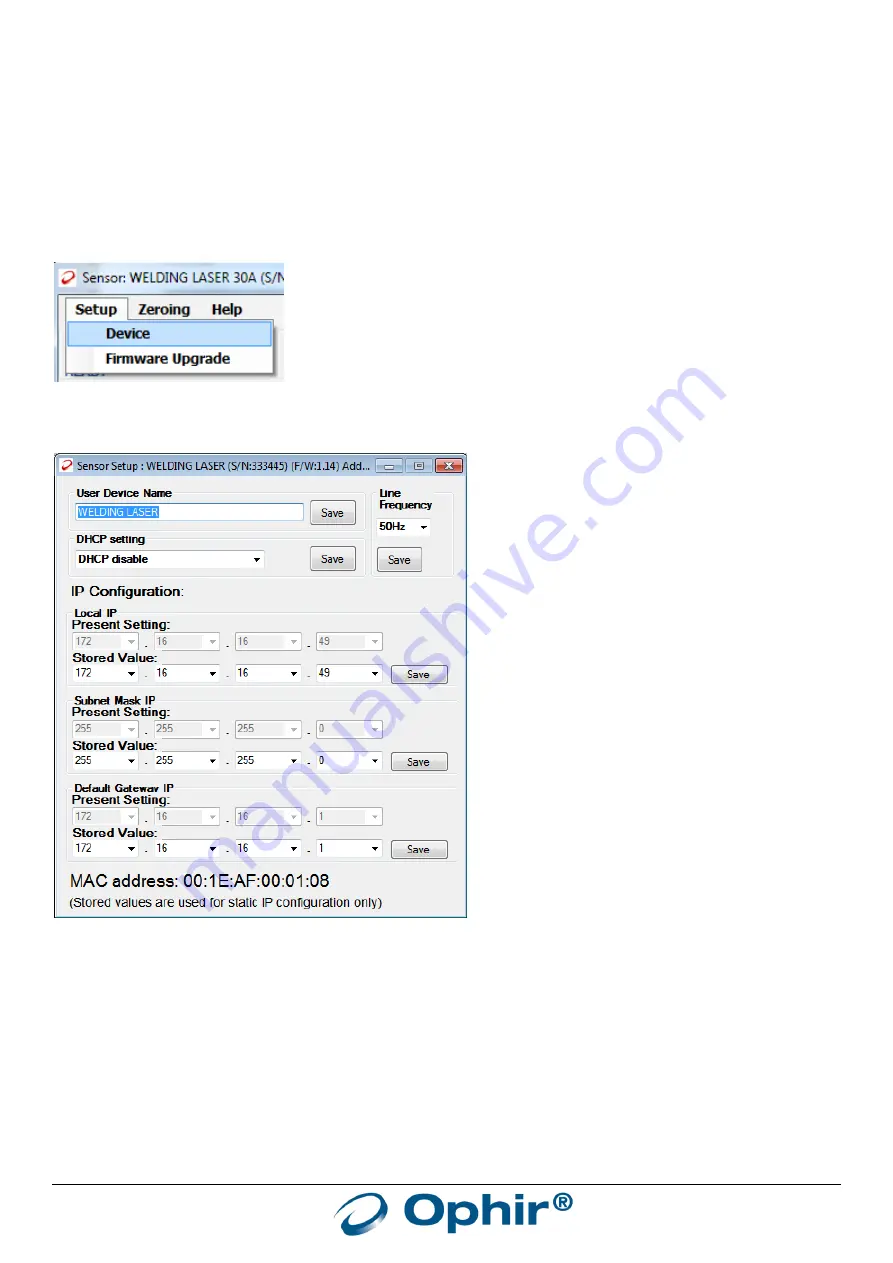
EA-1 User Manual
26
high, or the peak power is saturating the electronics. Note that when using this mode, the EA-1 device can
sometimes be in saturation before the average power level exceeds the maximum power defined for the selected
range. This is because the peak power of a pulse laser may exceed the allowed peak power for the selected power
range. The software will detect this situation and warn the user to change to a less sensitive range.
Configuration and Setup:
In order to view or change Ethernet settings for the chosen sensor & EA-1 Adapter set, enter the Setup -> Device
menu:
The following window is displayed:
The Local IP, Subnet Mask and Default Gateway can be adjusted as described in the Configuration section - any
changes will be saved in the local EEPROM of the device and will take effect after the next startup.
DHCP mode (“Dynamic Host Configuration Protocol”, dynamic allocation of the IP address) can be enabled or
disabled using this setup screen. Clicking on “Save” will store the setting in the local EEPROM and the new setting
will take effect after the next power up of the device. Note that the first time the DHCP mode is switched on, the IP
address will probably change the next time the device is powered up.
The User Device Name can also be added, edited or removed using this screen. The name chosen will appear in the
title bar of the windows and in future searches for devices as shown below:






























