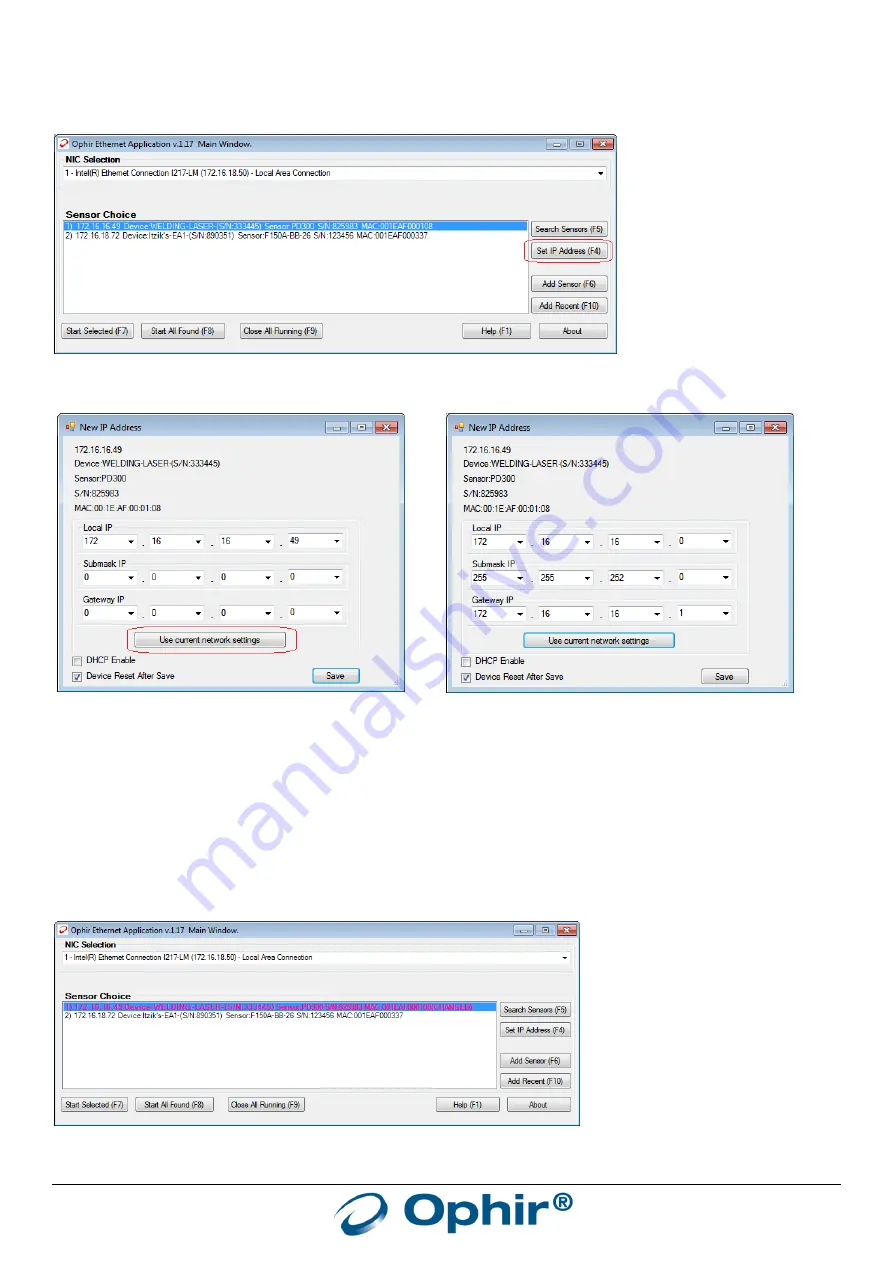
EA-1 User Manual
13
Using the “Set IP Address” button on the main window is the simplest method. This method will work even if the
present IP address does not match the network to which the EA-1 is connected, for example the first time it is used.
Open the application, choose a sensor, and click on “Set IP Address”:
Then click on “Use current network settings” to automatically load the default settings of the connected network:
=>
Choose the individual IP address, usually only the last value will need to be updated (for example as shown above,
the default IP address loaded is 172-16-16-0, change the 0 to another value such as “49”). Click on “Save” and close
the window. Back in the main window, press on “Search Sensors” to refresh the Sensor Choice window with the new
IP address (if it was changed).
Handling devices with incorrect IP addresses:
If the EA-1 device is configured with an incorrect or “illegal” IP address, the “Sensor Choice” box will show the device
in
bold red
(if sensor is selected) or
bold black
(if sensor is not selected):
Clicking on this sensor or choosing “Start Selected” will give an error message:




























