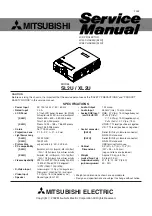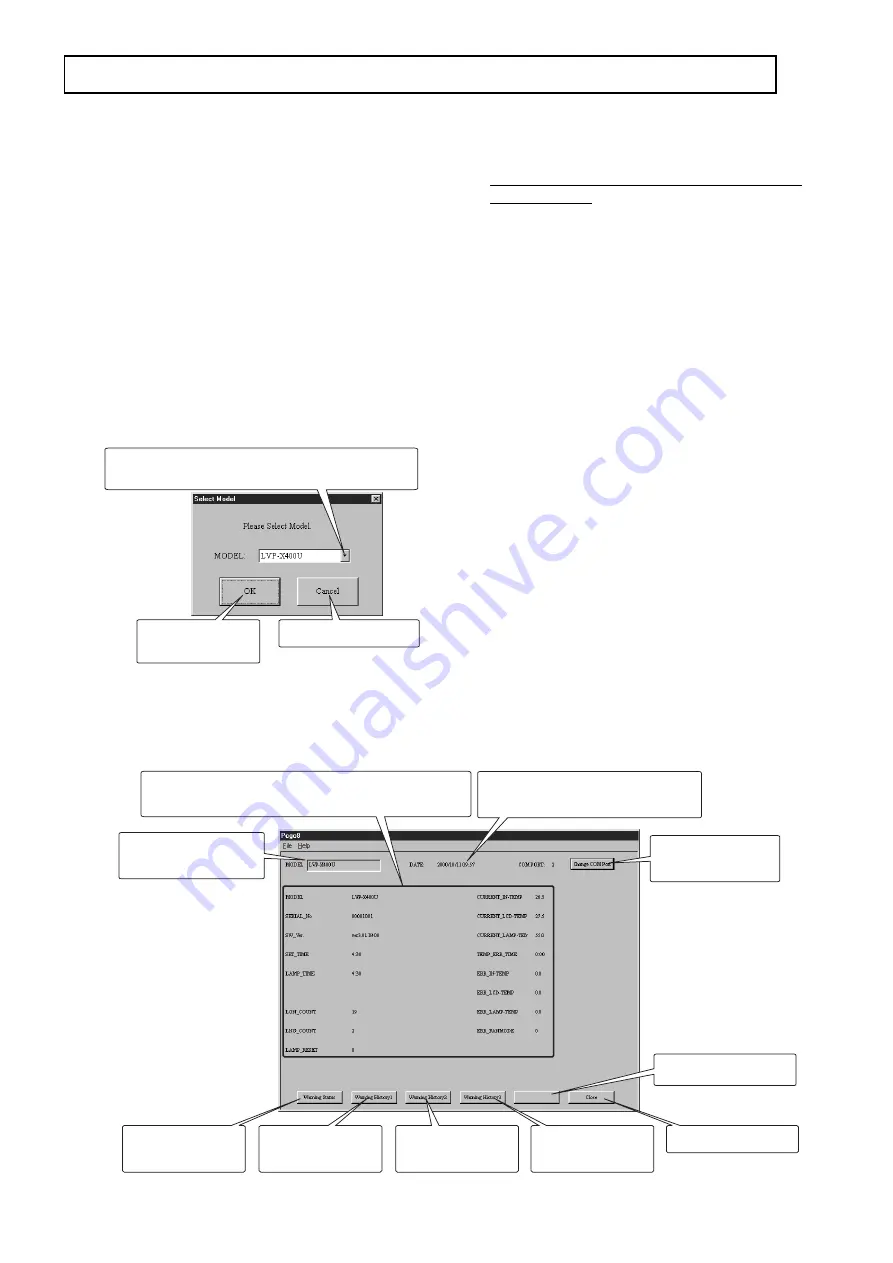
- 3 -
Exits the application.
Displays the
Warning History 3.
Displays the
Warning History 2.
Displays the
Warning History 1.
Displays the
Warning Status.
Displays the information about the connected device.
The contents depend on the selected model.
Displays the current date and time
when the error is corrected.
Switches the COM
port.
Displays the selected
model name.
Starts self-diagnosis.
DIAGNOSIS
Main dialog window
DIAGNOSTIC SOFTWARE, TO READ WARNING HISTORY (PCGC8 Ver.2)
Goes to the main
dialog window.
Exits this application.
The list of the available models is displayed.
Select one model you want to use.
Model selection dialog window
* Pcgc8 Ver.2 is upwardly compatible with Pcgc8 Ver.1.
1. Preparation
PCGC8 supports Microsoft
®
Windows
®
95/98/Me. Use a PC
with Windows
®
95/98/Me installed.
1. Copy the folder named “Pcgc8.2(English)” in the CD-
ROM onto the desktop.
2. Connect the PC to the projector using the RS-232C
cable.
3. Click “Pcgc8e.exe” in the folder named “Pcgc8.2
(English)”.
2. Operation
(1) Model selection dialog window
When Pcgc8 starts, the model selection dialog window will
be displayed. Select the model you want to use and press
the OK button to display the main dialog window. Press the
Cancel button to exit this application.
(2) Main dialog window
1. The main dialog window displays the information stored
in the projector (model name, serial No., software
version, etc.) and the service menu information.
Information displayed in this window depends on the
selected models.
2. Some PCs may not be able to connect to the right COM
port. In such cases, press the Change COM PORT
button to switch the COM port. Refer to (4) Switching
the COM port.
3. Press any of the Warning Status, Warning History 1,
Warning History 2, or Warning History 3 button to
display the warning dialog window containing the
detailed error data.
4. Press the DIAGNOSIS button to start self-diagnosis.
(Self -diagnosis isn’t available during power-on or when
an error occurs.)
Warning Status : The current warning status is displayed.
The data will disappear after the error is
corrected.
Warning History 1: The latest warning history data are
recorded in the Warning History 1. The
data remains after the error is corrected.
Warning History 2: The second oldest warning history data
are recorded in the Warning History 2.
Warning History 3: The oldest warning history data recorded
in the Warning History 3.
Note:
When the power is turned off because of an error, the
warning history data are recorded. That is, only when
an error occurs during power on or when an error is
detected during self-diagnosis (or immediately after
the DIAGNOSIS button is pressed), the warning
history data are recorded. (The warning history data
aren’t recorded when the stand-by power fails during
the stand-by mode. In this case, LED warning
indication will appear and you can check the error
data by the Warning Status.)
Select “XL2U” when
using “XL2U.”
Select “SL2U” when
using “SL2U.”