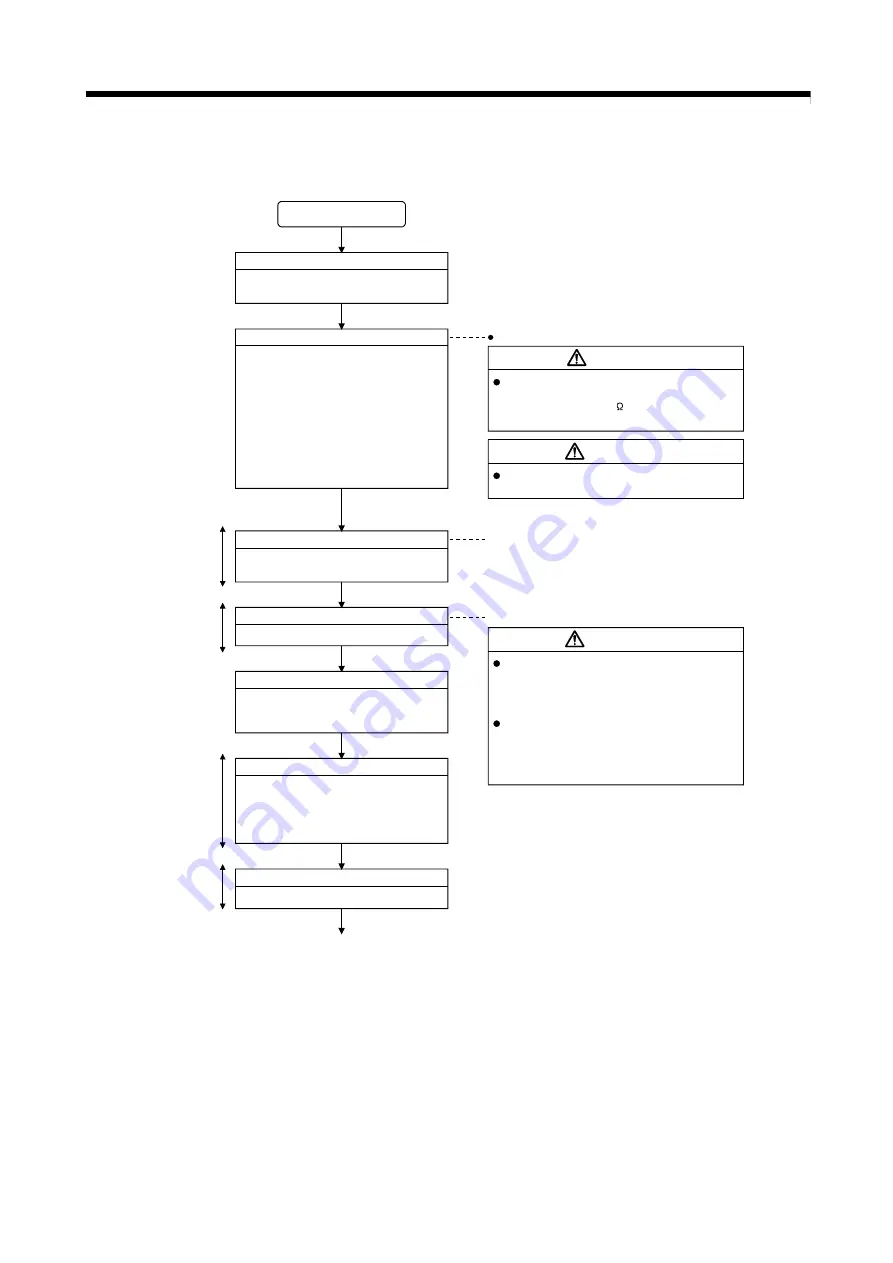
5 - 3
5 START-UP PROCEDURES
5.2 Start-up Adjustment Procedure
Set the RUN/STOP/RESET switch of Motion
controller to STOP, and turn ON the Motion
controller's power supply.
Servo amplifier setting
Set the axis number of servo amplifier.
Install the operating system software to the
Motion controller using MT Developer2.
(1) Check the installation position and
condition of each modules.
(2) Check the connecting condition of
connectors.
(3) Check that all terminal screws are tight.
(4) Check the ground wires of servo
amplifier, etc.
(5) Check the servo motor wiring (U, V, W).
(6) Check the regenerative option wiring.
(7) Check the circuit of emergency stop or
forced stop.
Check that the power supply of Motion
controller is OFF.
START
Turn OFF Motion controller's power supply
The mode indicated in the brackets [ ] at top left of
each step is the mode for checking or setting using
MT Developer2/GX Developer.
Check wiring and module installation
Check that the combination of modules are correct.
Wrong combination may damage the modules.
Be sure to ground the Motion controllers, servo
amplifiers and servo motors.
(Ground resistance: 100 or less)
Do not ground commonly with other devices.
DANGER
CAUTION
Refer to Section 4.1.3 for installation of module.
Refer to Section 5.3
[Installation mode]
(Note-1): The operating system software is not installed
at the time of Motion controller purchase.
Be sure to install the operating system
software to be used before a system start.
Install operating system software
(Note-1)
Refer to Section 2.5.6(3)
CAUTION
When using a regenerative resistor, shut the
power OFF with an error signal. The regenerative
resistor may abnormally overheat due to a fault in
the regenerative transistor, etc., and may lead to
fires.
Always take heat measure such as flame proofing
for the inside of the control panel where the servo
amplifier or regenerative resistor is mounted and
for the wires used. Failing to do so may lead to
fires.
Motion CPU
area
Servo amplifier
Turn ON power supply
Motion CPU
area
Set the following parameters using
MT Developer2.
(1) Multiple CPU setting
(2) Automatic refresh setting
(3) System setting
Parameters setting
[System setting]
PLC CPU
area
[Parameter setting]
Parameter setting
Set the PLC parameter using GX Developer.
1)
Summary of Contents for Q170MCPU
Page 1: ......
Page 19: ...A 18 MEMO ...
Page 81: ...2 54 2 SYSTEM CONFIGURATION MEMO ...
Page 135: ...5 10 5 START UP PROCEDURES MEMO ...
Page 171: ...7 6 7 POSITIONING DEDICATED SIGNALS MEMO ...
Page 225: ...APP 54 APPENDICES MEMO ...
Page 228: ......






























