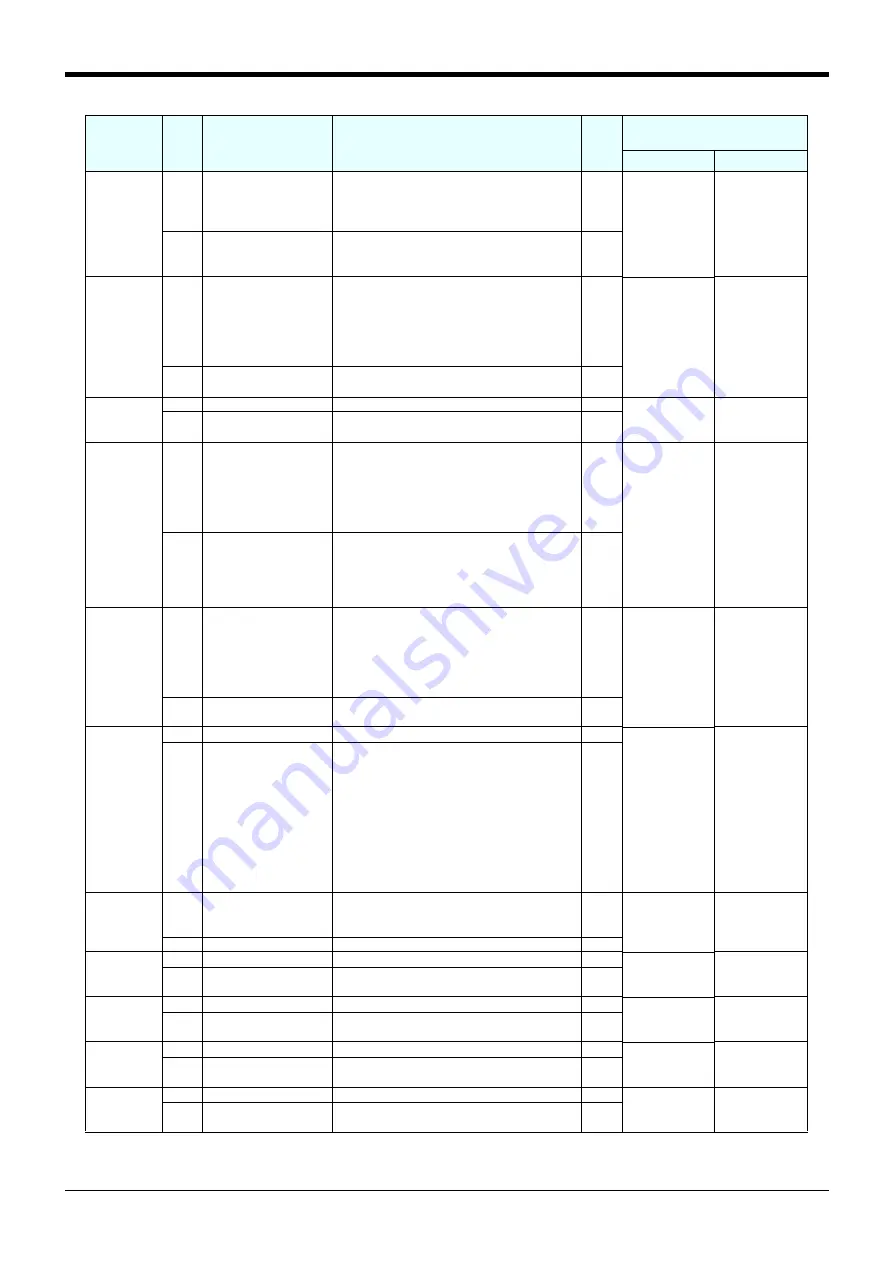
6External input/output functions
Dedicated input/output
6-418
SRVOFF
Input
Servo OFF input signal This input turns OFF the servo power supply
for the robot.(Applicable to all mechanisms)
The servo cannot be turned ON while this sig-
nal is being input.
Level
10011,
10011
1,
-1
Output Servo ON disable out-
put signal
This output indicates a status where the servo
power supply cannot be turned ON. (Echo
back)
AUTOENA
Input
Automatic operation
enabled input
Disables automatic operation when inactive. If
this signal is inactive, and the AUTO mode is
entered, E5010 will occur.
This input is used to interlock the operations
via the operation panel with the I/O signals.
Use of this input is not a requirement.
Level
-1,
-1
-1,
-1
Output Automatic operation
enabled output
Outputs the automatic operation enabled state.
CYCLE
Input
Cycle stop input signal Starts the cycle stop.
Edge
10012,
10012
-1,
-1
Output In cycle stop operation
output signal
Outputs that the cycle stop is operating.
Turns OFF when the cycle stop is completed.
MELOCK
(Operation
right required)
Input
Machine lock input sig-
nal
Sets/releases the machine lock state for all
mechanisms.
This can be set or released when all slots are
in the program selection state.
Signal level will be set to Level when program
selection is enabled.
Level
-1,
-1
-1,
-1
Output In machine lock state
output signal
Outputs the machine lock state.
This turns On when at least one mechanism is
in the machine lock state. During the machine
lock state, the robot will not move, and pro-
gram operation will be enabled.
SAFEPOS
(Operation
right required)
Input
Safe point return input
signal
Requests the safe point return operation.
This signal initiates a joint interpolation move-
ment to the position set by the parameter
"JSAFE." The speed is determined by the
override setting. Be careful not to interfere with
peripheral devices.
Edge
10013,
10013
-1,
-1
Output In safe point return out-
put signal
Outputs that the safe point return is taking
place.
BATERR
Input
-
-
-1(
無意
),
10014
-1,
-1
Output Battery voltage drop
Outputs that the controller battery voltage is
low. The output is turned off when the control-
ler power supply is reconnected after the bat-
tery replacement.
*The cumulative time where the controller
power supply is turned off exceeds 14600
hours.
The output is turned off if the battery depletion
time is reset.
OUTRESET
(Operation
right required)
Input
General-purpose out-
put signal reset
Resets the general-purpose output signal.
The operation at the input is set with parame-
ters ORST0 to ORST224.
Edge
10015,
-1(
無意
)
-1,
-1(No meaning)
Output -
-
HLVLERR
Input
-
-
-1(
無意
),
10016
-1(No meaning),
-1
Output High level error output
signal
Outputs that a high level error is occurring.
LLVLERR
Input
-
-
-1(
無意
),
10017
-1(No meaning),
-1
Output Low level error output
signal
Outputs that a low level error is occurring.
CLVLERR
Input
-
-
-1(
無意
),
10018
-1(No meaning),
-1
Output Warning level error out-
put signal
Outputs that a warning level error is occurring.
EMGERR
Input
-
-
-1(
無意
),
10019
-1(No meaning),
-1
Output Emergency stop output
signal
Outputs that an emergency stop is occurring.
Parameter
name
Class
Name
Function
Signal
level
Note1)
Factory shipment signal number.
Input, output
CRnQ
CRnD
















































