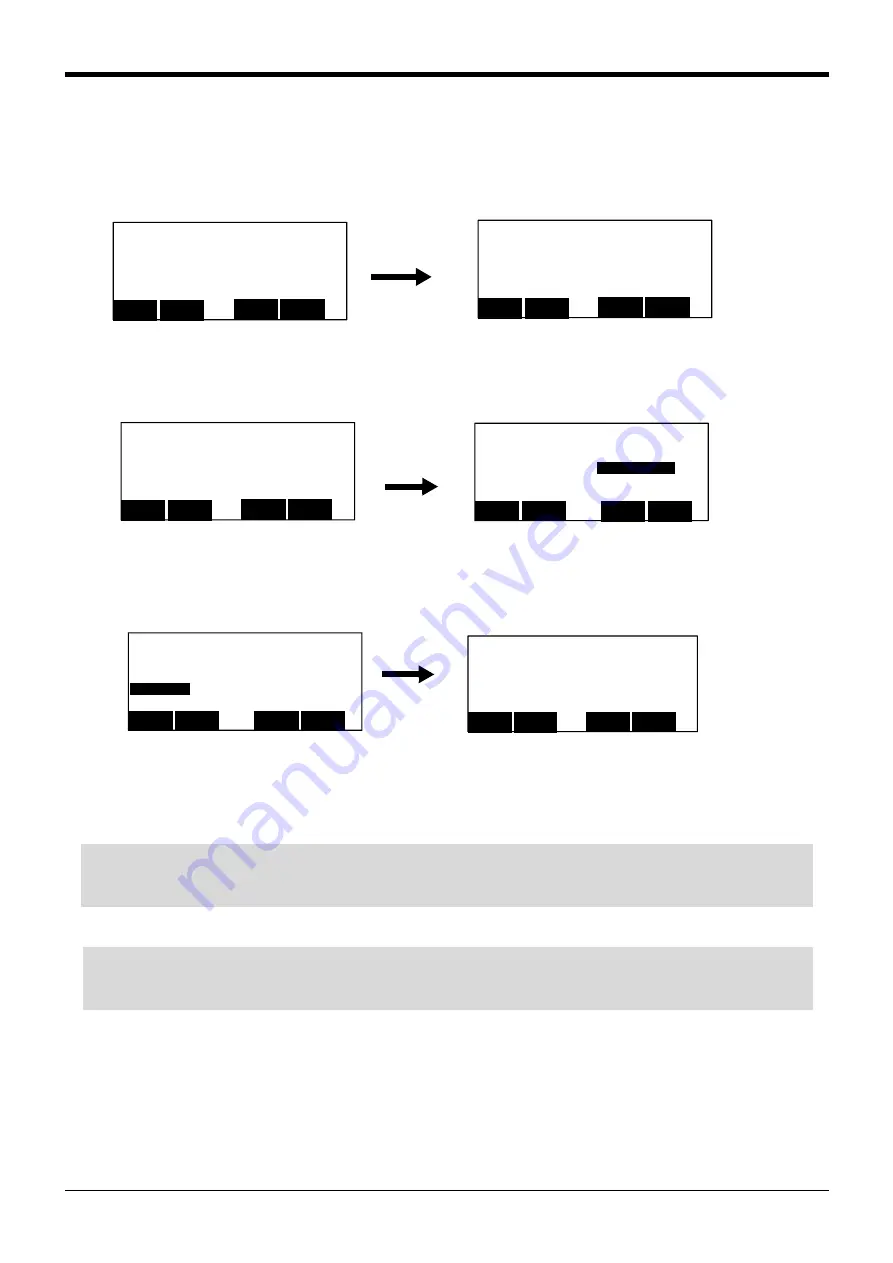
3Explanation of operation methods
Operating the monitor screen
3-72
5) Change the variable value.
The value of the variable currently displayed can be changed.
Move the cursor to the variable name changed by the arrow key, and press the function key corresponding
to the "Value."
Although the current value (data) is displayed, it can input and change.
6) Press the function key corresponding to "Close", and return to the monitor menu screen.
7) Press the function key corresponding to "Close" in monitor menu screen is pressed, finish the monitor, and
return to the original screen.
<VARIABLE> NAME
DATA M1
+1
CLOSE
123
<VARIABLE>
SLOT : 1 5
M1 =+8
P1 =(+595.40、+0.00、+829.)
C1 =
CLOSE
123
VALUE
SLOT
NAME
<VARIABLE>
SLOT : 1 5
M1 =+8
P1 =(+595.40、+0.00、+829.)
C1 =
CLOSE
123
VALUE
SLOT
NAME
<MONITOR>
1.INPUT 2.OUTPUT
3.INPUT REG.
4.OUTPUT REG.
5.VARIABLE 6.ERROR LOG
CLOSE
123
<MONITOR>
1.INPUT 2.OUTPUT
3.INPUT REG. 4.OUTPUT REG.
5.VARIABLE
6.ERROR LOG
CLOSE
123
<FILE/EDIT> 1/20 Rem 136320
1 08-04-24 17:20:32 22490
2 08-04-24 14:56:08 694
A1 08-04-24 13:05:54 2208
B1 08-04-24 13:05:54 1851
COPY
123
POSI.
EDIT
NEW
⇒
◇◆◇ The right of operation is unnecessary. ◇◆◇
It operates, even when T/B is invalid.
And, the value (data) of the variable can be changed also in automatic operation.
◇◆◇
Finish the monitor
◇◆◇
If the [MONITOR] key is pressed, the monitor will be finished always and it will return to the original screen.






























