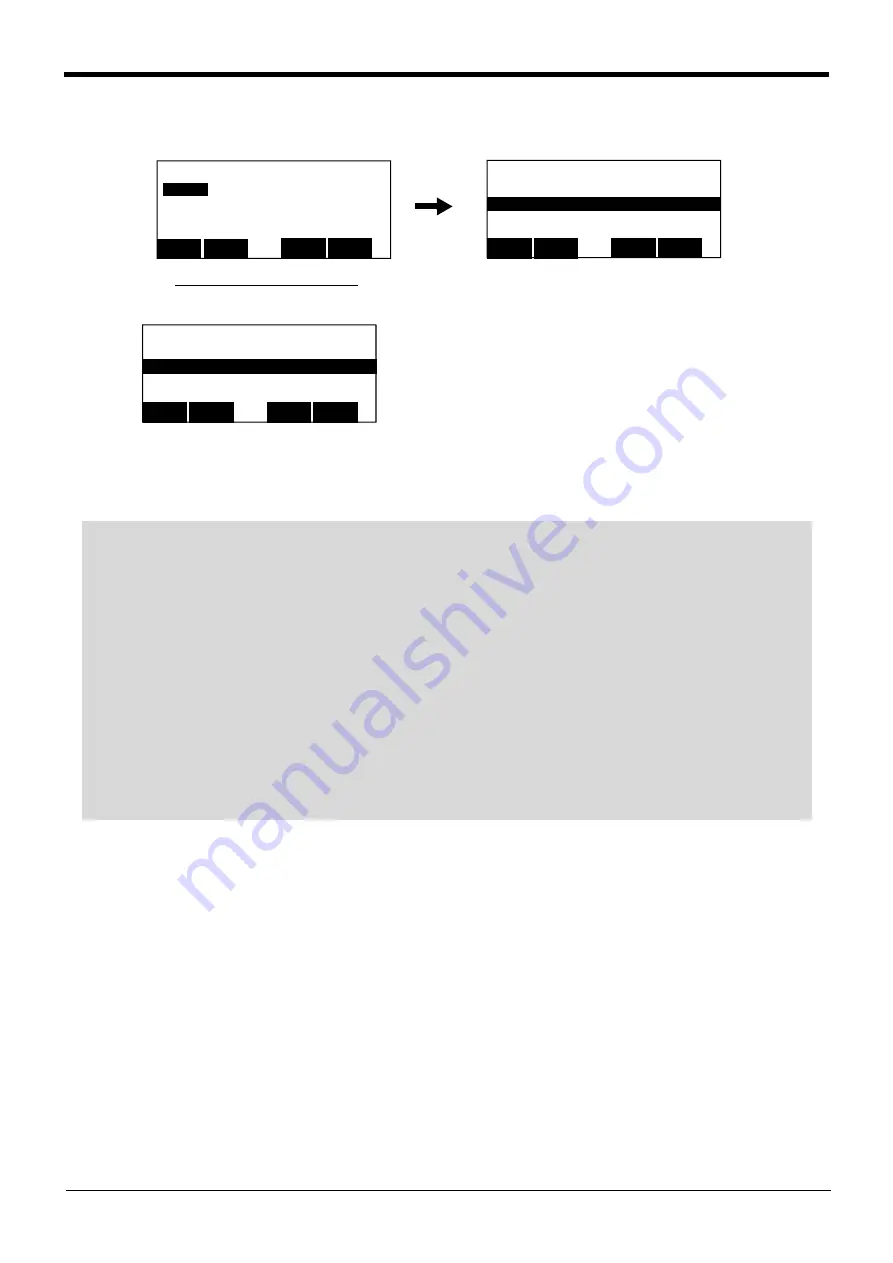
3-31
Programming
3Explanation of operation methods
5) Registration of Step 1
Press the [EXE] key and register the step 1.
6) Hereafter, input Steps 2 and 3 in the same way.
The input of the program was completed above.
<PROGRAM> 1 50%
1Mov P1
TEACH
123
DELETE
EDIT
INSERT
⇒
Registration of Step 1 [EXE]
<PROGRAM> 1 Ins
1MOV P1
_
CLOSE
123
<PROGRAM> 1 50%
1 Mov P1
2 Mov P2
3 End
TEACH
123
DELETE
EDIT
INSERT
⇒
◇◆◇ Displaying the previous and next command step ◇◆◇
Display the four lines on the screen of T/B. For moving the cursor to the front line, the [ ↑ ] key is pressed, for
moving the cursor to the next line, press the [ ↓ ] key, and select.
◇◆◇ Displaying a specific line ◇◆◇
Press the [FUNCTION] key, and change the function display, and press the [F2] key. The display changes to
the JUNP screen. The specification line can be displayed, if the step number to display in the parenthesis is
inputted and the [EXE] key is pressed.
◇◆◇ The step number can be omitted when inserting. ◇◆◇
It is inserted in the next of the cursor line if it omits.
◇◆◇ The capital letter and the small letter are changed automatically. ◇◆◇
Display the reserved word and the variable name in MELFA BASIC V combining the capital letter and the
small letter. Change automatically at the time of confirmation of the line also with the capital letter (with the
small letter) at the time of the input from TB.






























