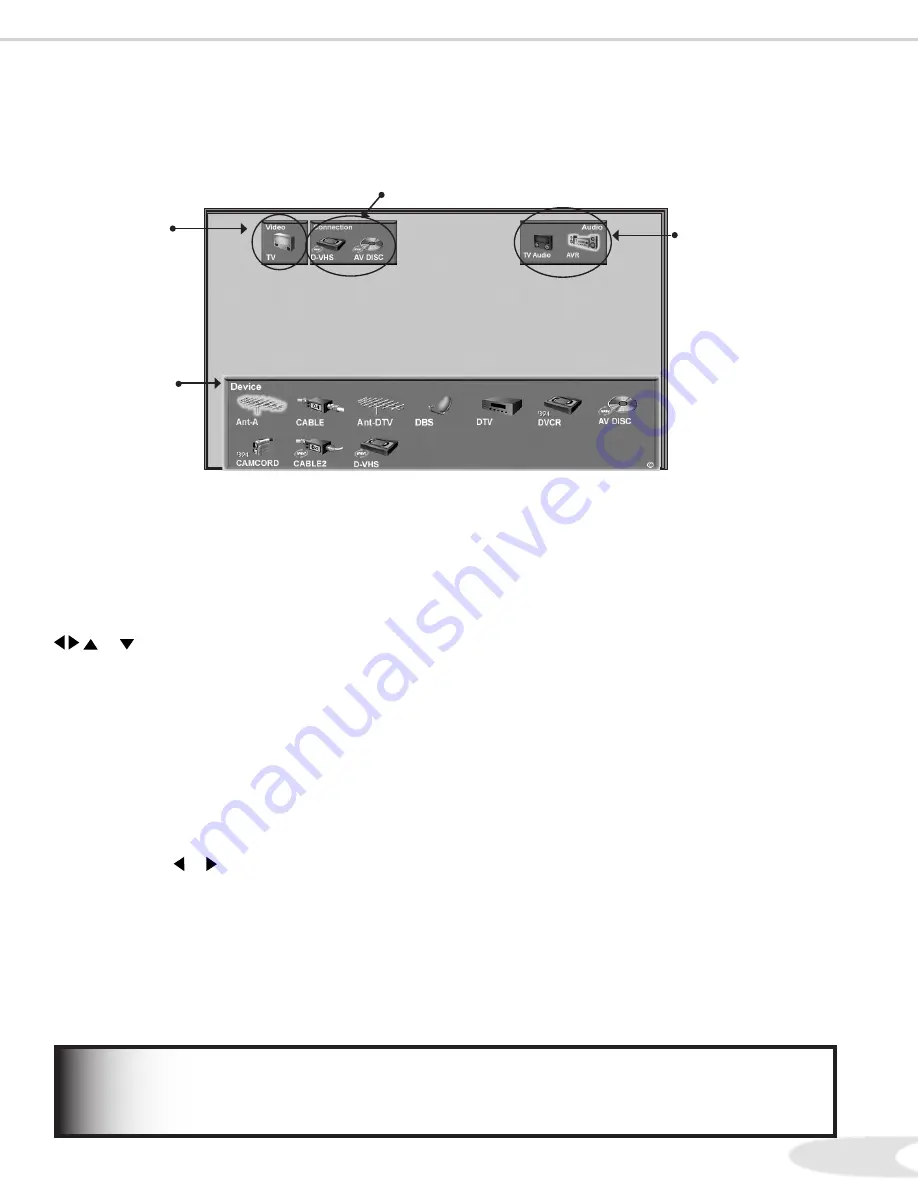
42
43
Device Selection Menu
Audio Section
When a NetCommand compatible legacy IR controlled
A/V Receiver, or HAVi amplifier has been connected to
the HDTV Receiver and added to NetCommand Setup,
an icon for this device will appear in the audio section.
Use the AUDIO button to change navigation to the audio
section. Then use the arrow buttons to select the digital
monitor speakers icon (TV audio) or the A/V Receiver
icon. Press ENT to change the audio selection. Use the
DEVICE button to return the navigation to the Device
Section.
Device Section
When the Device Selection menu is displayed, the Device
or Input you are currently viewing shows a gold-colored
icon.
To select another device or input, use the ADJUST button,
or to move among the devices. Press ENT to
select the device you would like to view and hear. The
HDTV Receiver inputs are automatically changed. If
NetCommand is set up, the inputs on compatible A/V
Receivers are automatically changed at the same time.
Power On/Off Devices
Some devices will power On automatically when you select
the device. These devices will power Off automatically
when you turn Off the TV. For devices that do not power
On or Off automatically display the Device Selection
menu, ADJUST or to highlight the device icon
and press POWER on the remote control. For the A/V
Receiver, press the AUDIO button to move the navigation
to the Audio Section. Highlight the A/V Receiver icon
and press POWER. If you press POWER on the remote
control when the Device Selection menu is not displayed,
the HDTV Receiver will turn Off.
When you press the DEVICE button on your remote control, the Device Selection menu appears. If NetCommand® is
not set up, the Device Selection menu allows you to directly select the input for viewing. After NetCommand is set up
the Device Selection menu allows NetCommand to select the device for viewing, select audio from the display monitor
speakers or A/V Receiver and power compatible devices On or Off. Additional Device Selection menu functions are
explained in the
NetCommand . Guide
.
Figure 1. Device Selection menu after NetCommand has been set up
Only devices that were designed by their manufacturers to respond to separate On and Off remote
control signals will be able to turn On or Off automatically. Not all manufacturers provide this
ability for their products.
IMPORTANT
Video Section
The display monitor (TV) icon is the destination for the
currently selected device. This is shown in the Video
Section.
Connection Section
The Connection Section shows the other devices that
are currently connected to the device highlighted in the
Device Section.
For example, if the Digital VHS (D-VHS) is currently
recording from ANT-DTV, when you move the highlight
to the ANT-DTV icon, the D-VHS icon will appear in
the Connection Section. This icon will disappear when
you move the highlight to another icon.
Main Picture
Device
Section
Video
Section
Connection Section
Audio
Section






























