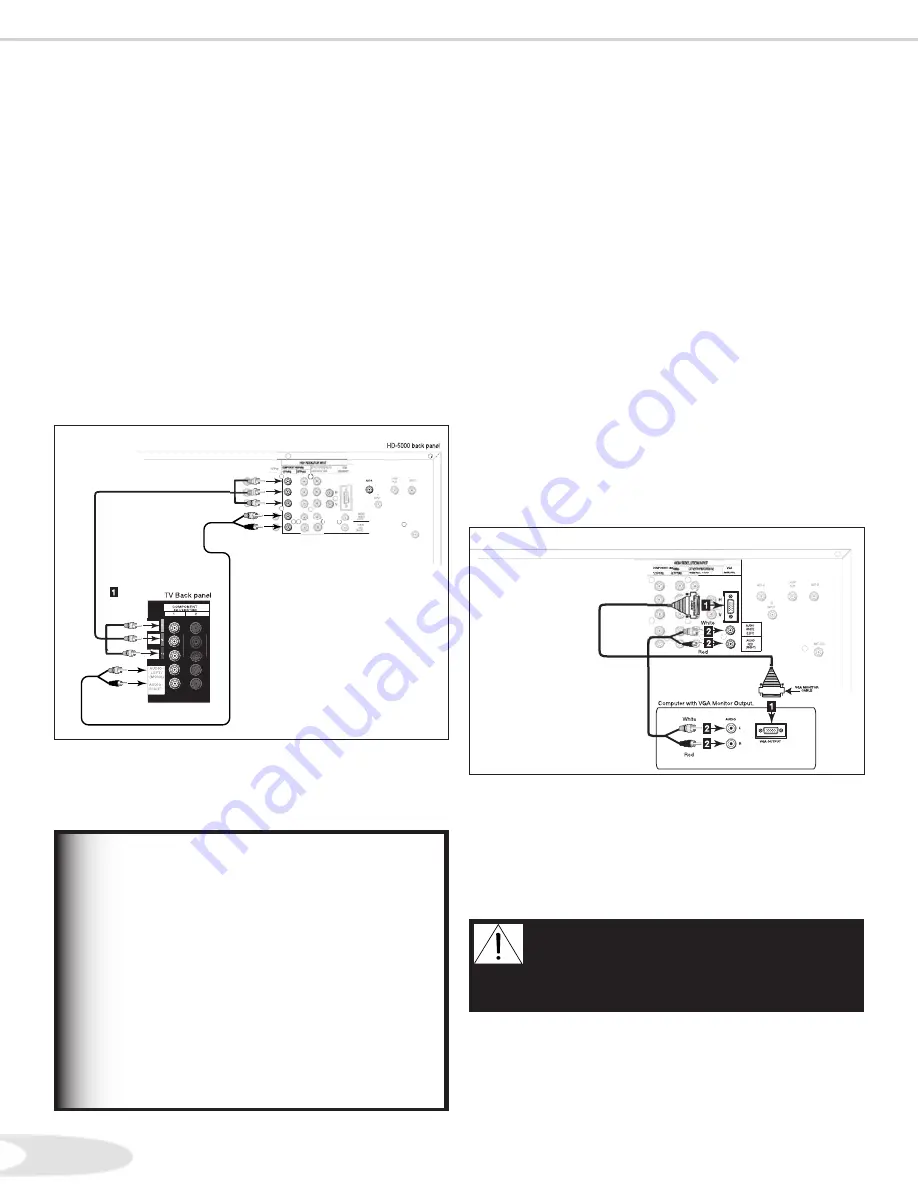
24
25
Red
Red
White
White
Red
White
Connecting HD Component (YPrPb) Output
Connecting a Computer with a VGA Monitor Output
Connecting HD YPrPb TV’s or Monitors
(Figure 15)
. Connect RCA-type cables from the YPrPb outputs
on the HD- Receiver to the HD Component
or YPrPb input on the TV back panel, matching the
correct connections:
• Y/G
to Y
• Pr/R
to Pr
• Pb/B
to Pb
. Connect the L (left) and R (right) audio cables from the
Mitsubishi HD- Receiver/Controller OUTPUTS
TO DISPLAY to the Mitsubishi display monitor audio
inputs.
Figure 15. HDTV Receiver/Controller to monitor with YPrPb
inputs
Connecting a Computer
(Figure 16)
. Connect VGA Monitor Out from the computer to
VGA Input on the HD- HDTV Receiver back
panel using a VGA compatible monitor cable. See
Appendix B for VGA signal compatibility.
. Connect the L (left) and R (right) audio cables from
the computer to VGA AUDIO on the HD-
HDTV Receiver back panel. In cases where your
computer’s audio output is a single mini-jack, a splitter
is needed to complete this connection.
Note:
To utilize the benefits of a digital A/V
receiver, connect your computer’s digital audio out,
if available, to a digital input on your digital A/V
receiver.
Figure 16. Connecting a computer with a VGA monitor output
CAUTION:
To ensure continued FCC
compliance, the user must use a shielded video
interface cable with bound ferrite cores, when
using the VGA input.
• The YPrPb output is not functional while
MonitorLink/DVI is connected.
• The YPrPb output of the HD-5000 may be
resolution-restricted or blocked when the
original signal carries copy protection flags.
• When viewing the TV, if the upper part of the
picture is distorted, connect the TV to the
HD-5000’s S-Video output instead of YPrPb.
IMPORTANT






























