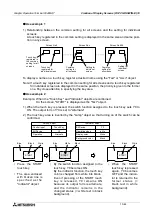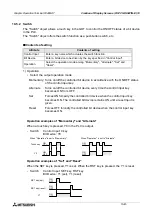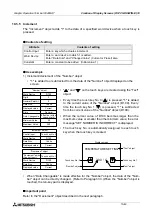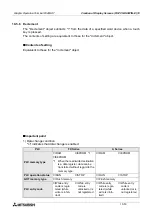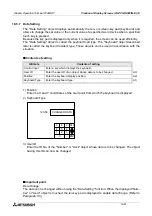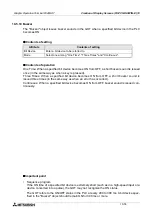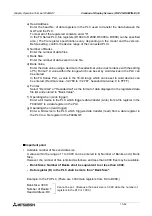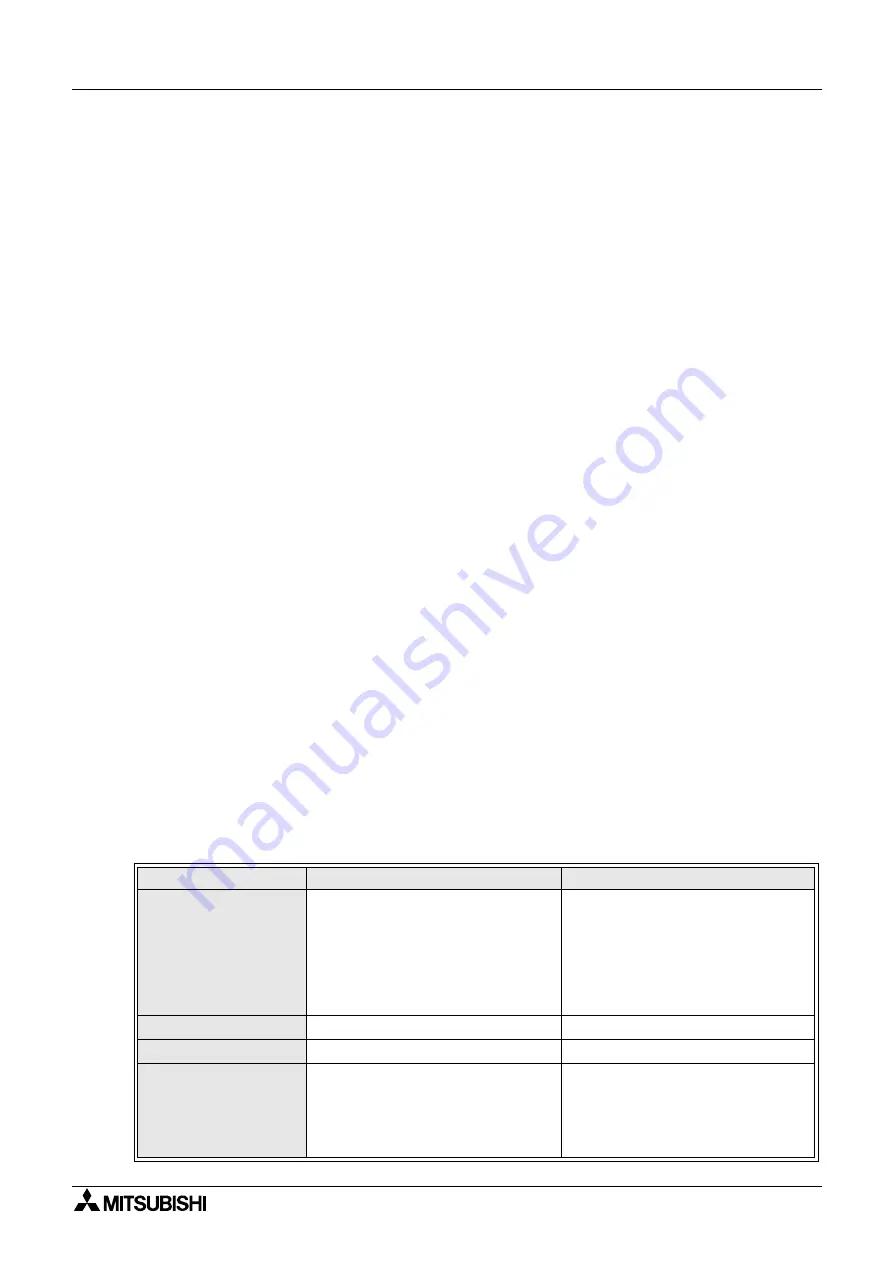
Graphic Operation Terminal F940GOT
Creation of Display Screens (FX-PCS-DU/WIN-E) 10
10-56
n
n
n
n
Important point
1) Rule on data change
•
When changing the data, make sure to display the "Number" object whose "Word
Device" is equivalent to "Word Device" of the "Data Setting" object on the same screen.
The following restriction is imposed on data change.
1 Data Changeable" of the "Number" object should be made effective with a check mark
when the "Number" object is registered. If it is not made effective, the keyboard is not dis-
played even when the touch key to call the keyboard is pressed.
2 The data of the "Number" object can be changed within the range determined by "Mini-
mum Value" and "Maximum Value".
3 When a hexadecimal value (H) is displayed on the screen, make sure to use the key-
board for hexadecimal input. When a decimal value is displayed, any keyboard can be
used.
2) Timing of data change
•
When the ENT key is pressed, the entered data is written to the PLC. The condition for
data change is equivalent to that for the "Increment" and "Decrement" objects. Even
while data is changed, monitors for numerics, bar graphs, etc. on the screen are operat-
ing.
3) Data change condition
"
✔
" indicates that data change is enabled.
PLC
FX Series
A Series
PLC memory type
✔
:RAM
✘
:EPROM *1
✔
:RAM
✔
:EPROM
✘
:EEPROM
*1
When the read/write destination
is a data register, data can be
transferred without regard to the
memory type.
PLC operation status
✔
:RUN
✔
:STOP
✔
:RUN
✔
:STOP
GOT memory type
✔
:Flush memory
✔
:Flush memory
PLC entry code
✘
:While entry
code is regis-
tered (while
write is inhib-
ited)
✔
:While entry
code is
unlocked or is
not registered
✘
:While entry
code is regis-
tered (while
write is inhib-
ited)
✔
:While entry
code is
unlocked or is
not registered
Summary of Contents for F940GOT-LWD-E
Page 1: ...OPERATION MANUAL F940GOT SWD E F940GOT LWD E...
Page 4: ...Graphic Operation Terminal F940GOT 2...
Page 6: ...Graphic Operation Terminal F940GOT 4...
Page 8: ...Graphic Operation Terminal F940GOT 6...
Page 14: ...Graphic Operation Terminal F940GOT Contents vi...
Page 104: ...Graphic Operation Terminal F940GOT Alarm Mode 6 6 12...
Page 148: ...Graphic Operation Terminal F940GOT Creation of Display Screens 9 9 30...
Page 228: ...Graphic Operation Terminal F940GOT Changeover of Display Screen FX PCS DU WIN E 11 11 18...