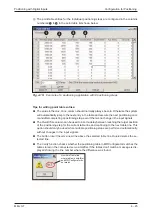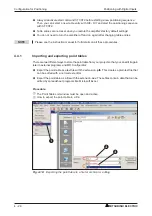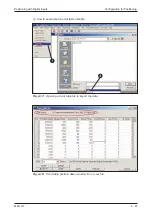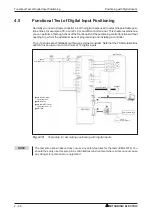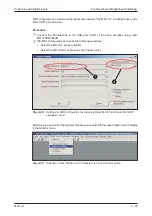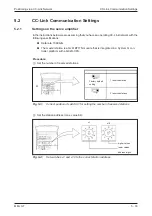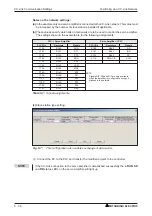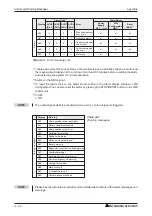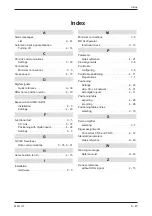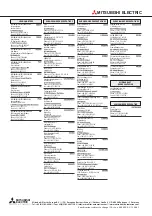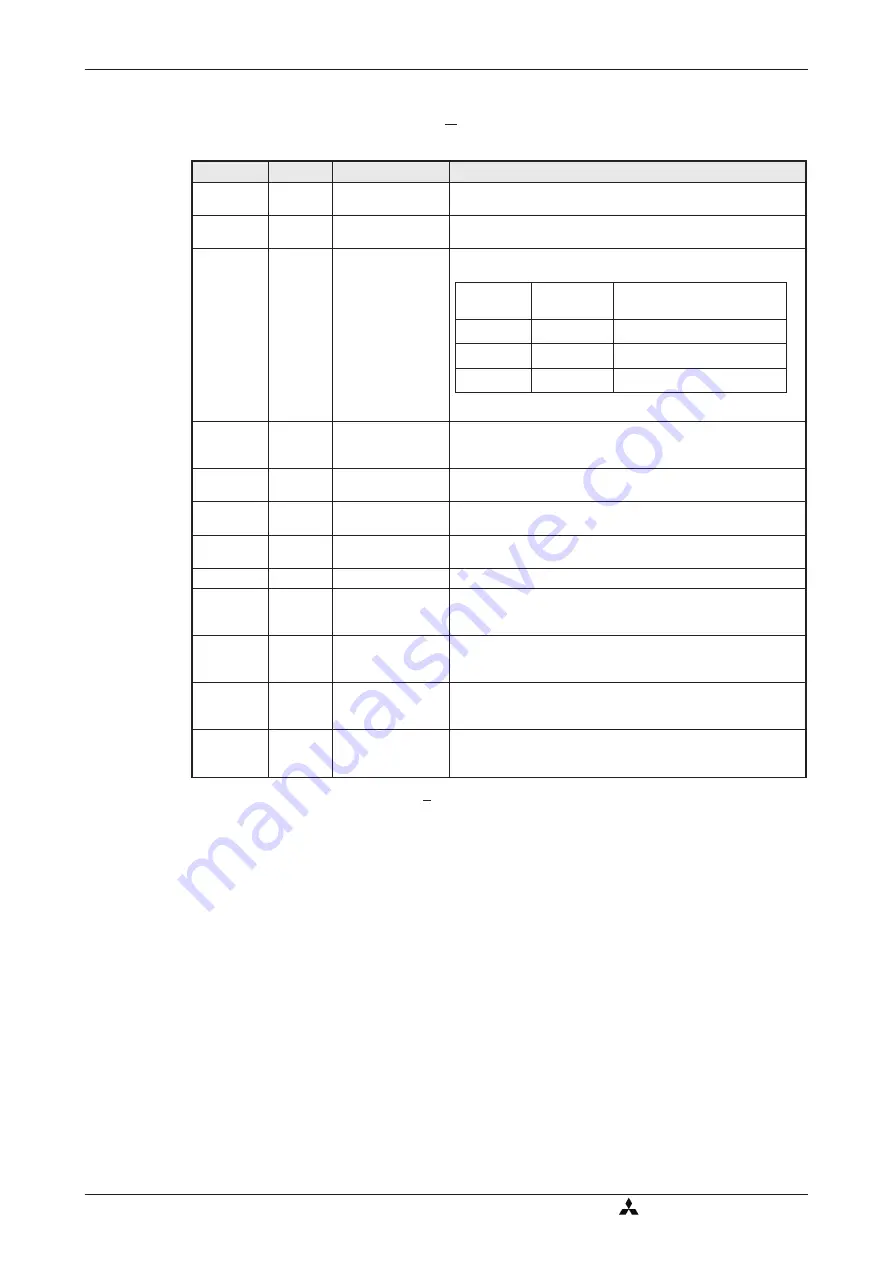
A.2
Standard Parameters
Quick Reference
햲
To activate this parameter you must switch the amplifier power off and on again.
Standard Parameters
−
Quick Reference
Appendix
A - 40
MITSUBISHI ELECTRIC
No.
Code
Function
Description
PA01
햲
*STY
Positioning control
mode
0: Absolute value command system for target positions
1: Incremental value command system for target positions
PA03
햲
*ABS
Absolute position
detection system
0: Incremental system (absolute position detection off)
1: Absolute position detection system on
PA05
햲
*FTY
Feed length multipli-
cation factor
Needed here to scale the home position value to the physical co-
ordinate system when a home position offset (shift) has been set.
PA14
햲
*POL
Servo motor rotation
direction
Motor rotation direction (looking at shaft end facing motor):
0: Anticlockwise when ST1 signal is active
1: Clockwise when ST1 signal is active
PC02
햲
*ZTY
Home position re-
turn mode
Selects mode to be used for home position return:
0: Proximity dog mode
PC03
햲
*ZDIR
Home position re-
turn direction
0: Incrementing counting of encoder pulses
1: Decrementing counting of encoder pulses
PC04
ZRF
Home position re-
turn speed
Sets home position return speed until first detection of the
Z-phase in [rpm].
PC05
CRF
Creep speed
Speed for precise movement to home position in [rpm]
PC06
ZST
Home position
offset (shift)
Distance between the encoder home position (Z-phase) and the
physical home position in [µm]. Does not change the zero point of
the physical coordinate system.
PC07
햲
*ZPS
Home position re-
turn position value
The home position return stops when the Z-phase position is
reached.You can enter a non-zero coordinate for this position [in
10
STM
µm] with this parameter.
PD01
햲
*DIA1
Automatic activation
of input signals
This parameter configures the amplifier to automatically set the
digital signals internally to a logical "1" when the power is
switched on.
PD01
햲
*DIAB
Polarity of the input
signal
Logical value for detection of the proximity dog signal (DOG):
0: Active DOG on logical "0"
1: Active DOG on logical "1"
Table A-2: Standard parameters
quick reference
Parameter
value
Multiplication
factor STM
Range of the target
position values
0
1
−
999.999 ... +999.999
1
10
−
9999.99 ... +9999.99
2
100
−
99999.9 ... +99999.9