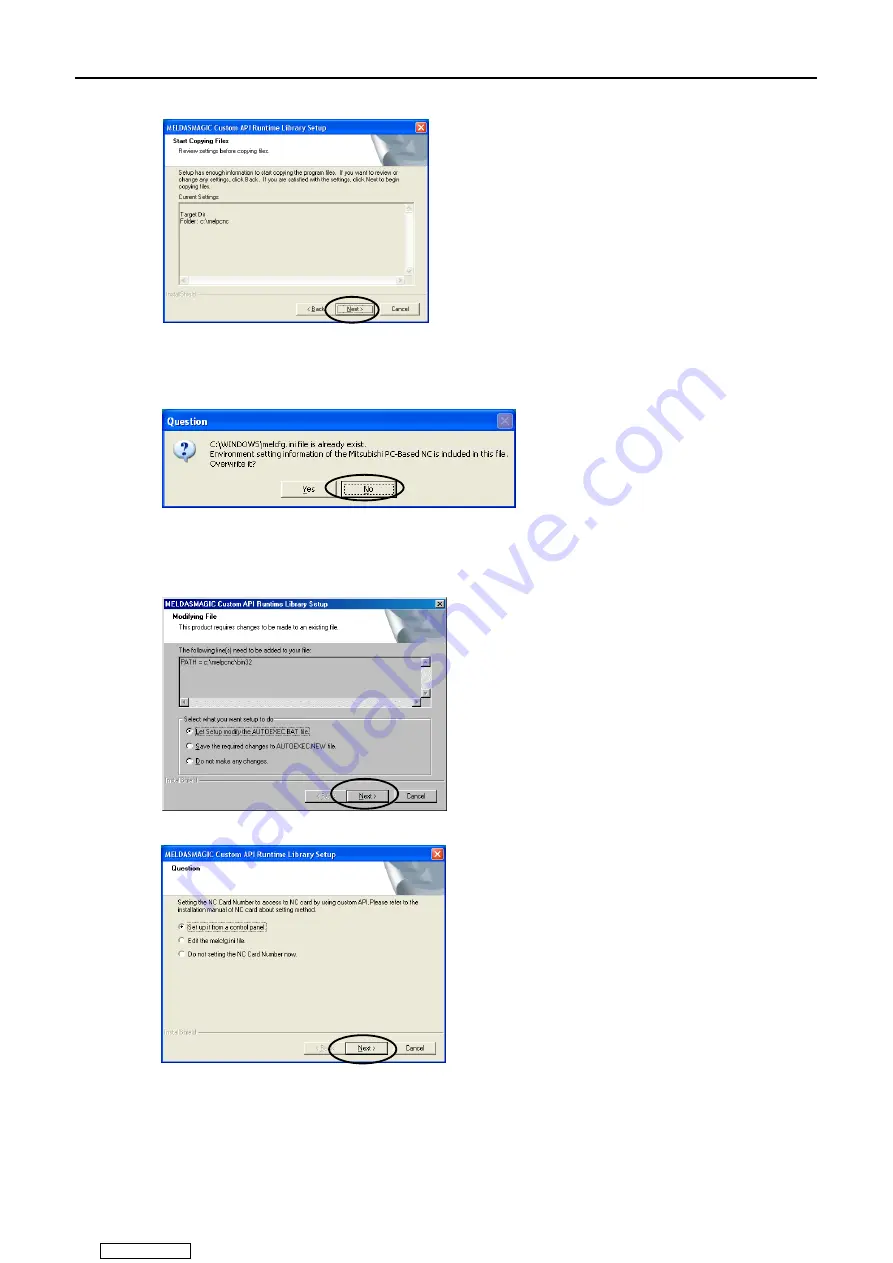
4. Setting up MELDASMAGIC64 System
4.4 Setting Up Runtime Library
65
(5) If a window confirming overwriting the environment setup files used by Runtime Library is
displayed, select “No.”
* When the software is installed for the first time, this window is not displayed.
(6) For Windows95, Windows98 (including Second Edition), and WindowsNT, since the location for
saving Runtime Library is specified in AUTOEXEC.BAT, the window below is displayed.
When the window is displayed, select “Let Setup modify the AUTOEXEC.BAT file” and click [Next
>]. (This window is not displayed for windows2000/XP.)
(7) Select “Set up it from a control panel,” and then click [Next >].
Downloaded from






























