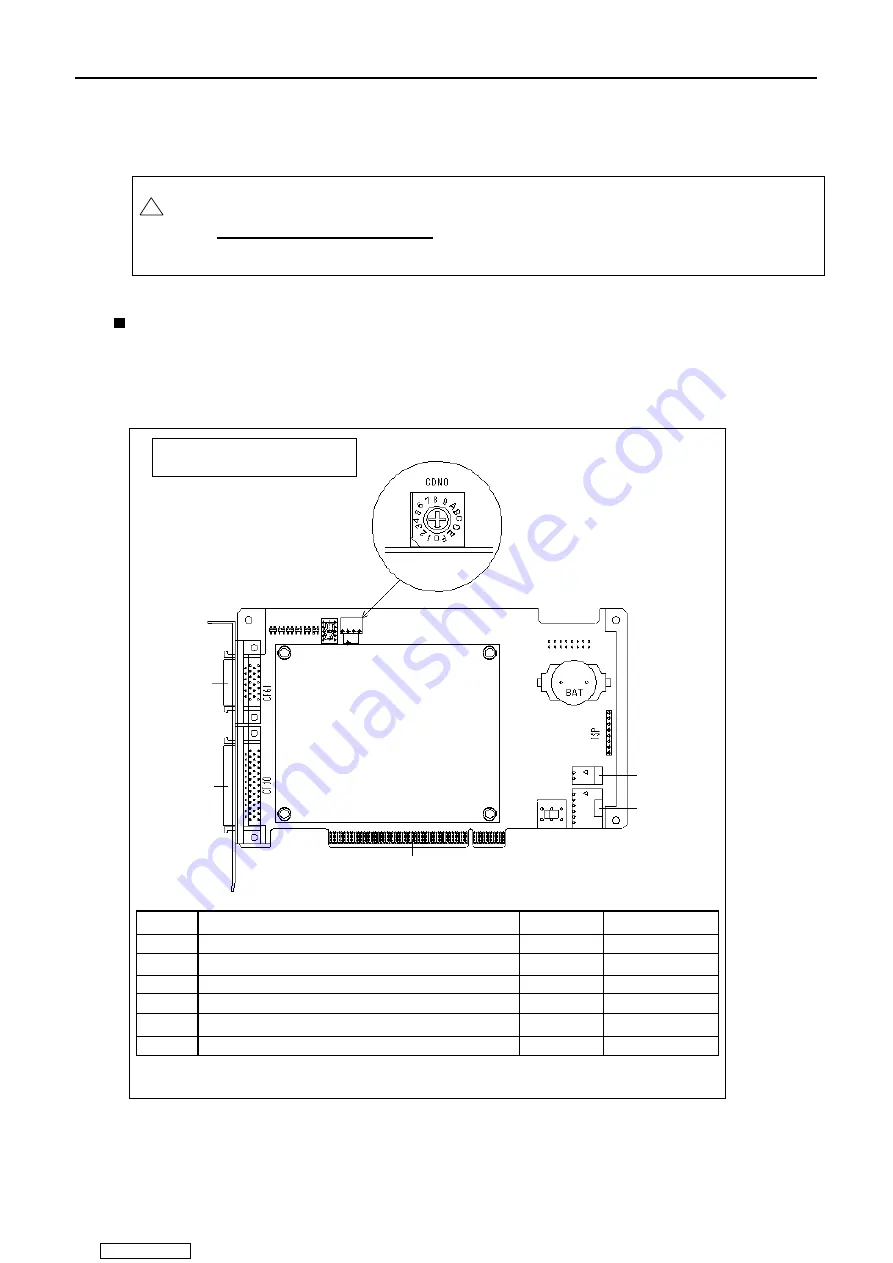
4. Setting up MELDASMAGIC64 System
4.2 Setting Up NC Card and Device Driver (PCI Card)
14
4.2.1.2 Mounting NC Card
Mount NC Card according to the procedures below.
!
CAUTION
Be sure to unplug the personal computer before mounting NC Card. In case this operation is
executed with the power on, the devices may be damaged.
Set the rotary switch on NC Card.
[Procedure]
(1) Refer to the following NC Card layout, and set the rotary switch (CDNO). If there is only one NC
Card to be mounted, set 0. If there is more than one NC Card to be mounted, set the switches on
the respective NC Cards to different values.
Symbol
Description
No. of pins
Factory setting
CF61 Connector relay board connection connector
26 pins
-
CF10 Connector relay board connection connector
50 pins
-
CF62
-
CF63
-
PCI
PCI bus connector
-
CDNO PCI NC Card station number
0
HR655A card layout
CF62
CF63
CF61
CF10
PCI
CDNO
Board
surface
Downloaded from
















































