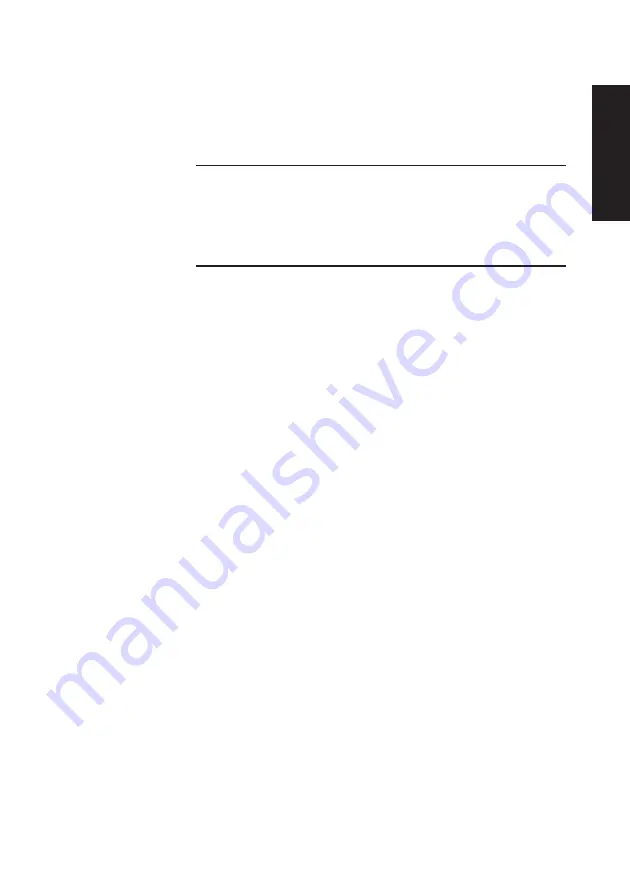
XEN OWNER'S HANDBOOK
4/7
SETUP
Chapter 4
Parallel Port
Use this field to select the I/O ports and interrupt used by
the motherboard parallel port.
Note
The parallel port cannot support the full range of extended modes
when the primary (default) set of I/O ports is selected. In order to
use the ECP and EPP modes one of the alternate sets of ports must
be selected.
Parallel Port Mode
This field allows you to select either standard or extended
modes of operation.
Standard
mode is simple, output only,
operation. Selecting
Extended
enables the
Parallel Port
Extended Mode
field.
Parallel Port Extended Mode
When the
Parallel Port Mode
field is set to
Extended
this
field allows you to select which of three enhanced modes the
parallel port operates in. The three options are:
Bidirectional, simple two directional data transfer.
EPP, Enhanced Parallel Port compatible operation.
ECP, operation as an Extended Capabilities Port.
If you wish to use either ECP or EPP modes of operation make
sure that the device you are connecting to the port supports
that mode of operation.
Mouse
You can use this item to indicate to the system whether a
mouse is connected to the mouse port or not. The presence
or absence of a mouse is detected during self test, and you
should not normally have to change this option manually.
Summary of Contents for Apricot XEN pentium
Page 1: ...apricot OWNER S HANDBOOK MITSUBISHI ELECTRIC XEN Pentium ...
Page 2: ...Chapter OWNER S HANDBOOK ...
Page 8: ...Chapter CONTENTS ...
Page 11: ...Chapter INTRODUCING YOUR COMPUTER Chapter 1 ...
Page 15: ...1 4 XENOWNER SHANDBOOK Introducing your computer Chapter 1 2 1 3 4 5 ...
Page 20: ...Chapter Chapter 2 GETTING STARTED WITH YOUR COMPUTER ...
Page 32: ...Chapter Chapter 3 OPERATING YOUR COMPUTER ...
Page 55: ...Chapter Chapter 4 SETUP ...
Page 76: ...Chapter Chapter 5 EXPANDING THE SYSTEM ...
Page 103: ...Chapter Chapter 6 CARING FOR YOUR COMPUTER ...
Page 110: ...Chapter Chapter 7 TROUBLESHOOTING ...
Page 116: ...Chapter Appendix A INSIDE YOUR COMPUTER ...
















































