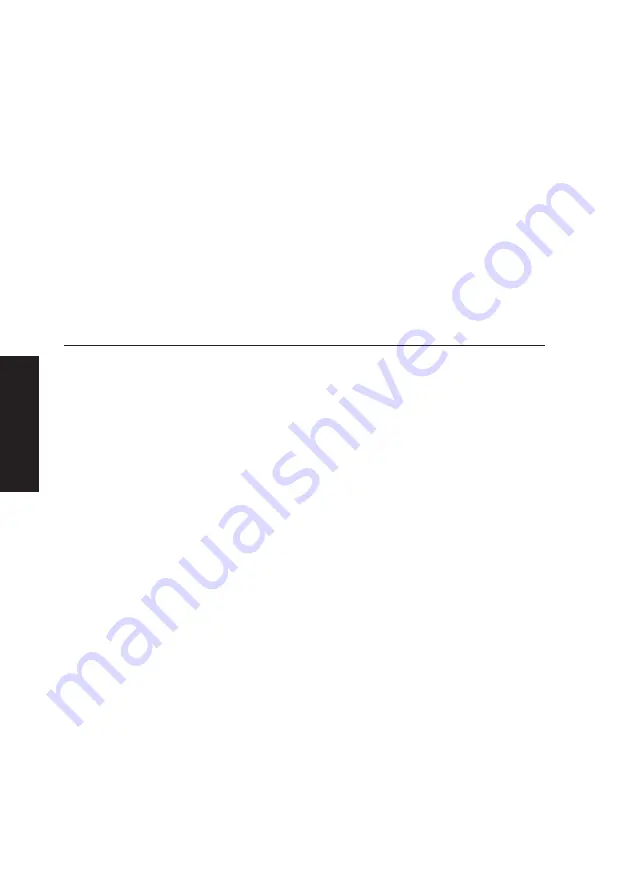
6/6
XEN OWNER'S HANDBOOK
Caring for your computer
Chapter 6
When you insert the cleaning cassette, the drive recognises
it as a cleaning cassette, runs it for about 20 seconds, then
ejects it automatically. Each time the cleaning cassette is used
the tape advances over an unused portion of the tape. If the
drive ejects the cleaning cassette immediately after you insert
it, this means that the entire tape has been used and a new
cleaning cassette is required. You cannot rewind a cleaning
cassette.
Do
not
attempt to use an ordinary audio DAT cleaning
cassette. The drive will be unable to recognise it as a cleaning
cassette.
Transporting your computer
Turn off the computer and unplug all power cords before
moving the computer.
Use common sense when handling your computer; hard
disks in particular can be damaged if the computer is
dropped or handled roughly. As a precaution, back up (copy)
the contents of your hard disks to tape or diskettes before
moving the computer.
Don’t try to move the computer while it is plugged into the
AC power supply or with any other cables, including
network cables, still attached.
When lifting and carrying the computer, grip the metal
underside of the system unit. Do not lift the unit by the
plastic side trims or the front bezel. Never attempt to use
the door as a carrying handle. Never attempt to lift the
system unit with a monitor on top.
If you need to transport the computer any great distance,
use the original packing materials.
If you intend to use your computer in another country, see
Chapter 3, “Operating your computer “, for some important
advice.
Summary of Contents for Apricot XEN pentium
Page 1: ...apricot OWNER S HANDBOOK MITSUBISHI ELECTRIC XEN Pentium ...
Page 2: ...Chapter OWNER S HANDBOOK ...
Page 8: ...Chapter CONTENTS ...
Page 11: ...Chapter INTRODUCING YOUR COMPUTER Chapter 1 ...
Page 15: ...1 4 XENOWNER SHANDBOOK Introducing your computer Chapter 1 2 1 3 4 5 ...
Page 20: ...Chapter Chapter 2 GETTING STARTED WITH YOUR COMPUTER ...
Page 32: ...Chapter Chapter 3 OPERATING YOUR COMPUTER ...
Page 55: ...Chapter Chapter 4 SETUP ...
Page 76: ...Chapter Chapter 5 EXPANDING THE SYSTEM ...
Page 103: ...Chapter Chapter 6 CARING FOR YOUR COMPUTER ...
Page 110: ...Chapter Chapter 7 TROUBLESHOOTING ...
Page 116: ...Chapter Appendix A INSIDE YOUR COMPUTER ...
















































