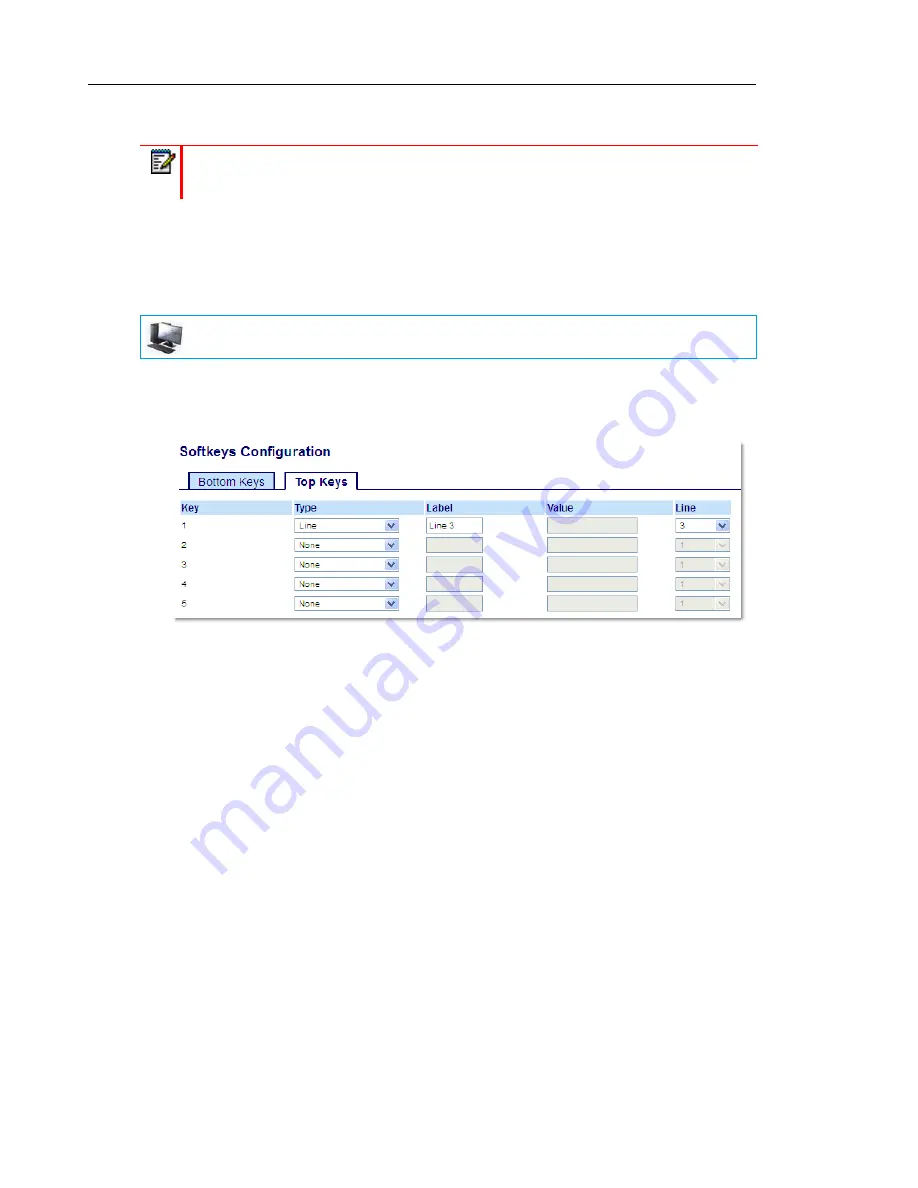
Mitel 6869i SIP Phone Release 4.0.0 SP1 User Guide
84
LINE KEY
You can set a softkey to act as a line/call appearance key on the 6869i. This key acts as a line
that behaves the same as a hard line key (L1 and L2). For more information about the behavior
of
Line
keys, see
“Line and Call Appearances”
on
page 76
.
CONFIGURING A LINE KEY USING THE MITEL WEB UI
1.
Click on
Operation > Softkeys and XML
.
or
Click on
Operation > Expansion Module <N>
.
Softkeys
2.
Select from
Key 1
through
Key 44
on the top keys.
3.
In the
Type
field, select
Line
to apply to the key.
4.
In the
Label
field, enter a label to apply to this key.
5.
In the
Line
field, select a line to apply to this key.
Valid values are
3
through
24
.
Expansion Module Keys
6.
Select from
Key 1
through
Key 16
(M680i)
or
Key 84
(M685i).
7.
In the
Line
field, select a line to apply to this key.
Valid values are
3
through
24
.
8.
Click
Save Settings
.
Note:
Line functionality can only be programmed on the top softkeys.
MITEL WEB UI






























