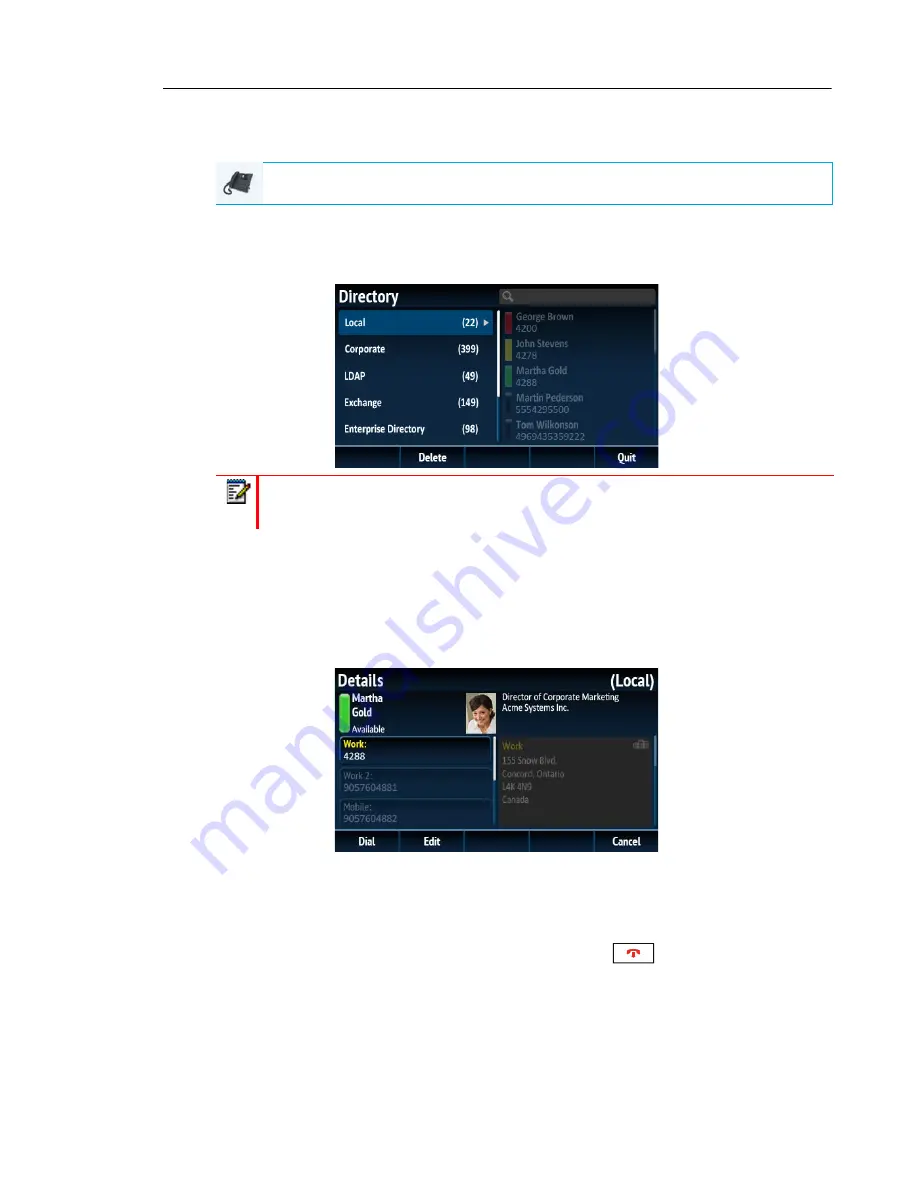
Managing Calls
153
Accessing and Navigating Your Directory (External Directory Sources
Configured/Enabled)
1.
Press the softkey configured with Directory functionality. If additional external Directory
sources are configured and enabled, the Directory screen encompasses the different
source folders as per the following image.
2.
You can view the list of Directory entries on the right for each respective folder by by pressing
the
2
and
5
navigation keys.
3.
Press the
4
navigation key to move to the entry column. From this column, you can use
the
2
and
5
navigation keys to scroll through the list of entries.
4.
From the entry column, press the
4
navigation key to display the contact’s details screen.
You can use the
2
and
5
navigation keys to scroll through the list of numbers or press the
4
navigation key to move to the address column and scroll through the contact’s addresses
using the
2
and
5
navigation keys.
5.
Press the softkey configured with Directory functionality,
key, or
Quit
softkey to exit.
Performing a Search
Search functionality is applied across all the available and enabled directories. Pressing on
any dialpad key initiates the search. After entering the first few letters of the contacts first name,
last name, or company name, you can then quickly select a contact and perform the desired
IP PHONE UI
Note:
If a Directory folder is empty, a
Directory empty
message displays.






























