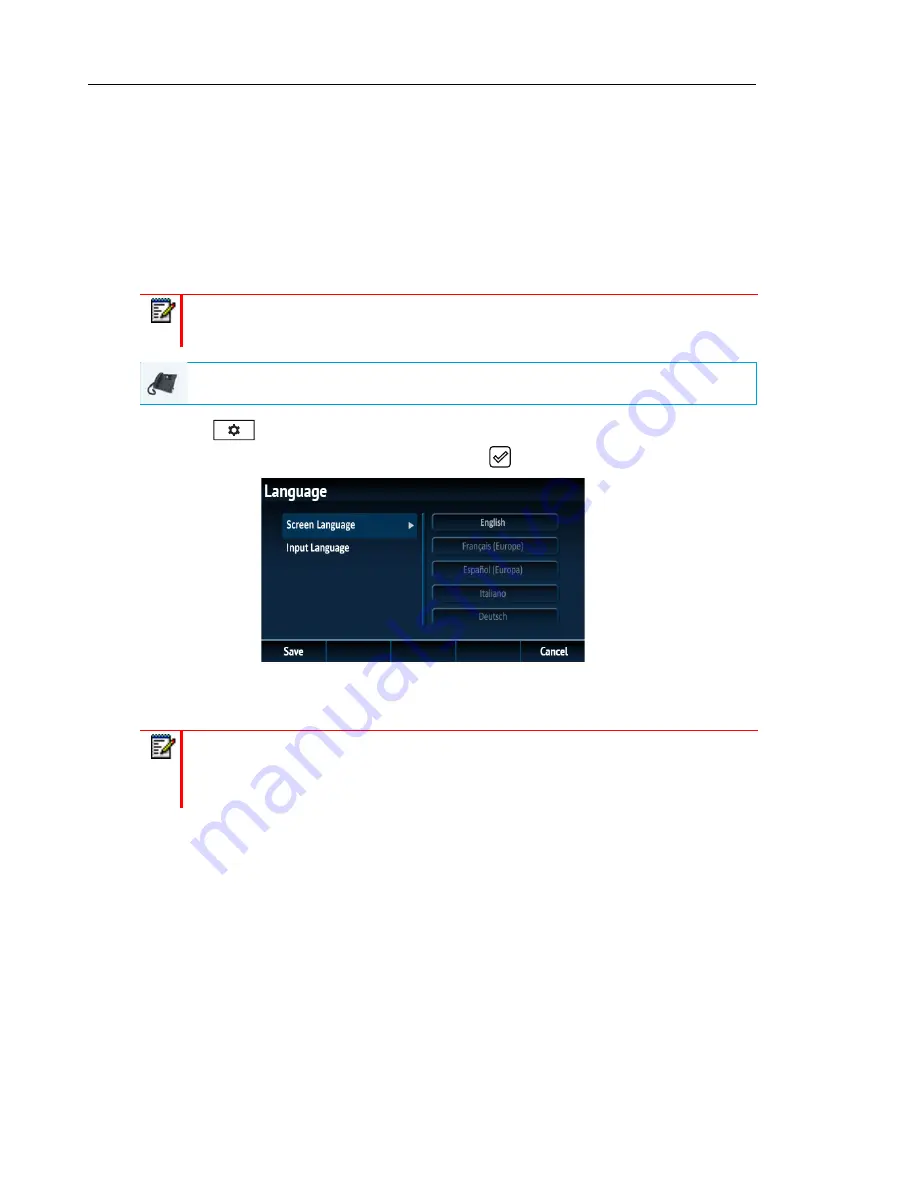
Mitel 6869i SIP Phone Release 4.0.0 SP1 User Guide
36
•
Slovak
•
Swedish
•
Turkish
Specifying the Language to Use Using the IP Phone UI
Once the language pack(s) are available on your phone from your System Administrator, you
can specify which language to use on the phone and/or the Mitel Web UI.
1.
Press
on the phone to enter the Options List.
2.
Navigate to the
Language
option and press the
button or
Select
softkey.
3.
With
Screen Language
highlighted press the
4
key to move to selection column.
4.
Use the
5
and
2
keys to scroll through and choose the desired screen language.
5.
Press the
Save
softkey to save your changes.
The change is dynamic. When you exit the Options List, the phone will display all menu
items in the language you selected.
Note:
All languages may not be available for selection. The available languages are
dependant on the language packs currently loaded to the IP phone.
IP PHONE UI
Note:
All languages may not be available for selection. The available languages are
dependant on the language packs currently loaded to the IP phone. English is the default
language and cannot be changed or removed. For more information about loading
language packs, see your System Administrator.






























