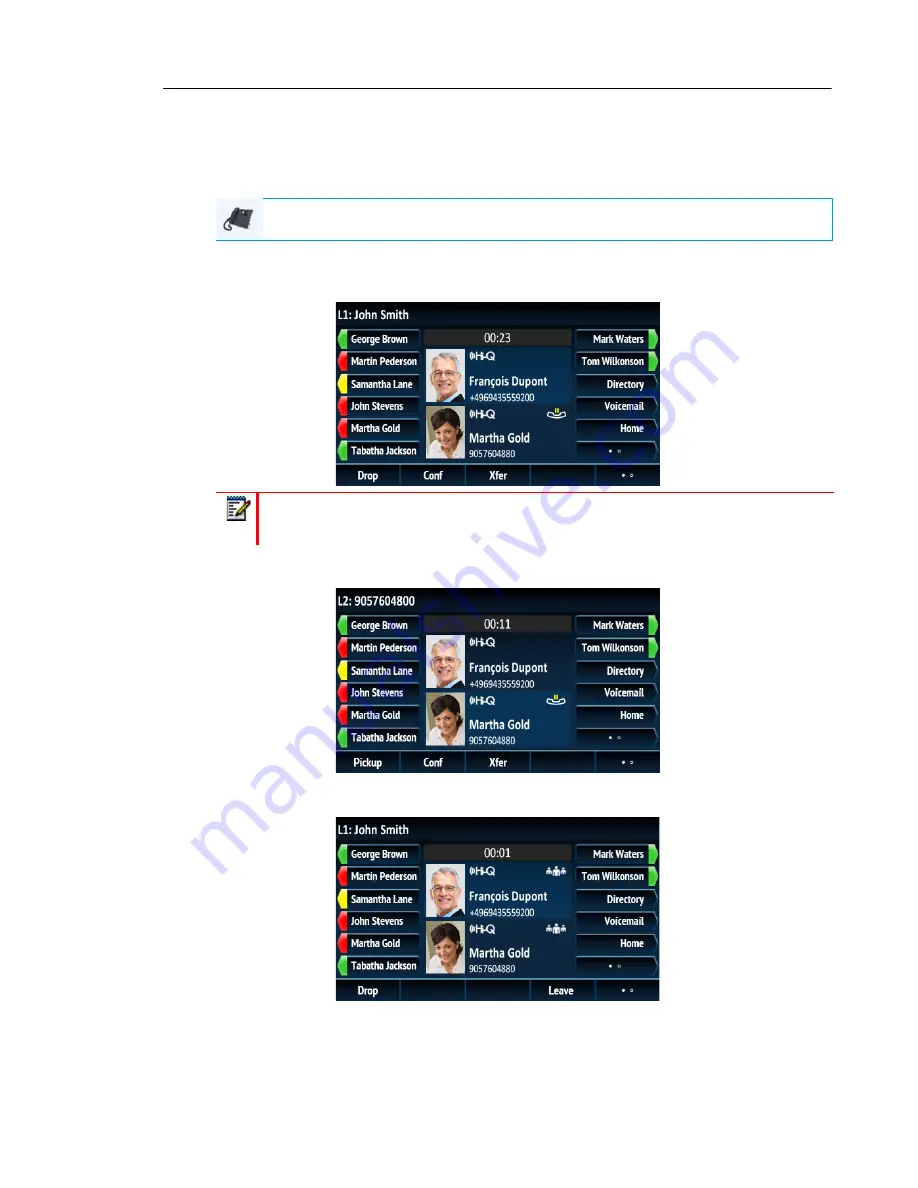
Handling Calls
147
8.
To drop a party from the conference, use the
5
or
2
navigation keys to highlight the desired
party and press the
Drop
key.
Creating a Conference Call By Joining Two Existing Calls
1.
Ensure you are on an active call with one of the parties with whom you wish to create a
conference (the other party should be placed on hold).
2.
Press the
5
or
2
navigation keys to highlight the party you wish to conference in.
3.
Press the
Conf
softkey. The two parties will connect with you to form a conference call.
IP PHONE UI
Note:
Direct conferencing can be performed in either the
Mult-View Call
screen or
Detailed View Call
screen.






























