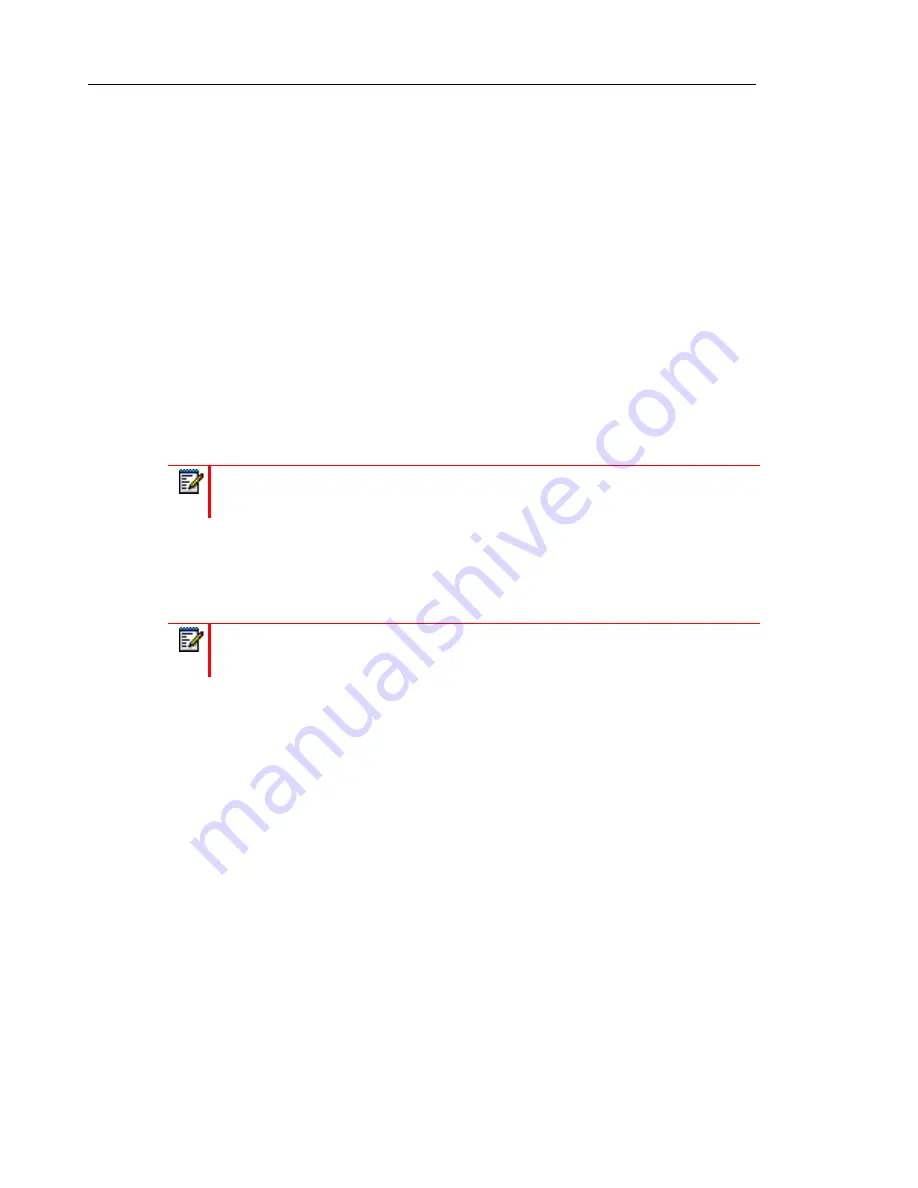
Mitel 6869i SIP Phone Release 4.0.0 SP1 User Guide
50
3.
In the
Date Format
field, select the date format you want to use on your phone. Valid values
are:
•
WWW MMM DD (default)
•
DD-MMM-YY
•
YYYY-MM-DD
•
DD/MM/YYYY
•
DD/MM/YY
•
DD-MM-YY
•
MM/DD/YY
•
MMM DD
•
DD MMM YYYY
•
WWW DD MMM
•
DD MMM
•
DD.MM.YYYY
4.
In the
NTP Time Servers
field, enable the setting by checking the box or disable the setting
by unchecking the box (default is enabled).
5.
In the
Time Server 1, Time Server 2
, and
Time Server 3
fields, enter IP addresses or
qualified domain names for the primary, secondary, and tertiary time servers.
6.
Click
Save Settings
.
Note:
The date format you configure is applicable to the phone’s
Home
screen as
well as the Callers and Redial Lists.
Note:
Time servers can only be entered if
NTP Time Servers
is enabled.






























