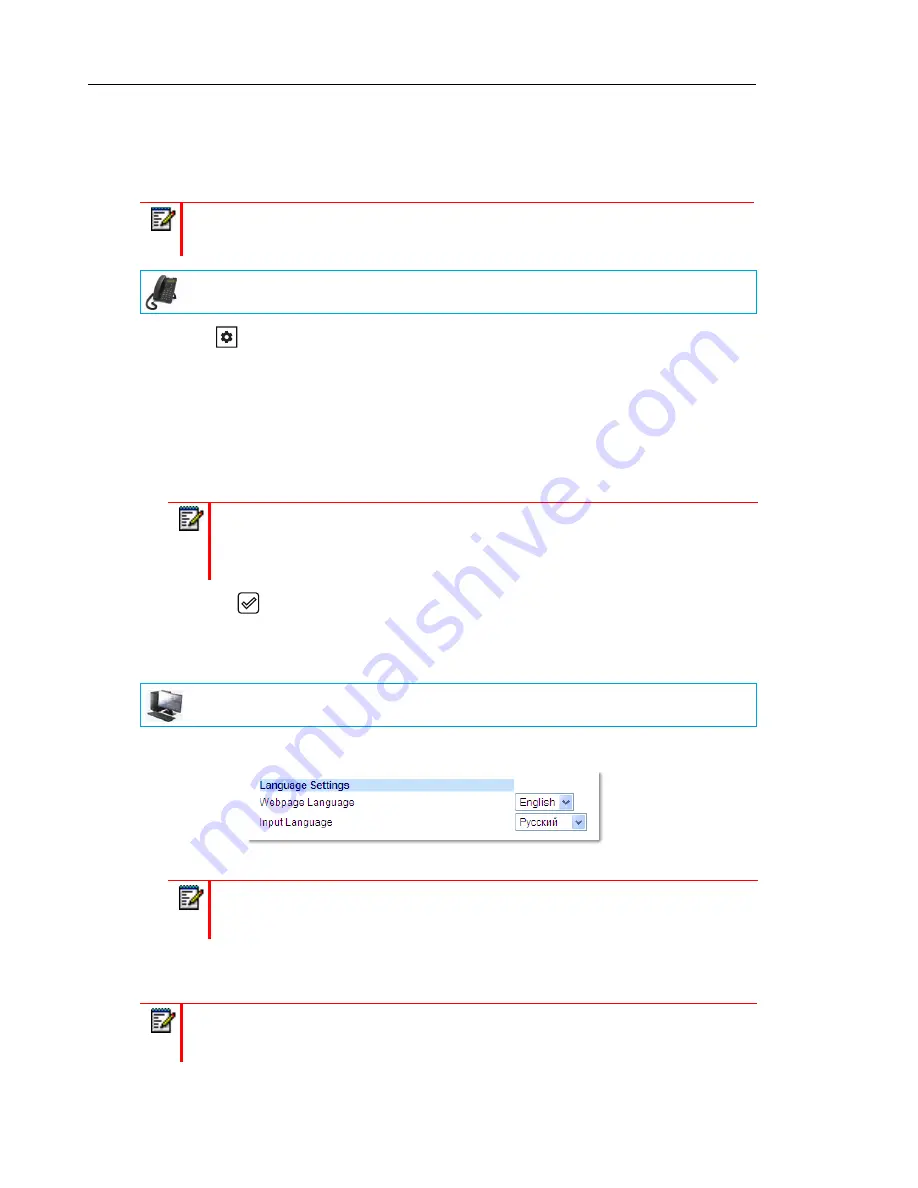
Mitel 6863i SIP Phone Release 4.0.0 SP1 User Guide
40
SPECIFYING THE LANGUAGE TO USE
Once the language pack(s) are available on your phone from your System Administrator, you
can secify which language to use on the phone and/or the Mitel Web UI.
1.
Press
on the phone to enter Options List.
2.
Select
Preferences.
3.
Select
Language
.
4.
Select
Screen Language
.
The language setting displays a check mark indicating this is the current language on the
IP phone.
5.
Using the
2
and
5
keys, scroll through the languages.
6.
Press the
key or select
4
Set
to set the language on the phone.
The change is dynamic. When you exit the Options List, the phone displays all menu items
in the language you selected.
1.
Click on
Basic Settings > Preferences > Language Settings.
2.
In the
Webpage Language
field, select a language to apply to the Mitel Web UI.
3.
Click
Save Settings.
The change is dynamic. The Mitel Web UI displays all screens in the
language you selected.
Note:
All languages may not be available for selection. The available languages are
dependant on the language packs currently loaded to the IP phone.
IP PHONE UI
Note:
All languages may not be available for selection. The available languages are
dependant on the language packs currently loaded to the IP phone. English is the
default language and cannot be changed or removed. For more information about
loading language packs, see your System Administrator.
MITEL WEB UI
Note:
All languages may not be available for selection. The available languages are
dependant on the language packs currently loaded to the IP phone by your System
Administrator. English is the default language and cannot be changed or removed.
Note:
You must have the language pack(s) already loaded to your phone in order to use
them. For more information about loading language packs, see your System
Administrator.
















































