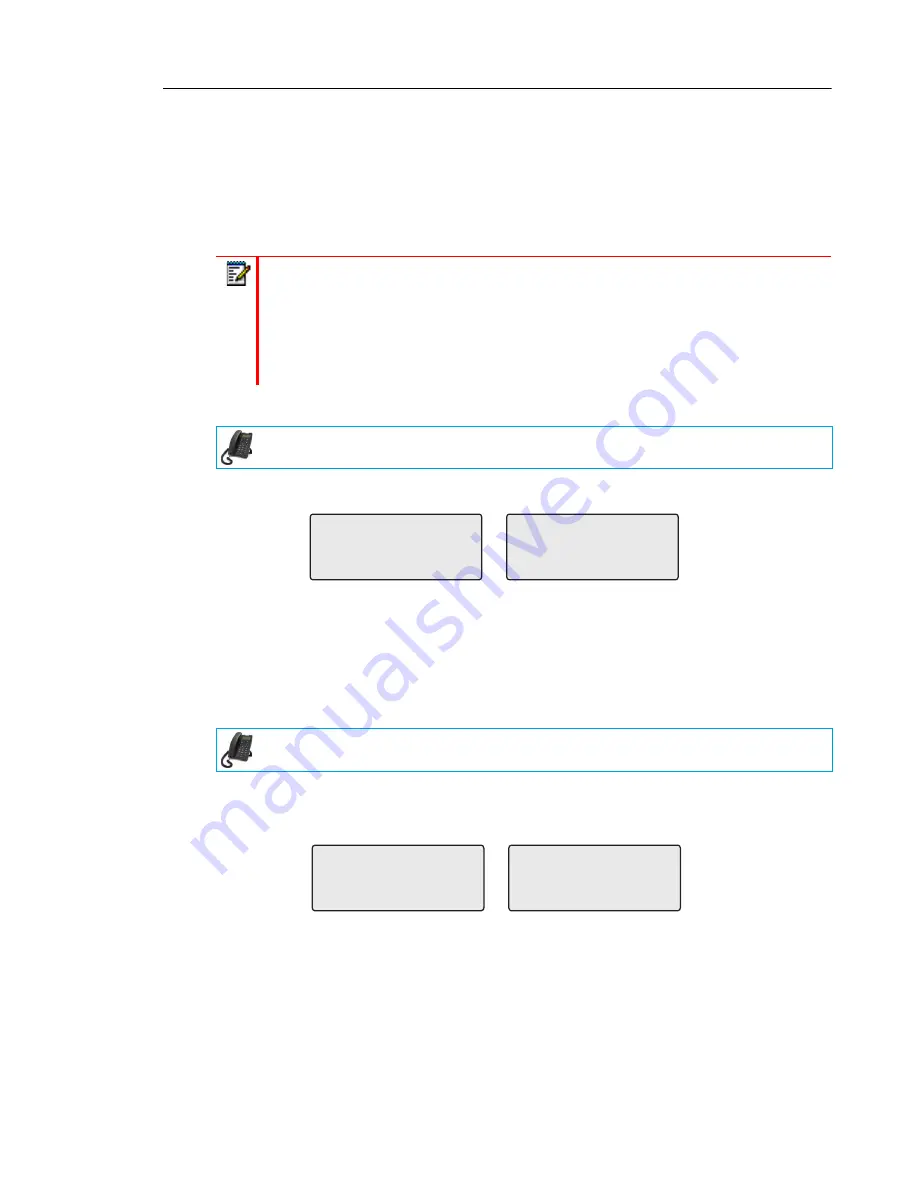
Managing Calls
117
USING DND MODES VIA THE IP PHONE UI
After you add a DND key to your phone, you can toggle the DND state using this key on the
phone. Use the following procedure to enable/disable DND on the IP phone.
The following procedures assume you have already configured a DND key AND assumes there
are two accounts configured on the phone.
DND in Account Mode
1.
Use the
3
and
4
navigation keys to scroll through each account.
2.
With the account in focus on the IP phone UI, press the
DND
key to turn on/off DND for
the account.
In the above example, two accounts are configured on the phone. Only account 1 has DND
enabled while account 2 has DND disabled.
DND in Phone Mode (Default)
1.
Press the
DND
key to turn on/off DND for all accounts on the phone.
2.
Use the
3
and
4
navigation keys to scroll through each account.
In the above example, enabling DND for account 1 also enables DND for account 2.
Notes:
1.
If there is no
DND
key configured or if it is removed, DND is disabled on the IP phone.
2.
If there is only one account configured on the phone, then the mode setting is ignored
and the phone behaves as if the mode was set to Phone.
3.
Using the Mitel Web UI, if you change the DND key mode to Phone, all accounts
synchronize to the current setting of Account 1.
IP PHONE UI
IP PHONE UI
John Smith
DND On
Tue Aug 20 2:55pm
L1
J. Smith
Tue Aug 20 2:55pm
L2
John Smith
DND On
Tue Aug 20 2:55pm
L1
J. Smith
DND On
Tue Aug 20 2:55pm
L2






























