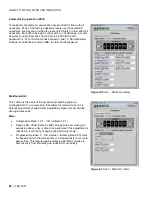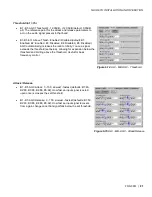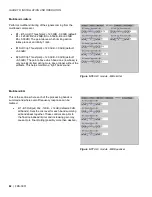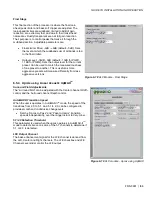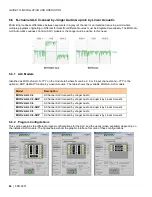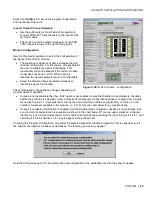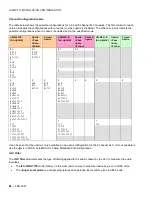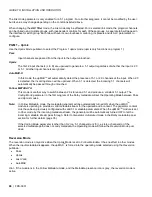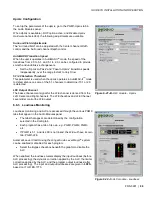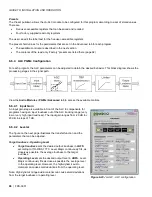GUIDE TO INSTALLATION AND OPERATION
94
| FRS-3901
7 Specifications
VIDEO INPUT/OUTPUT
Signal (1):
SMPTE-259M-C (270 Mbps),
SMPTE-292M (1
.
485, 1
.
485/1.001 Gbps),
SMPTE-424M (2
.
970, 2
.
970/1
.
001 Gbps)
Supported formats:
SD: 480i59
.
94, 576i50
HD: SMPTE-274M: 1080i59
.
94, 1080i50
HD: SMPTE-296M: 720p59
.
94, 720p50
3Gbps: SMPTE-425M level A (mapping 1), level B: 1080p59
.
94, 1080p50
Cable length:
300 m Belden 1694A at 270 Mbps,
150 m Belden 1694A at 1
.
485 Gbps,
120 m Belden 1694A at 2
.
970 Gbps
Return loss:
>15 dB up to 3 GHz
Jitter:
HD/SD: <0
.
2 UI
3Gbps: <0
.
3 UI
REFERENCE INPUT
Signal:
SMPTE 170M/SMPTE 318M/ITU 624-4 black burst
SMPTE 274M / SMPTE 296M Tri-Level Sync
Return loss:
>35 dB up to 5.75 MHz
OPTICAL
Signal:
Refer to SFP module specifications
GPIO
Signal (3):
Contact closure to ground
Connector:
RJ-45
Direction:
Bidirectional (application specific)
RS-422
Signal (2):
RS-422
Input level:
300 mVp-p (min)
Output level:
3 Vp-p (min)
Rate:
115,200 bauds
VIDEO PROCESSING PERFORMANCE
Signal path:
10 bits
Processing delay:
1 frame
Additional delay:
Up to 15 frames upon user selection
AUDIO PROCESSING PERFORMANCE
Quantization:
24 bits
Sampling:
48 kHz, synchronous
Audio delay:
Up to 2 s (1 ms steps)