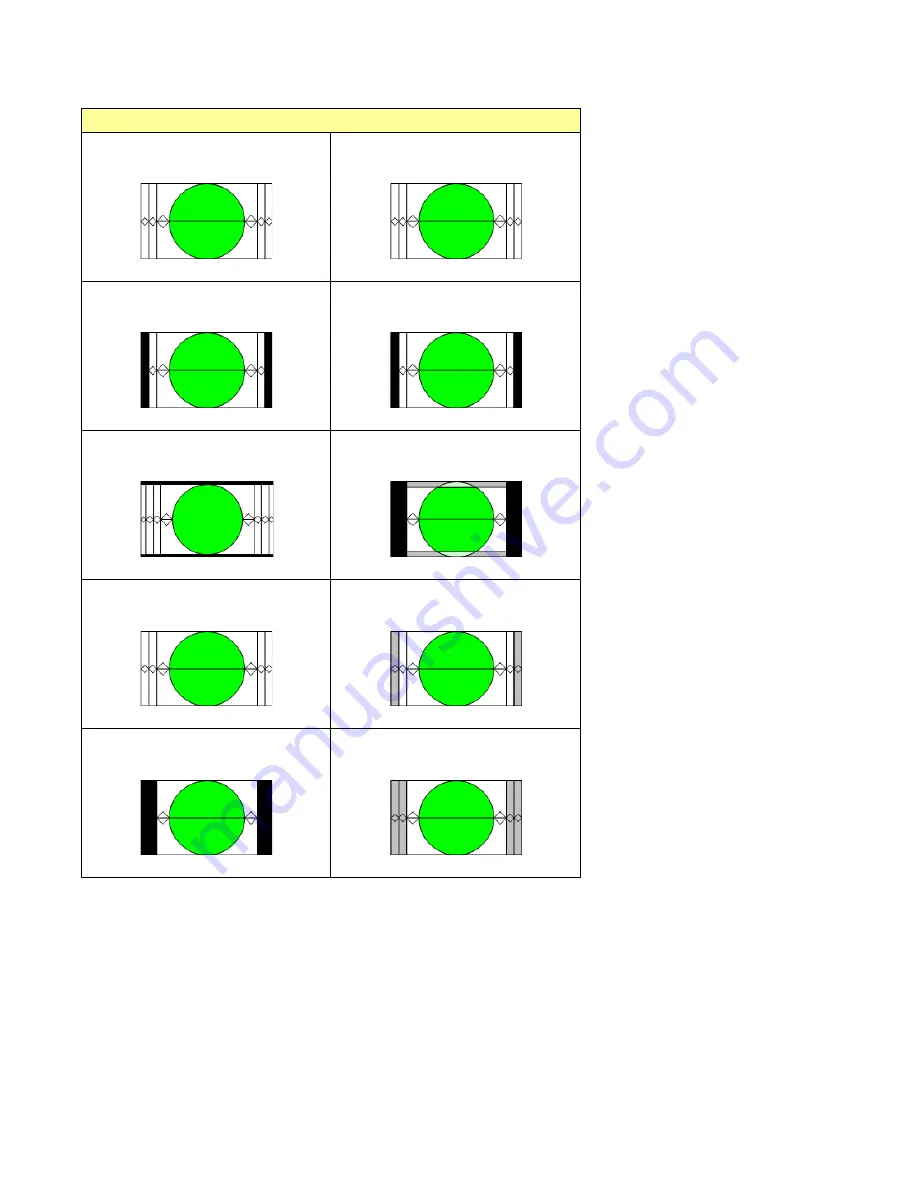
GUIDE TO INSTALLATION AND OPERATION
FRS-3901 |
105
16:9 AFD flags
16:9 Full frame image in a 16:9 frame
(use preferred 16:9_8 flag instead)
(16:9_2)
16:9 Protected Full frame image in a
16:9 frame
(16:9_10)
14:9 Pillar-box image in a 16:9 frame
(use preferred 16:9_11 flag instead)
(16:9_3)
14:9 Pillar-box image in a 16:9 frame
(16:9_11)
> 16:9 Letterbox (center) image in a
16:9 frame
(16:9_4)
4:3 Pillar-box image Shoot and protect
14:9 in a 16:9 frame
(16:9_13)
16:9 Full frame image in a 16:9 frame
(16:9_8)
16:9 Image shoot and protect 14:9 in a
16:9 frame
(16:9_14)
4:3 Pillar-box image in 16:9 frame
(16:9_9)
16:9 Image shoot and protect 4:3 in a
16:9 frame
(16:9_15)



































