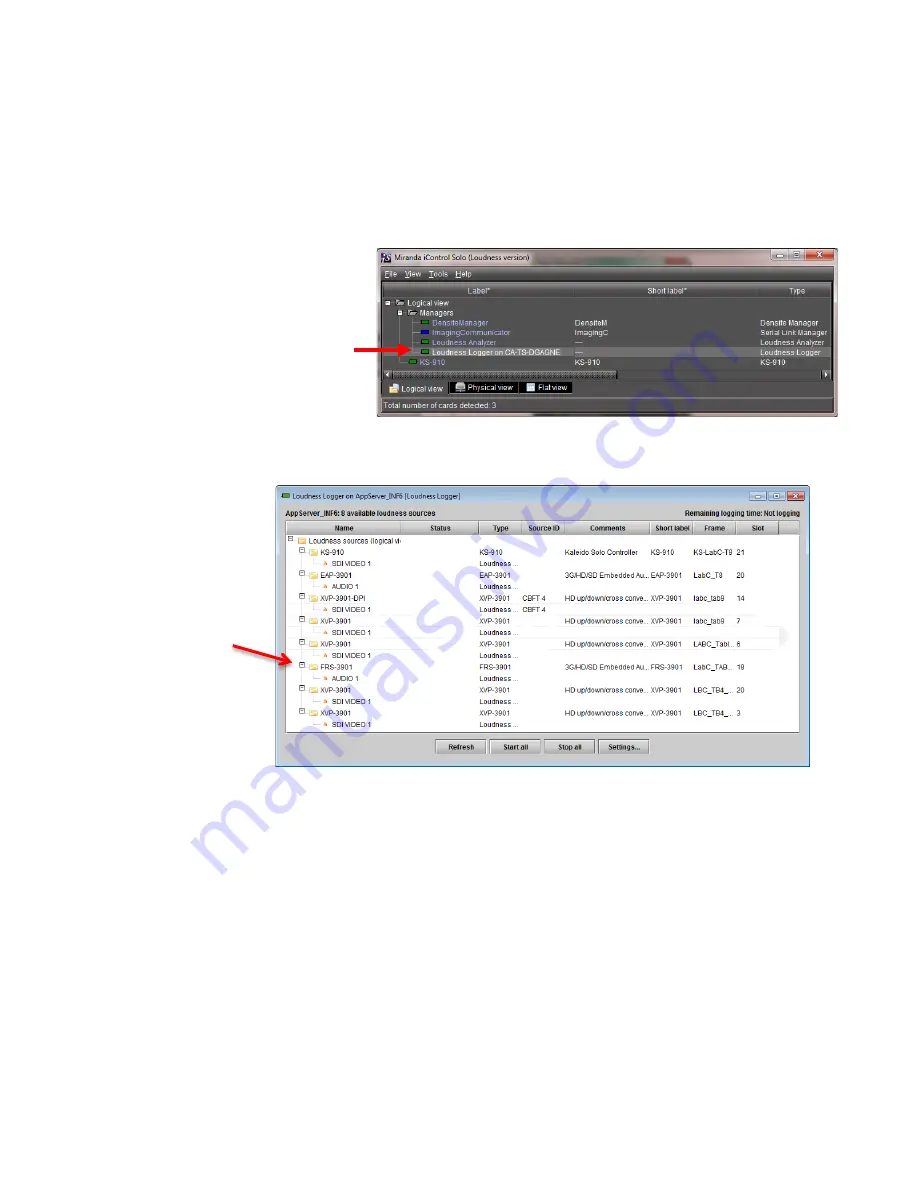
GUIDE TO INSTALLATION AND OPERATION
106
| FRS-3901
ANNEX 6 – Loudness Logging and the Miranda Audio Loudness Analyzer
Activating and Managing Loudness Logging
Use iControl or iControl Solo to activate the loudness logging feature of the FRS-3901, and specify the location where
the log files will be saved for future analysis.
1. In the Logical View of your iControl
Application (iControl Solo or iControl
Navigator) open the Managers folder,
and double-click on Loudness Logger
•
Note that in Navigator, there may be
more than one logger available; be
sure to select the one associated with
the appserver whose DensitéManager
was used to install the FRS-3901.
2. A list of loudness monitoring resources will appear, including your FRS-3901.
3. Click “Settings” to specify the path to the location where loudness data files will be saved.
4. Browse to the desired location and click the “Apply” button.
Note that the Settings apply to all loudness sources reported in the window, so be careful not to change them if
other sources are active.
5. To start logging on an individual FRS-3901, right-click on its icon and select “Start”
6. To start logging on all the loudness sources in the display, click the “Start all” button.
7. Look under “Status” and verify that logging is in progress, as indicated by the green check mark.
8. To stop logging, right-click on the individual FRS-3901 and select “Stop”, or click “Stop all” to stop logging on all
devices in the list.
















