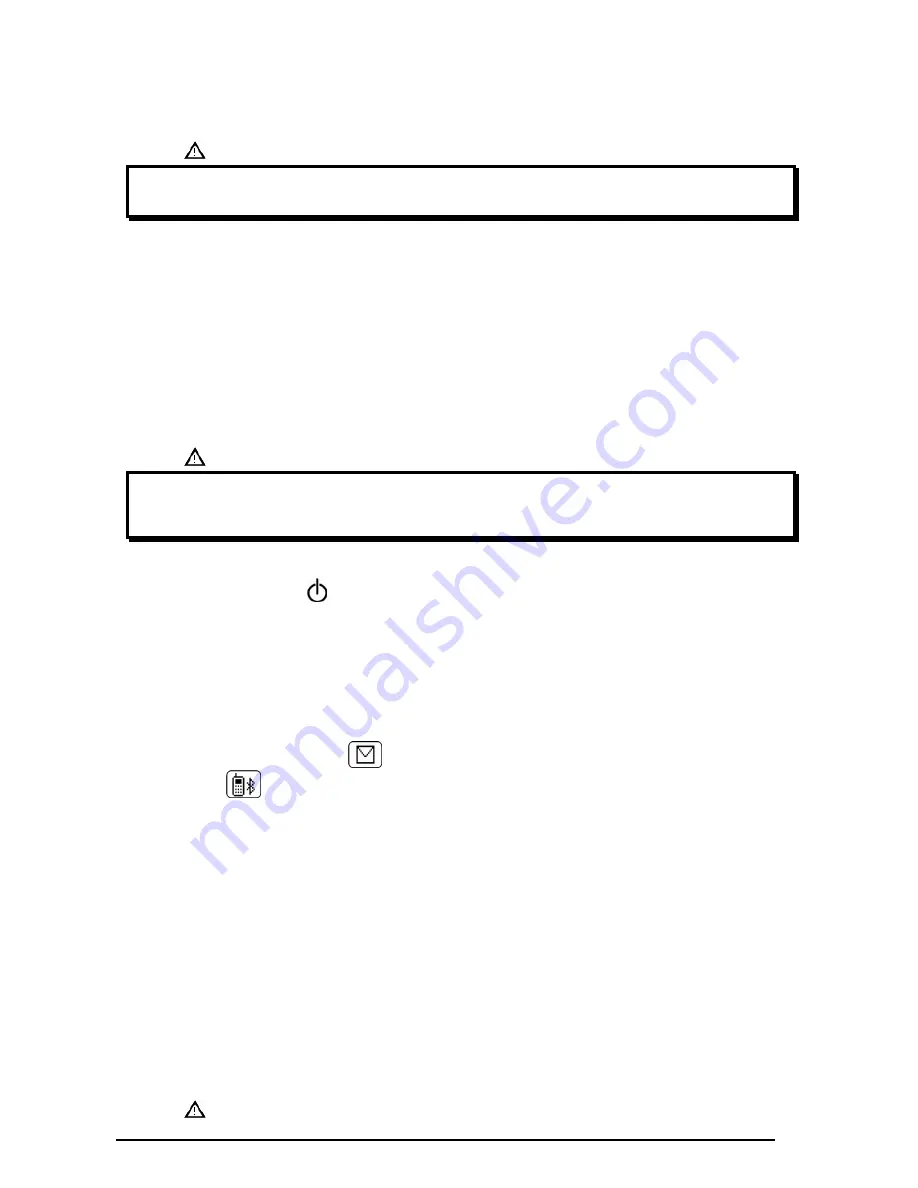
MIROxi
User Manual cod. 980265
Rev 1.6
Page 22 of 32
•
Eliminate all external noises;
•
Do not touch or move
MIROxi
and the receiver;
•
Be sure to have fully understood the procedure before starting the transmission.
WARNING
The data transmission is made through the fixed phone line of which the care and proper functioning
depends on the national phone operators. The manufacturer is not liable for any eventual disservice or
dysfunction caused by either the fixed or mobile operators.
High frequencies emitted by electronic devices can cause interference with the correct functioning of the instrument. For
this reason a minimum safety distance (a few metres) must be maintained when another apparatus or device such as
TV, radio, appliances, cell phones, radio phones etc. are being used in the same room.
If the instrument is connected to another device(s) (PC, printers, modem etc.) to preserve the characteristics of the safety
system pursuant to the IEC 601-1-1 Standards, it is required that only devices complying with these safety regulations
are used.
3.2 Data Transmission via Bluetooth to a cell phone
MIROxi
includes a “Bluetooth” wireless data transmission system. This connection is via radio and allows
MIROxi
to be
connected to a
suitable
cell phone. The method of data transmission allows the transferring of all the data in
MIROxi
.
The sequence of operations to follow is described below.
3.2.1
Preliminary Operations
WARNING
The transmission of data through a Bluetooth connection requires the phone number of the unit where the
data shall be transferred (the doctor’s office, telemedicine service, etc.). To enter the telephone number, see
the main menu when the machine is turned on. (Refer to Paragraph 2.4). A device must also be set up for the
connection; refer to Paragraph 2.4 for further details.
3.2.2
Setting the Phone Number
•
Turn on
MIROxi
by pressing
•
On the first screen press
•
From the “Service Menu” select the option “phone setup” using
and
•
Press OK
•
Enter the number by using and to select digits, and the OK to confirm the selected number.
•
Return to the Service Menu by pressing OK
•
From the “Service Menu” access the main screen by pressing ESC.
3.2.3
Bluetooth Data Transmission
•
From the main screen press (the
icon).
•
Press (the
icon).
•
The selected transmission will be shown, to confirm press OK to activate the connection with the default device set
up.
•
When required by the cell phone, enter the PIN code shown on the
MIROxi
display (corresponding to the serial
number (SN) of the machine shown on the
MIROxi
ID label).
•
The connection phases then follow.
•
When the connection is completed the data transfer to the default modem starts.
•
The message “transmission completed” appears at the end of the transfer.
The following information is now shown on the display:
•
The device used for the connection (as described in the initial settings).
•
The telephone number (as described in the initial settings).
•
The preset PIN (corresponding to the serial number of the device).
To interrupt the data transmission during the Bluetooth connection press ESC, to end the connection and return to the
main screen.
Where no device has been setup for data transmission, a message will appear on the display to start searching for
enabled devices. After setting the device the connection will start automatically.
3.3 Data Transmission via Bluetooth for printing
WARNING

























