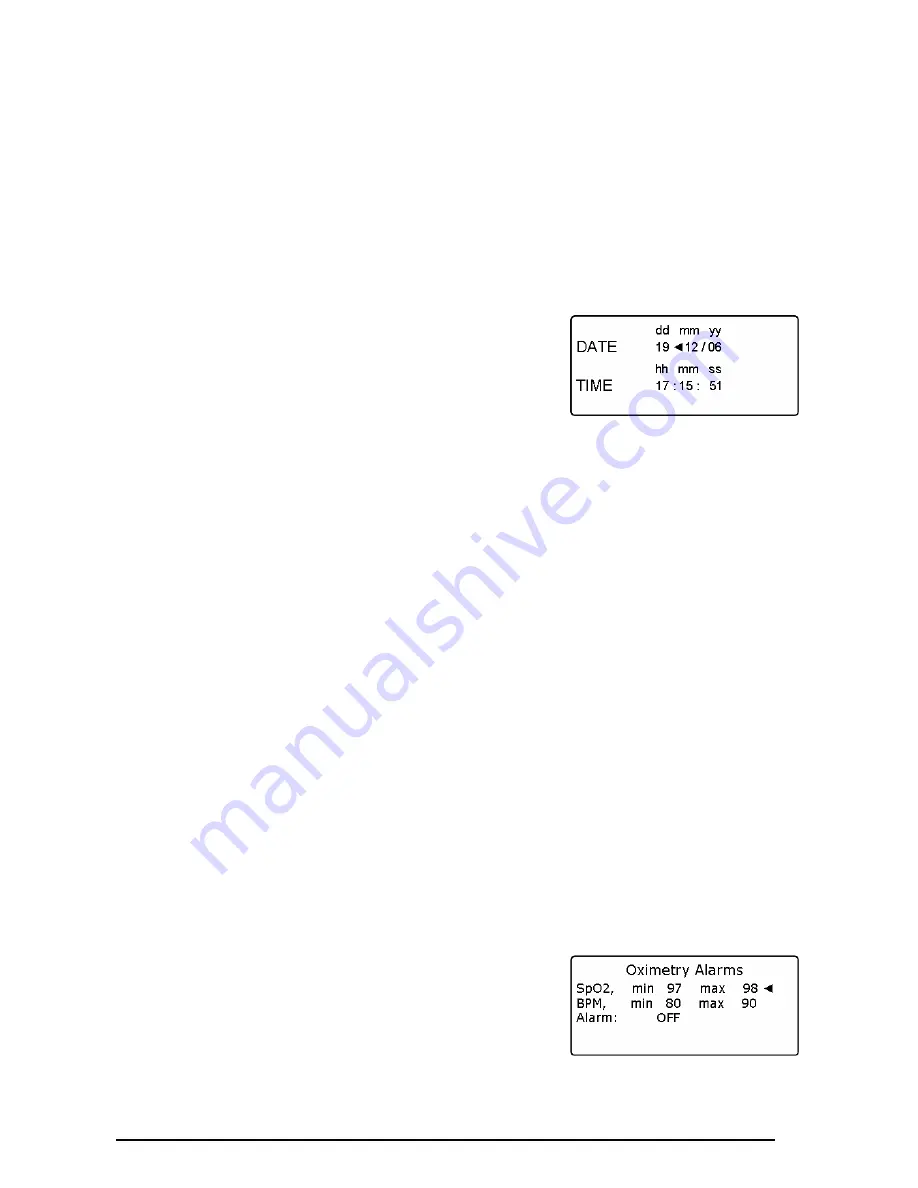
MIROxi
User Manual cod. 980265
Rev 1.6
Page 14 of 32
Press OK to access the Menu, use or to select the required language and then press OK to register the change and
to return to the Service Menu.
Delete Memory
Enter Menu with OK, then enter the password:
if the password is inserted correctly then the following message appears:
Test data has been cancelled
Change Date/Time
In date and time setting, the arrow shown to the right of the field indicates
the field to modify. Use or to modify the selected option; use
for the
following option. Lastly, press OK to return to the Service Menu.
To return to the Service Menu display without entering any changes press ESC.
Date Format
Use or to select the required format and press OK to confirm and to return to the Service Menu.
Units Format
Access with OK and select imperial or metric as required. Press OK again to return to the Service Menu.
Phone Setup
Access with OK and then use the horizontal scroll arrow to select phone number (click on number to insert in connect list).
Having set the option, press OK to confirm and to return to the Service Menu.
Bluetooth Setup
Access with OK to search for available devices, select “Search Device” and then press OK;
MIROxi
will start to search for
Bluetooth devices in the area; once one or more devices are found the screen will display profiles, press OK to set the
device as printer or phone, select one of the two options and then press OK. On the “Bluetooth Setup” screen all devices
entered on the “printer list” and on the “phone list” can be checked. A device can be set as default by accessing the lists
with OK and then selecting the device, (to which
MIROxi
will automatically connect) or deleted from the list (in this case
press OK on the bottom to confirm the deletion, or press ESC to go back and to not delete the device).
Firmware Info
Click OK to view information on the revision of the following components, where available, of
MIROxi
:
•
MIROxi
•
Bluetooth
•
Display
•
Oximeter
After approximately 10 seconds
MIROxi
automatically displays the Service Menu, otherwise press ESC.
Oximetry Alarms
This function permits the setting up of reference values for Sp02 and for BPM;
if during a test these values go below the minimum or above the maximum
values selectedthen an acoustic alarm sounds to alert the user.
The cursor will rest on the minimum Sp02 value, use the or keys to select the desired value, then pass to the next
value by pressing OK. Once the four values have been set up you can then activate or disactivate the acoustic alarm by
pressing or . To confirm the selection press OK, the service menu will then be displayed.





























