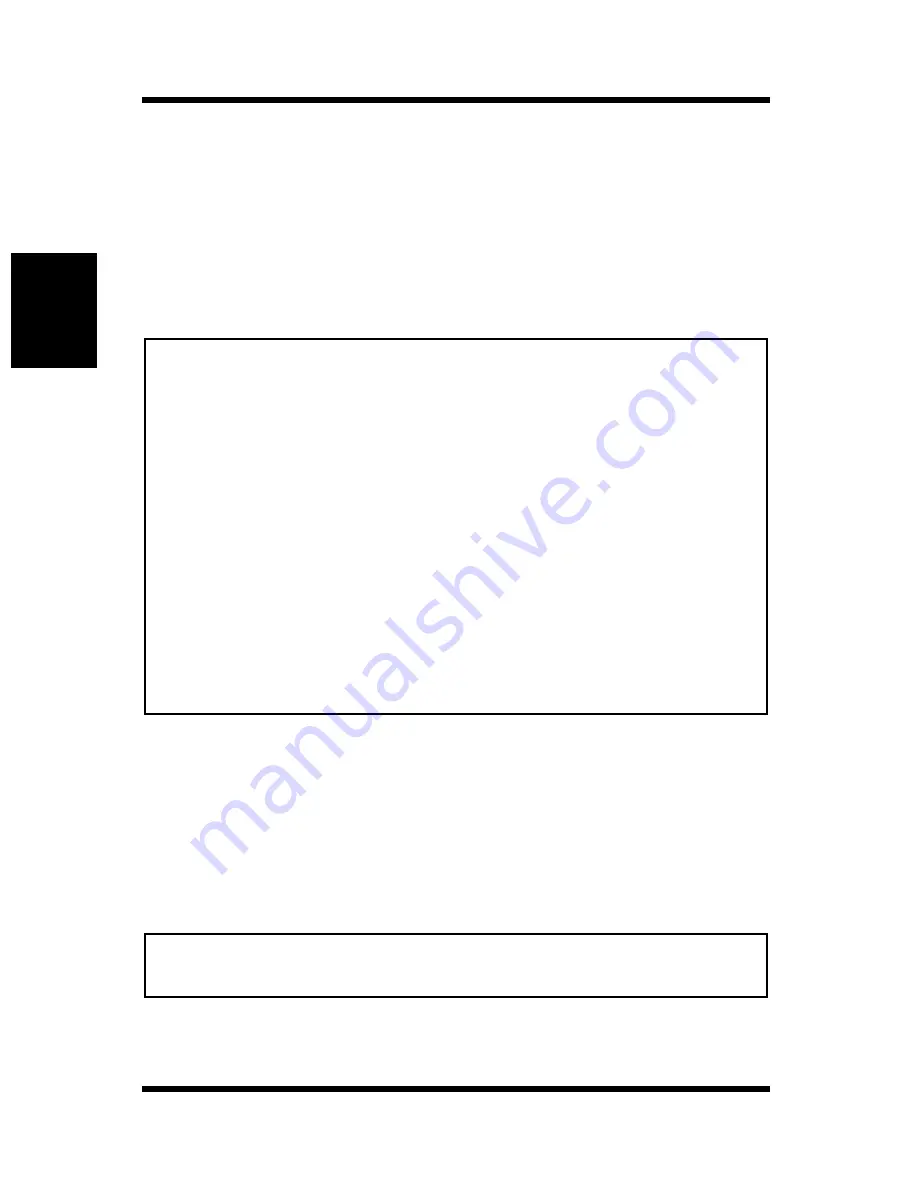
2-2
Installation Precautions
Setting-up
Chapter 2
Power Source
The following are the power source requirements for this printer.
• Power source: 120 - 127 V at 50 - 60 Hz
• Voltage fluctuation: Within 120 V –10%, 127 V +6%
• Frequency fluctuation: Within
±
0.3%
Note
Grounding
Always ground the printer to guard against the danger of electrical
shock. To ground the printer, connect the grounding wire to the ground
terminal of the electrical outlet you are plugging into or to a grounding
contact that complies with local electrical standards in your area.
Note
• Use a power source with minimal voltage and frequency fluctuation.
• Only use an outlet that is rated for the voltage capacity specified for
this printer.
• Be sure to plug the power cord all the way into the outlet. The outlet
should be located near the printer and be easily accessible so you can
unplug the power cord immediately if necessary.
• Make sure the outlet you use is visible, and not hidden behind the
printer or any other object.
• If any other electrical equipment is plugged into the same outlet, make
sure that the capacity of the outlet is not exceeded.
• If you use an extension cord, make sure its capacity is greater than the
power consumption of the printer. Using an extension cord with a
lower capacity creates the danger of fire.
• Never use a multiple socket to connect other appliances or machines to
the same outlet being used to power the printer.
• Never connect the grounding wire to a gas pipe, the grounding wire for
a telephone, or to a water pipe.
Summary of Contents for PageWorks 18
Page 1: ...User s Manual PageWorks 18...
Page 19: ...Chapter Introduction 1 Introduction Chapter 1...
Page 20: ...Introduction Chapter 1...
Page 29: ...Chapter Setting up 2 Setting up Chapter 2...
Page 30: ...Setting up Chapter 2...
Page 66: ...MEMO Setting up Chapter 2...
Page 67: ...Chapter Using the Printer 3 Using the Printer Chapter 3...
Page 68: ...Using the Printer Chapter 3...
Page 74: ...3 6 Loading Paper Using the Printer Chapter 3 4 Replace the tray cover onto Tray 1...
Page 85: ...Chapter Printer Driver 4 Printer Driver Chapter 4...
Page 86: ...Printer Driver Chapter 4...
Page 152: ...MEMO Printer Driver Chapter 4...
Page 154: ...Printer Status Display and Control Panel Chapter 5...
Page 167: ...Chapter Maintenance 6 Maintenance Chapter 6...
Page 168: ...Maintenance Chapter 6...
Page 179: ...Chapter Troubleshooting 7 Troubleshooting Chapter 7...
Page 180: ...Troubleshooting Chapter 7...
Page 195: ...Chapter Specifications 8 Specifications Chapter 8...
Page 196: ...Specifications Chapter 8...
Page 205: ...Appendix Glossary A Glossary Appendix A...
Page 206: ...Glossary Appendix A...
Page 213: ...Appendix Index B Index Appendix B...
Page 214: ...Index Appendix B...
Page 218: ...MEMO...
















































