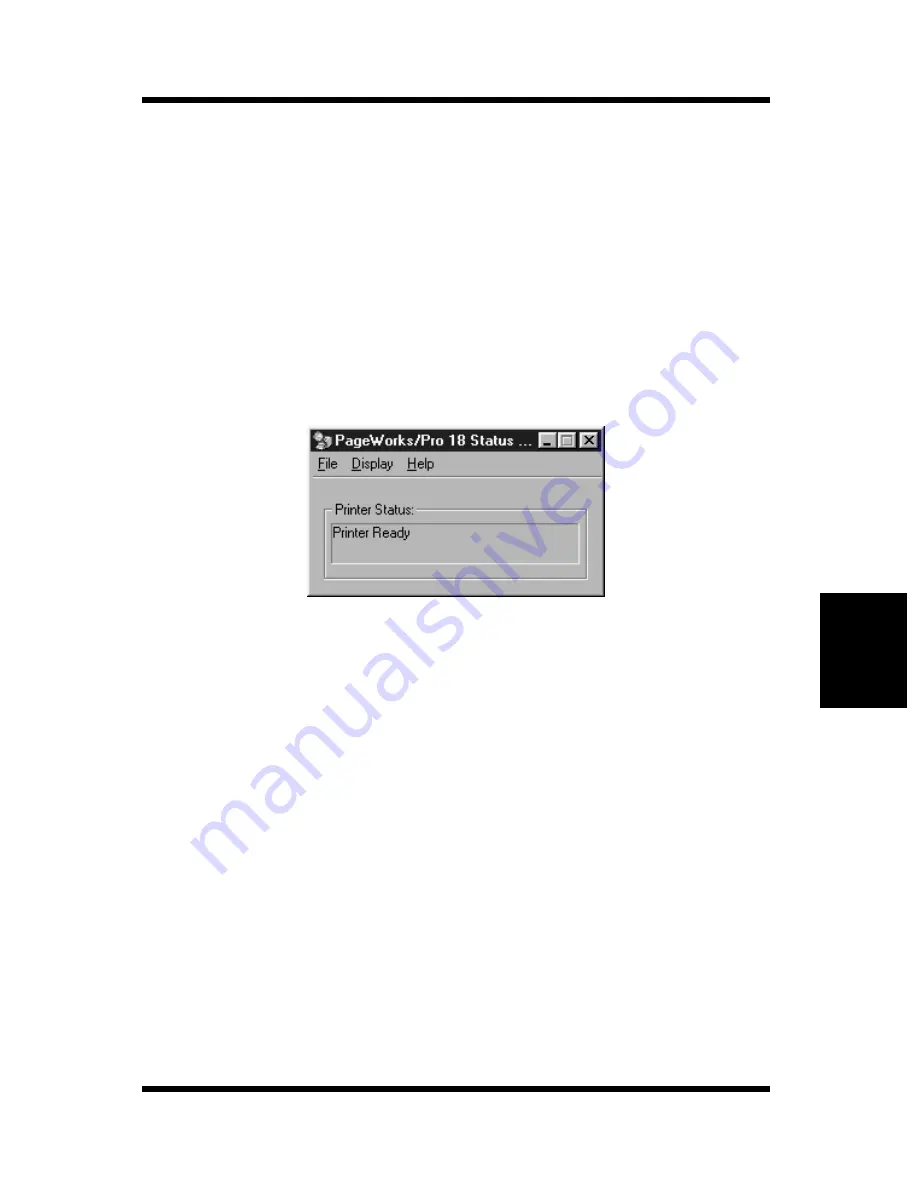
Using the Printer Status Display
5-3
Printer Status Display and Control Panel
Chapter 5
Switching Between the Expanded and
Reduced Views
You can use the following procedure to switch between the expanded
and reduced views of the Printer Status Display.
On the
Display
menu, click
Reduce
to reduce the size of the display,
or
Expand
to expand it.
• The expanded view is the normal size shown under “Using the
Printer Status Display” on page 5-2. The reduced view is shown
below.
On-line Help
Use the
Help
menu to display online help about the Status Display.
Summary of Contents for PageWorks 18
Page 1: ...User s Manual PageWorks 18...
Page 19: ...Chapter Introduction 1 Introduction Chapter 1...
Page 20: ...Introduction Chapter 1...
Page 29: ...Chapter Setting up 2 Setting up Chapter 2...
Page 30: ...Setting up Chapter 2...
Page 66: ...MEMO Setting up Chapter 2...
Page 67: ...Chapter Using the Printer 3 Using the Printer Chapter 3...
Page 68: ...Using the Printer Chapter 3...
Page 74: ...3 6 Loading Paper Using the Printer Chapter 3 4 Replace the tray cover onto Tray 1...
Page 85: ...Chapter Printer Driver 4 Printer Driver Chapter 4...
Page 86: ...Printer Driver Chapter 4...
Page 152: ...MEMO Printer Driver Chapter 4...
Page 154: ...Printer Status Display and Control Panel Chapter 5...
Page 167: ...Chapter Maintenance 6 Maintenance Chapter 6...
Page 168: ...Maintenance Chapter 6...
Page 179: ...Chapter Troubleshooting 7 Troubleshooting Chapter 7...
Page 180: ...Troubleshooting Chapter 7...
Page 195: ...Chapter Specifications 8 Specifications Chapter 8...
Page 196: ...Specifications Chapter 8...
Page 205: ...Appendix Glossary A Glossary Appendix A...
Page 206: ...Glossary Appendix A...
Page 213: ...Appendix Index B Index Appendix B...
Page 214: ...Index Appendix B...
Page 218: ...MEMO...






























