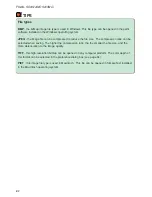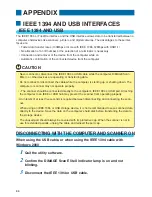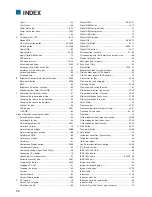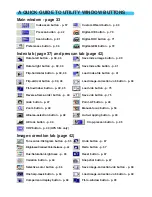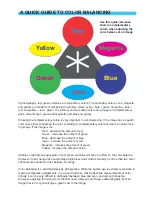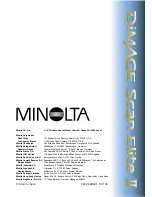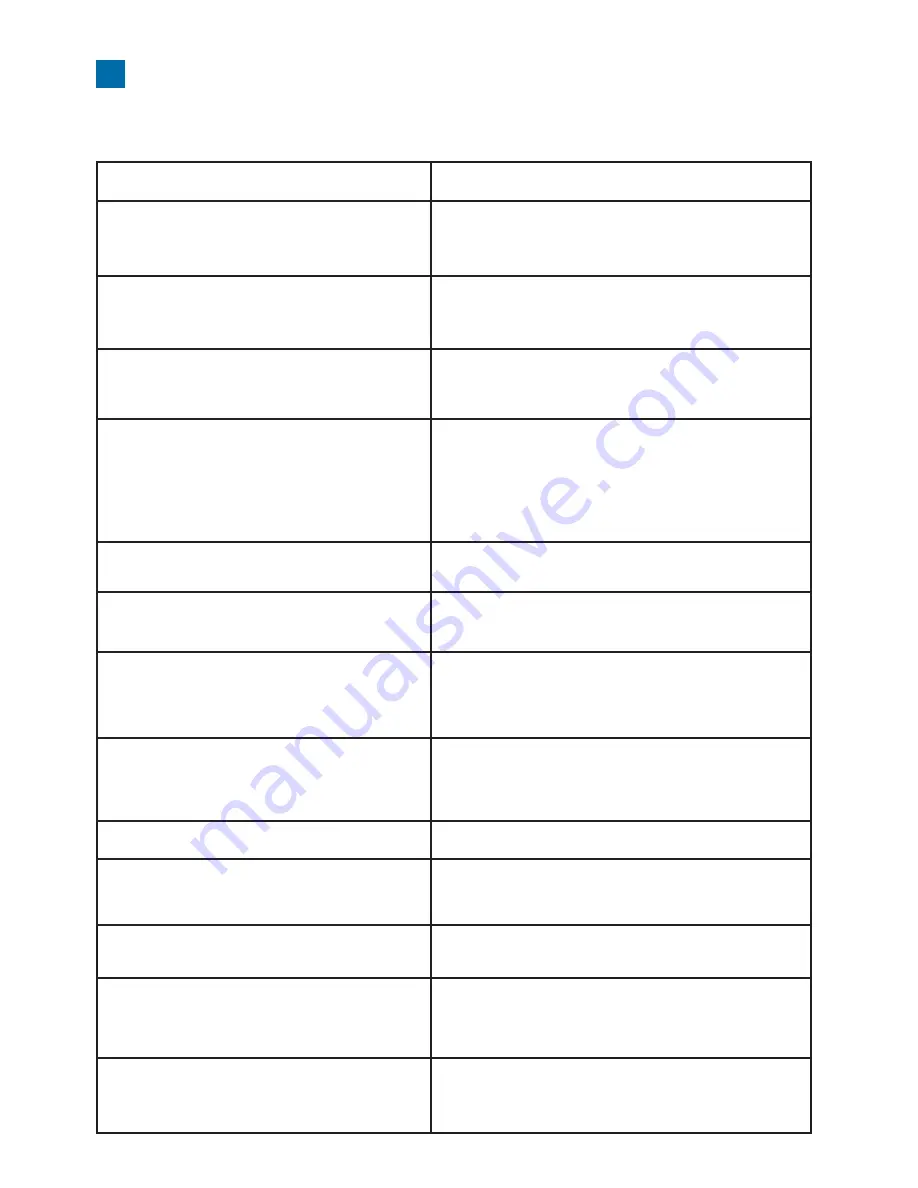
96
TROUBLESHOOTING
This section covers minor problems with scanner operation. For major problems or damage, or if a
problem continues to reoccur frequently, contact your dealer or a Minolta Service Facility.
• Increase the memory requirements for the host appli-
cation.
• If multiple images have been scanned, close and
relaunch the host application.
“Not enough memory” message appears.
Load APS cassette in the APS adapter.
“Film could not be found in APS holder. Set film
properly” message appears.
Set the correct film format in the utility software or insert
the correct holder into the scanner.
“Holder does not match selected film holder.
Please select correct film format or insert correct
holder” message appears.
Reload the holder into the scanner.
“Please set holder properly” message appears.
The scanner door was opened during the setup. Close
the front door, and shut down the scanner and utility.
Turn on the scanner and start up the utility software.
The scanner indicator lamp blinks rapidly (8Hz).
Press the eject button on the scanner, and remove the
APS adapter after rewinding is completed. Reinsert the
holder into the scanner and make the scan again.
Cannot scan APS film, and initial loading has
failed. “An error occurred during film transporta-
tion” or “An error occurred during film rewind”
message appears.
The film holder was hindered during the prescan or final
scan. Turn off the scanner, and restart the computer.
“Cannot verify home position” message appears
during scanning.
Select the autofocus-at-scan option in the preference
box, or use point AF or manual focus.
The scanned image is not sharp.
• Confirm the color negative film type is selected, and
rescan the image.
• Color balance the image using the utility’s image cor-
rection tools.
• If the problem is not solved, reinstall the DiMAGE Elite
II software.
The image color is strange when scanning color
negative film.
Turn off the scanner. Shut down Photoshop and
increase its memory allocation. Restart the computer
and scanner.
• The utility software freezes.
• The scanning time increases.
Confirm the cable is securely connected between the
computer and scanner. Turn the scanner off and on.
Click “OK” to continue.
When starting up the utility software, Error=4 -
could-not-confirm-scanner- connection message
appears.
SOLUTION
SYMPTOM or MESSAGE
Remove the film holder and close the scanner door.
Press the shift+I (Windows) or con-
trol+I (Macintosh) to reinitialize the scanner.
The utility displays unusual color reproduction.
Close the scanner door. Click “OK” to continue.
When starting up the utility software, Error=42 -
close-scanner-door message appears.